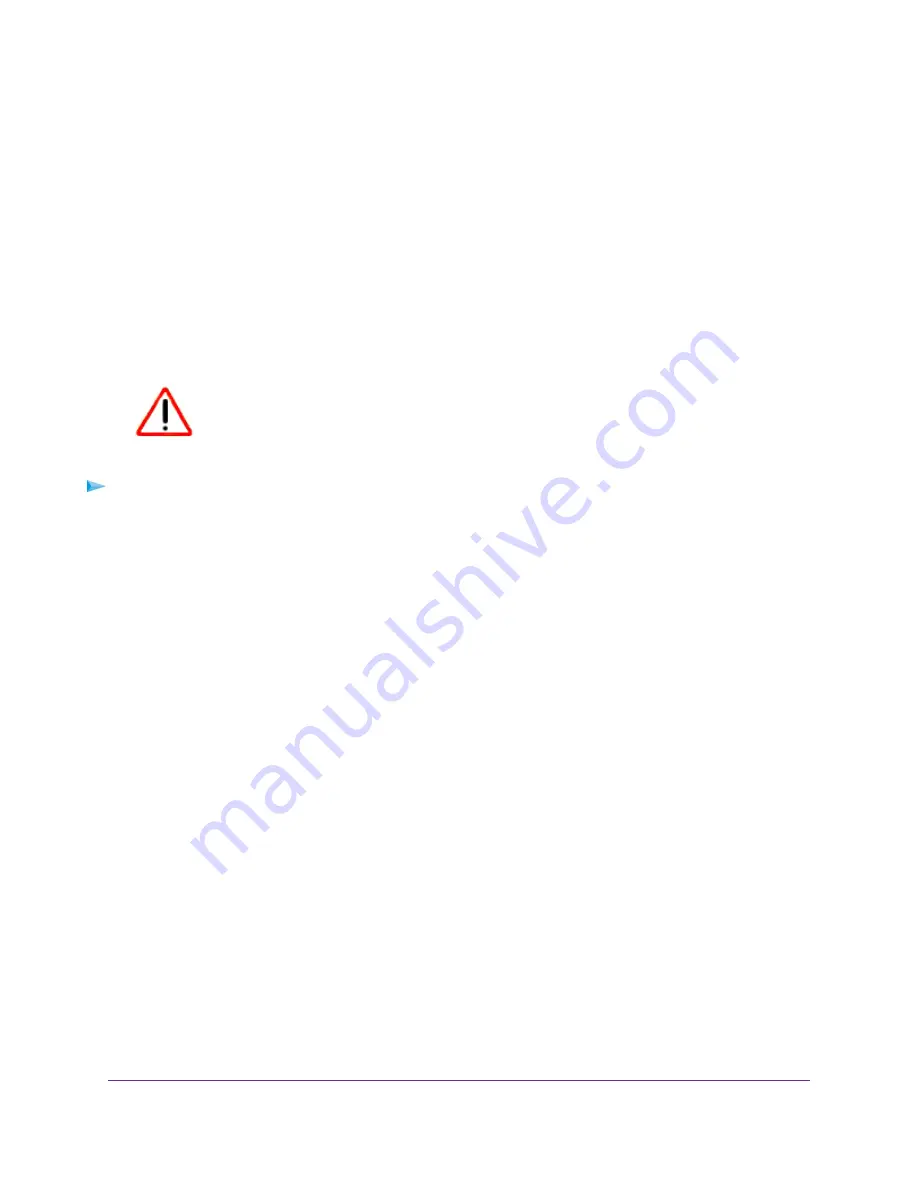
•
Disconnect and disable the Internet connection. This setting is optional. When the traffic limit is
reached, the Internet connection is disconnected and disabled.
11.
Click the Apply button.
Your settings are saved and the router restarts.
The Internet Traffic Statistics section helps you to monitor the data traffic. For more information, see
View the Internet Traffic Volume and Statistics
on page 171.
Unblock the Traffic Meter After the Traffic Limit Is Reached
If you configured the traffic meter to disconnect and disable the Internet connection after the traffic limit is
reached, you cannot access the Internet until you unblock the traffic meter.
CAUTION:
If your ISP set a traffic limit, your ISP might charge you for the overage traffic.
To unblock the traffic meter:
1.
Launch a web browser from a computer or mobile device that is connected to the network.
2.
Enter http://www.routerlogin.net.
A login window opens.
3.
Enter the router user name and password.
The user name is admin. The default password is password. The user name and password are
case-sensitive.
The BASIC Home page displays.
4.
Select ADVANCED > Advanced Setup > Traffic Meter.
The Traffic Meter page displays.
5.
In the Traffic Control section, clear the Disconnect and disable the Internet connection check box.
6.
Click the Apply button.
Your settings are saved and the router restarts.
Manage the Router Remotely
The remote management feature lets you access your router securely over the Internet to view or change
its settings. You must know the router’s WAN IP address to use this feature.
For information about a different type of remote access, that is, remote access using Dynamic DNS, see
Access Storage Devices Through the Internet
on page 117.
Manage the Router and Monitor the Traffic
175
Nighthawk AC1750 Smart WiFi Router Model R6700v2
















































