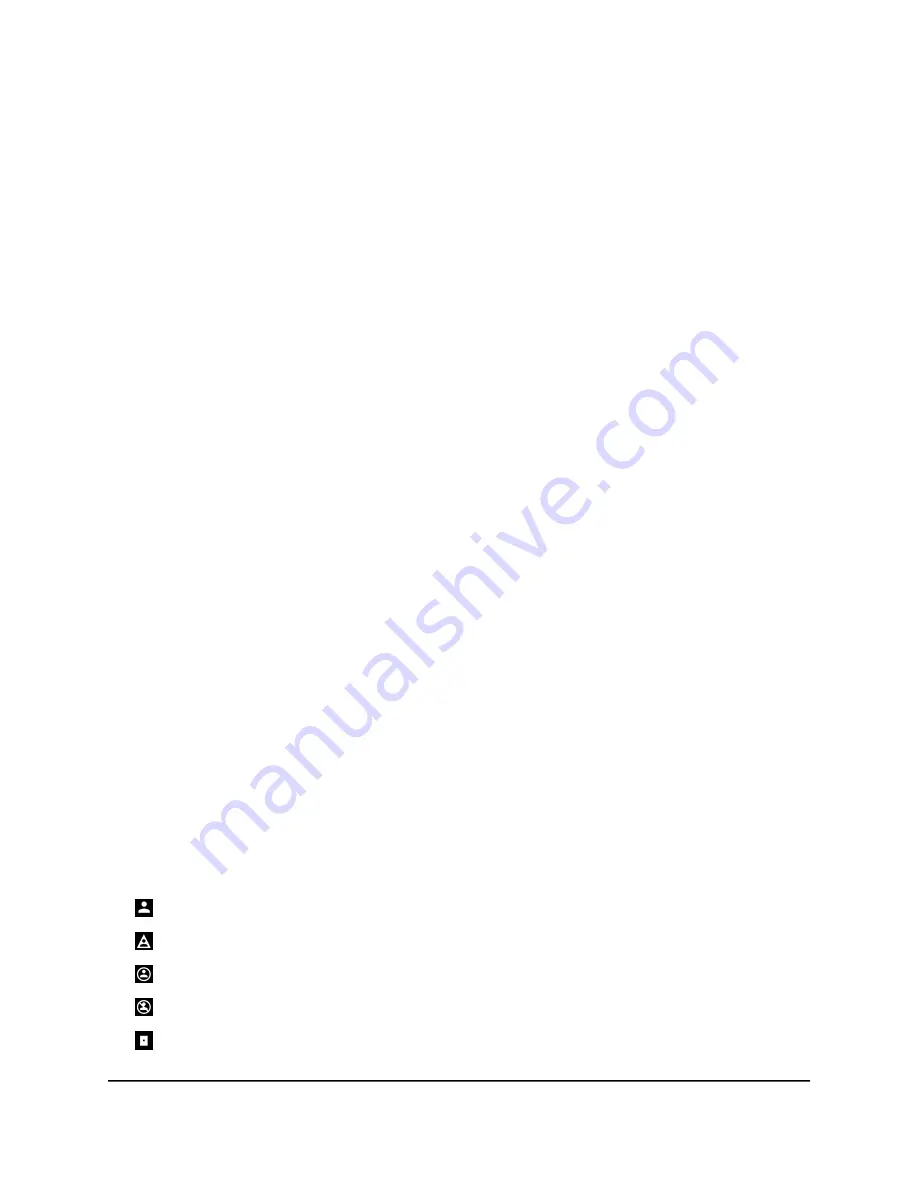
distance radius to force your device to use a host or server inside your radius.
We recommend this setting for console games.
If your device is a not console, by default, the Spectating Mode radio button is
selected for the device, which means that the router does not block connections
outside of your distance radius. We recommend this setting for most computer
games which do not require filtering.
6. In the Geo-Filter Map pane, below the Geo-Filter Map menu icon, click the player
icon that lets you set your home area, and move the icon to the map, more specifically,
to the country or state in which your device is located.
You can use an approximate physical location. If the map view is too small, click the
magnifying glass icon, move it to the continent in which your gaming device is
located, and click the icon again.
7. Set the distance radius by moving the Set Distance slider.
We recommend that you set a distance radius in the range from 500 km to 3,000
km (311 mi. to 1,864 mi.). All connections outside the radius are prevented from
hosting your game. If you set a radius that is less than 500 km (311 mi.), you might
not find games. If you set a radius that is more than 3,000 km (1,864 mi.), you might
not find a high-quality connection.
8. To load the recommended Geo Filter settings for your game, do the following:
a. In the Geo-Filter pane, click the PROFILES button.
The Profile Selector window opens.
b. Select a game.
c. Click DONE.
9. Play a test game.
Play a compatible, online multiplayer game on your selected device. Blocked
connections outside your radius are indicated by warning triangles and the devices
whose connections are blocked are prevented from hosting your game. The host
of your game is inside your radius and is indicated by the largest, most consistently
shown icon.
The following icons can be shown on the map:
Player
Blocked player (that is, a player outside the distance radius)
Allowed player (that is, a player that you added to the Allowlist)
Denied player (that is, a player that you added to the Blocklist)
Server
User Manual
47
Customize Quality of Service
Settings and Optimize Gaming
Nighthawk Pro Gaming Router






























