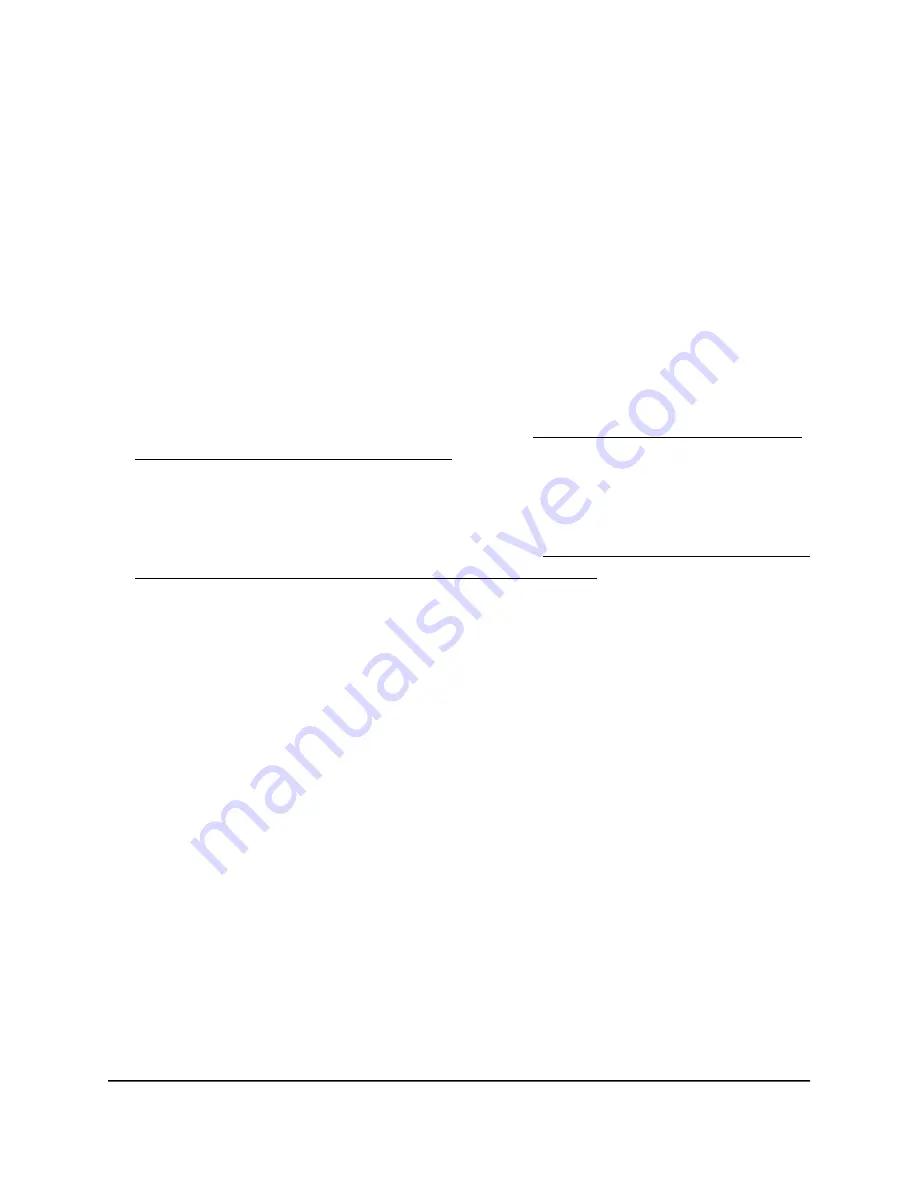
Set Up a Fixed IP Address for the Switch
By default, the switch receives an IP address from a DHCP server (or a router that
functions as a DHCP server) in your network. However, the DHCP server might not always
issue the same IP address to the switch. For easy access to the switch local browser
interface, you can set up a fixed (static) IP address on the switch. This allows you to
manage the switch anytime from a mobile device because the switch IP address remains
the same.
To change the IP address of the switch, you can connect to the switch by one of the
following methods:
•
Through a network connection
. If the switch and your computer are connected to
the same network (which is the most likely situation), you can change the IP address
of the switch through a network connection (see Set Up a Fixed IP Address for the
Switch Through a Network Connection on page 21).
•
Through a direct connection
. In the unlikely situation that the switch is not connected
to a network, or for some reason you cannot connect to the switch over a network
connection, you can change the IP address of the switch by using an Ethernet cable
and making a direct connection to the switch (see Set Up a Fixed IP Address for the
Switch by Connecting Directly to the Switch Off-Network on page 22).
Set Up a Fixed IP Address for the Switch Through a Network
Connection
If the switch and your computer are connected to the same network (which is the most
the likely situation), you can change the IP address of the switch through a network
connection.
To disable the DHCP client of the switch and change the IP address of the switch
to a fixed IP address by using a network connection:
1. Open a web browser from a computer that is connected to the same network as the
switch.
2. Enter the IP address that is assigned to the switch.
The login page displays.
3. Enter the switch password.
The default password is
password
. The password is case-sensitive.
The HOME page displays.
The right pane (or, depending on the size of your browser window, the middle pane)
shows the IP address that is assigned to the switch.
User Manual
21
Install and Access the Switch in
Your Network
Nighthawk S8000 Gaming & Streaming Advanced 8-Port Gigabit Ethernet Switch (GS808E)






























