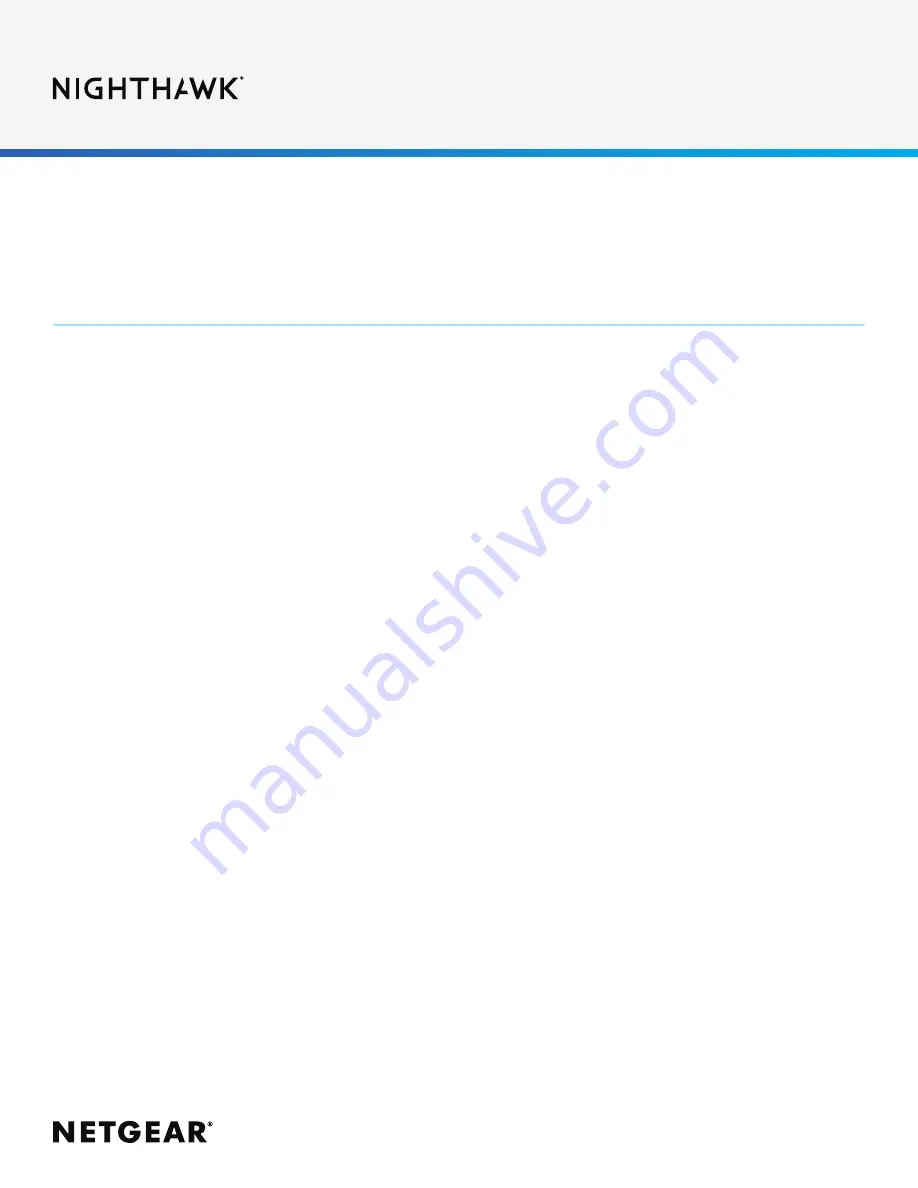
Data Sheet |
CM2000
2.5Gbps Internet Speed Cable Modem
PAGE 2 of 5
• 2.5Gbps ultra high speed Internet
connections
• DOCSIS 3.1 Technology
• Supports IPv6
• Easy installation
• Compatible with all major US Cable
Service Providers
• 2.5X Internet speeds—The next
Generation DOCSIS
®
3.1 Cable modem
with 2.5G ethernet port support up to
2.5 times faster speeds than the first
generation DOCSIS
®
3.0 modem.
• DOCSIS
®
3.1—Up to 10X faster
download speeds than DOCSIS
®
3.0. DOCSIS
®
3.1 is 2x2 OFDM(A)+
DOCSIS
®
3.0 32x8 channel bonding
• Multi-gig Internet speed system—
Experience a new generation of cable
modems that deliver up to 2.5Gbps
Multi-Gigabit Internet.
• Ready for Fastest Speeds Available
by Cable Service Providers—Built ready
for Gigabit (and more) cable Internet
service plans available today and
future upgrades
• Saves Money—Eliminate monthly cable
modem rental fees and save up to $168
per year
†
• Backward Compatible—Backward
compatible to 32x8 channel bonding
in DOCSIS
®
3.0 mode
• Works right out of the box with
XFINITY
®
from Comcast, Spectrum
®
,
Cox
®
, and more
• Easy Installation—Trouble-free setup
only takes a few quick
• Power savings—Energy efficient to
reduce cable modem power usage.
• Nighthawk Multi-Gig Eco System
support. Works best with the RAX120,
RAX200, and Orbi RBK852 and future
routers with 2.5Gbps WAN Port.
Performance and Use
The NETGEAR Difference - CM2000
Содержание NIGHTHAWK CM2000
Страница 43: ...N 0 I 0 N I 0 N...










































