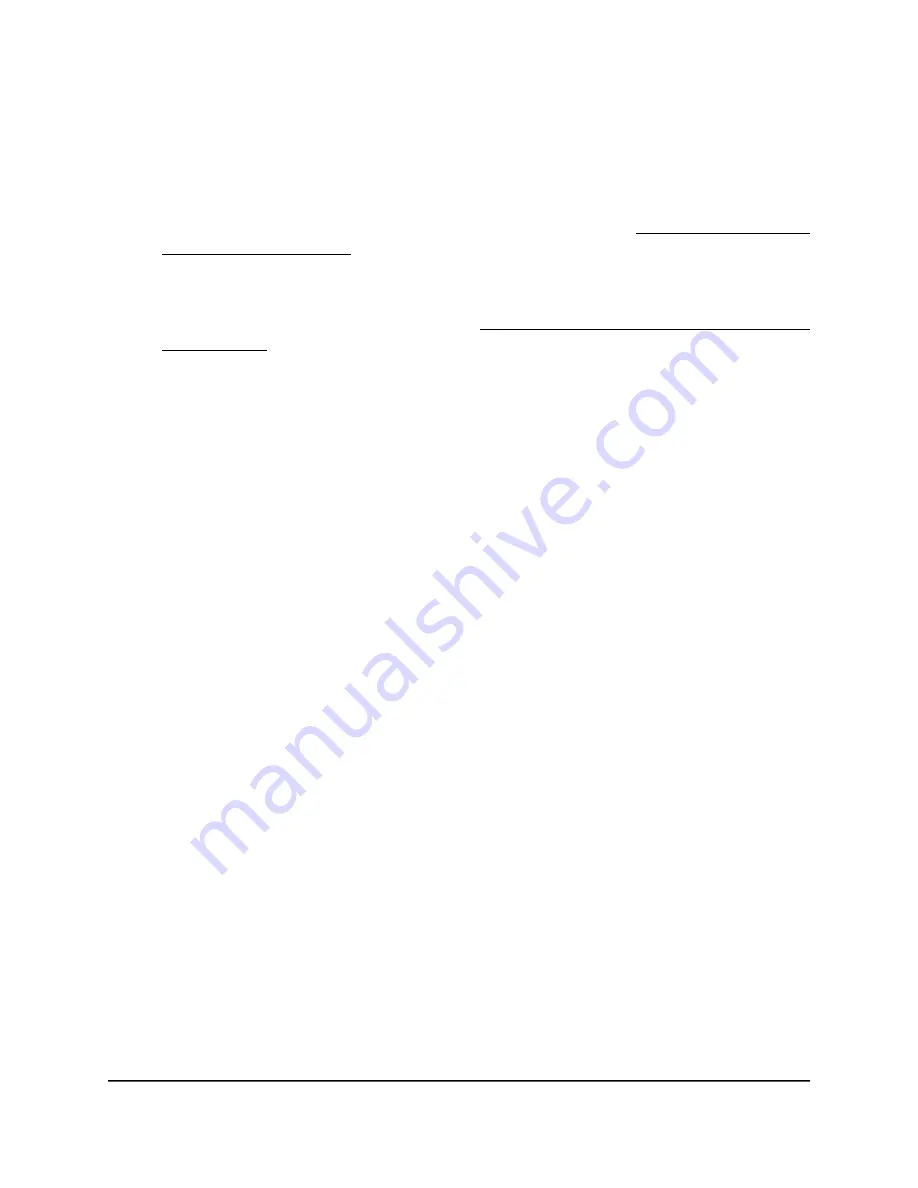
5. In the
WAN Preference
section, select one of the following options:
•
Internet Port (1 Gbps)
. Select this option if you connected a modem to the
Internet port on your router.
•
Multi-Gig Port (2.5/1 Gbps)
. Select this option if you want to use the Multi-Gig
port for your Internet connection. For more information, see Get Multi-Gig Internet
With the Multi-Gig Port on page 31.
•
Multi-Gig Internet (1 Gbps + 1 Gbps)
. Select this option if you want to set up
Multi-Gig Internet and use the Internet port and Ethernet port 1 for your Internet
connection. For more information, see Get Multi-Gig Internet With Internet Port
Aggregation on page 31.
6. In the Does your Internet connection require a login? section, select the
Yes
radio
button.
7. From the
Internet Service Provider
menu, select the encapsulation method:
PPPoE
,
L2TP
, or
PPTP
.
8. In the
Login
field, enter the login name that your ISP gave you.
This login name is often an email address.
9. In the
Password
field, type the password that you use to log in to your Internet
service.
10. If your ISP requires a service name, type it in the
Service Name (if Required)
field.
11. From the
Connection Mode
menu, select
Always On
,
Dial on Demand
, or
Manually
Connect
.
12. To change the number of minutes until the Internet login times out, in the
Idle
Timeout (In minutes)
field, type the number of minutes.
This is how long the router keeps the Internet connection active when no one on the
network is using the Internet connection. A value of 0 (zero) means never log out.
13. Select an Internet IP Address radio button:
• Get Dynamically from ISP
. Your ISP uses DHCP to assign your IP address. Your
ISP automatically assigns these addresses.
• Use Static IP Address
. Enter the IP address, IP subnet mask, and the gateway IP
address that your ISP assigned. The gateway is the ISP router to which your router
connects.
14. Select a Domain Name Server (DNS) Address radio button:
• Get Automatically from ISP
. Your ISP uses DHCP to assign your DNS servers.
Your ISP automatically assigns this address.
User Manual
29
Specify Your Internet Settings
Nighthawk AXE1000/AXE11000 Tri-Band WiFi 6E Router
















































