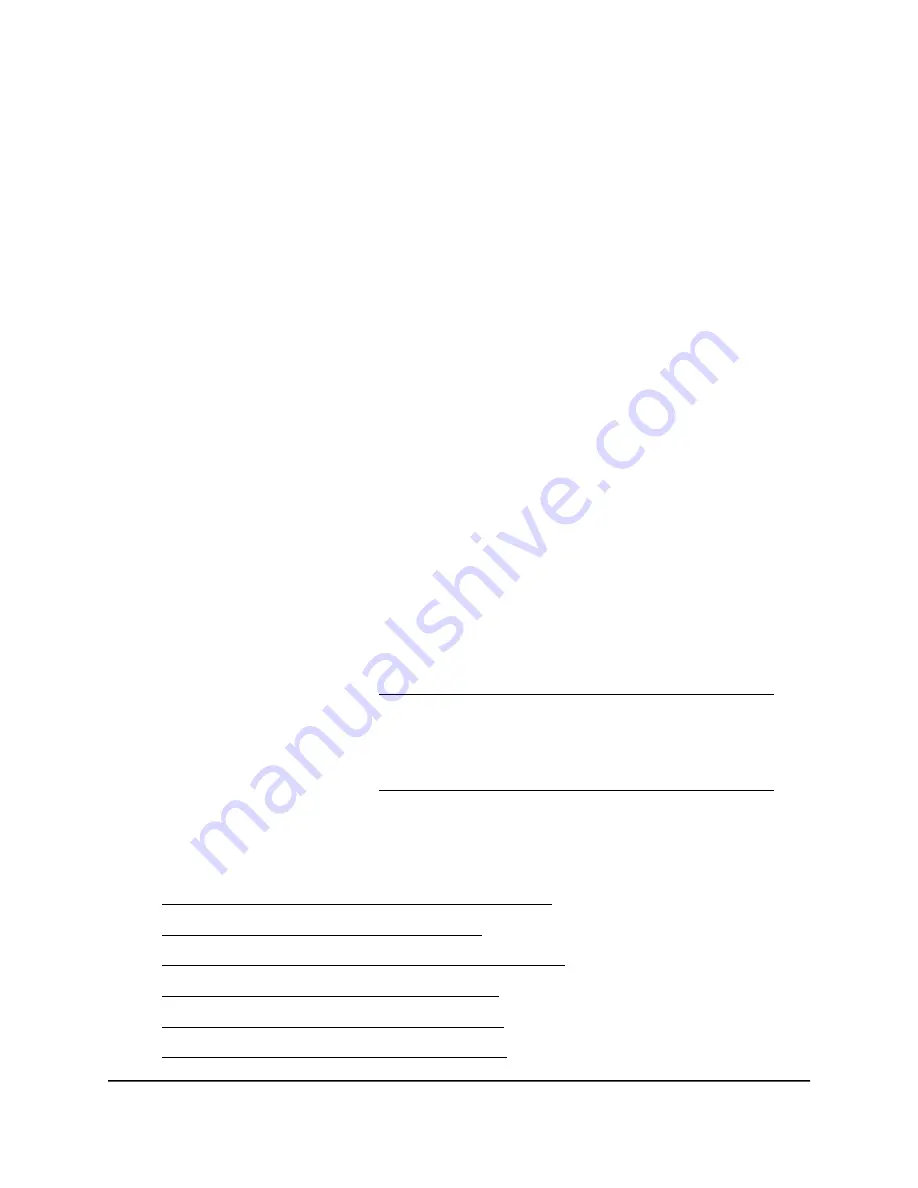
6. Click the Apply button.
Your settings are saved.
Specify IPv6 Internet Connections
You can set up an IPv6 Internet connection if the router does not detect it automatically.
To set up an IPv6 Internet connection:
1. Launch a web browser from a computer or mobile device that is connected to the
router network.
2. Enter http://www.routerlogin.net.
A login window opens.
3. Enter the router admin user name and password.
The user name is admin. The password is the one that you specified the first time
that you logged in. The user name and password are case-sensitive.
The Dashboard displays.
4. Select Settings > Advanced Settings > IPv6.
The IPv6 page displays.
5. From the Internet Connection Type menu, select the IPv6 connection type:
•
If you are not sure, select Auto Detect so that the router detects the IPv6 type
that is in use.
For more information, see Use Auto Detect for an IPv6 Internet Connection on
page 35.
•
If your Internet connection does not use PPPoE or DHCP, or is not fixed, but is
IPv6, select Auto Config.
For more information, see Use Auto Config for an IPv6 Internet Connection on
page 36.
For information about the other IPv6 connection types that the router supports, see
the following sections:
•
Set Up an IPv6 6to4 Tunnel Internet Connection on page 38
•
Set Up an IPv6 6rd Internet Connection on page 39
•
Set Up an IPv6 Pass Through Internet Connection on page 41
•
Set Up an IPv6 Fixed Internet Connection on page 42
•
Set Up an IPv6 DHCP Internet Connection on page 43
•
Set Up an IPv6 PPPoE Internet Connection on page 45
User Manual
34
Specify Your Internet Settings
Nighthawk AD7200 Gaming Router Model XR700






























