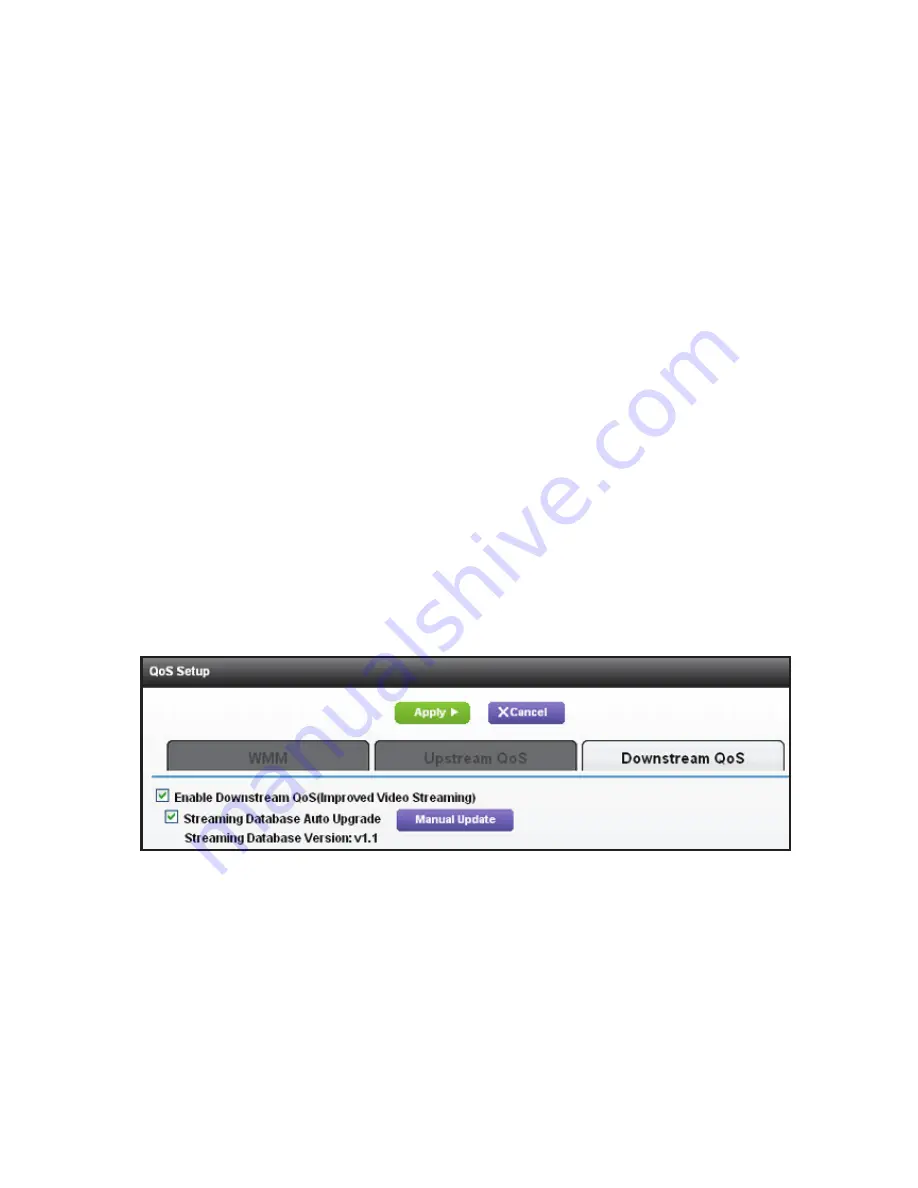
10
Prioritize with Quality of Service
You can use Quality of Service (QoS) to assign high priority to gaming
and streaming video from the Internet. To set up QoS, log in to the
router and enable Downstream QoS and Upstream QoS.
•
Downstream QoS prioritizes Internet traffic from the Internet to
your network. This delivers better performance when you stream
Internet video, such as when you watch YouTube videos.
•
Upstream QoS prioritizes network traffic from local devices like
your Xbox to the Internet. This provides for a lag-free online
gaming experience.
Prioritize Internet Video Streaming
To set up QoS to assign a high priority to Internet video streaming, log
in to the router and enable Downstream QoS.
To enable downstream QoS:
1.
Click the
ADVANCED
tab.
2.
Select
Setup > QoS Setup > Downstream QoS
.
3.
Select the
Enable Downstream QoS (Improved Video
Streaming)
check box.
4.
(Optional) Select the
Streaming Database Auto Upgrade
check
box.
The router automatically checks for updates for the streaming
database, and downloads and installs them.
5.
Click the
Apply
button.


















