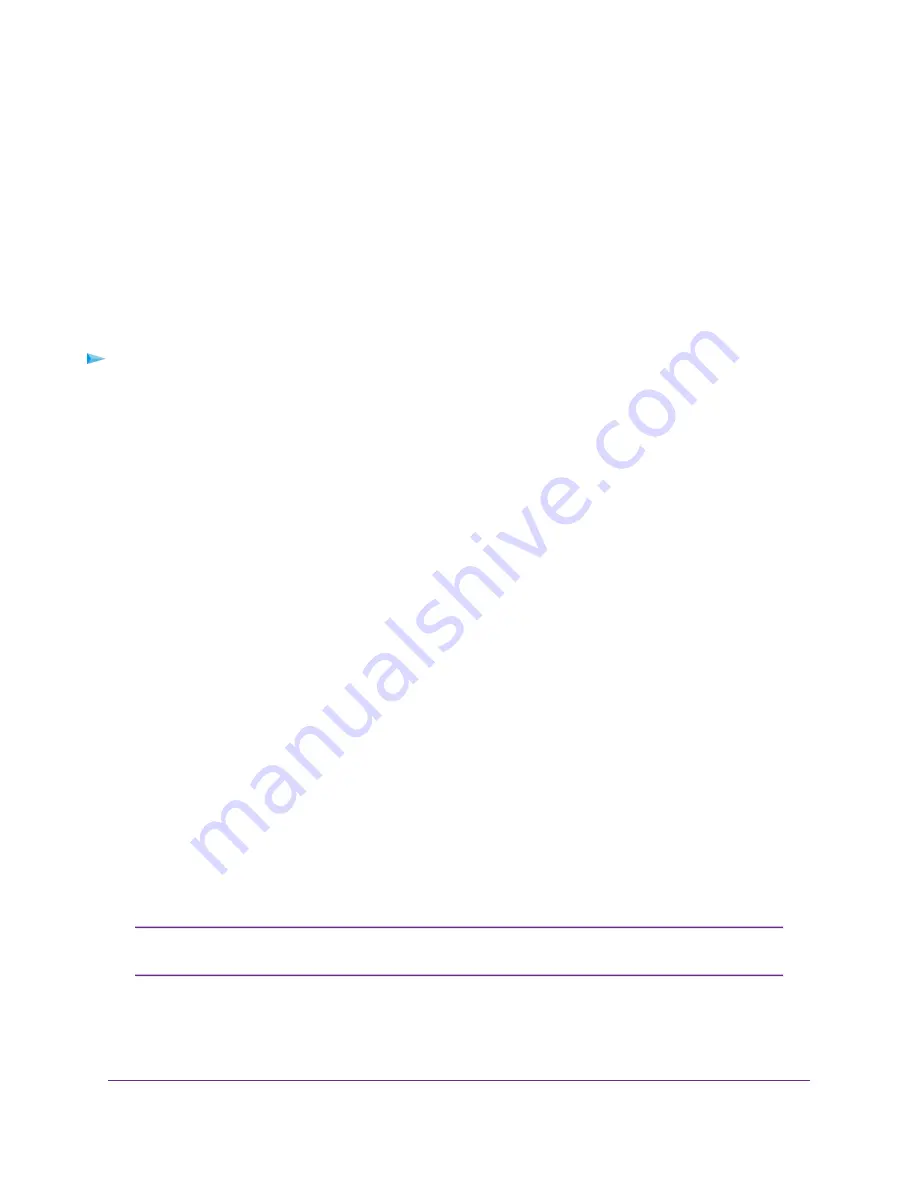
•
Specify an ADSL Connection With a Login and PPPoA or PPPoE Service
on page 39
•
Specify a VDSL Connection With a Login and PPPoE Service
on page 45
•
Specify a Cable or Fiber Connection With a Login Requirement and PPPoE Service
on page 52
If your settings are correct, try to reestablish the PPPoE or PPPoA connection (see
on page 205).
Reestablish the PPPoE or PPPoA Connection
If your PPPoE or PPPoA configuration information is correct (see
Verify the PPPoE or PPPoA Connection
on page 204), your PPPoE or PPPoA connection is working.
To reconnect if your PPPoE or PPPoA connection does not function:
1.
Launch a web browser from a computer or WiFi device that is connected to the network.
2.
Enter http://www.routerlogin.net.
A login window opens.
3.
Enter the modem router user name and password.
The user name is admin. The default password is password. The user name and password are
case-sensitive.
The BASIC Home page displays.
4.
Select ADVANCED > ADVANCED Home.
The ADVANCED Home page displays.
5.
In the Internet Port pane, click the Connection Status button.
The Connection Status page displays.
6.
Click the Connect button.
The modem router attempts to reconnect.
If you cannot connect after several minutes, you might be using an incorrect service name, user name, or
password. Or your ISP might not be able to provide an Internet connection. For more information, see one
of the following sections:
•
Specify an ADSL Connection With a Login and PPPoA or PPPoE Service
on page 39
•
Specify a VDSL Connection With a Login and PPPoE Service
on page 45
•
Specify a Cable or Fiber Connection With a Login Requirement and PPPoE Service
on page 52
Unless you connect manually, the modem router does not authenticate using PPPoE
or PPPoA until data is transmitted to the network.
Note
Troubleshooting
205
Nighthawk AC1900 WiFi VDSL/ADSL Modem Router Model D7000v2

























