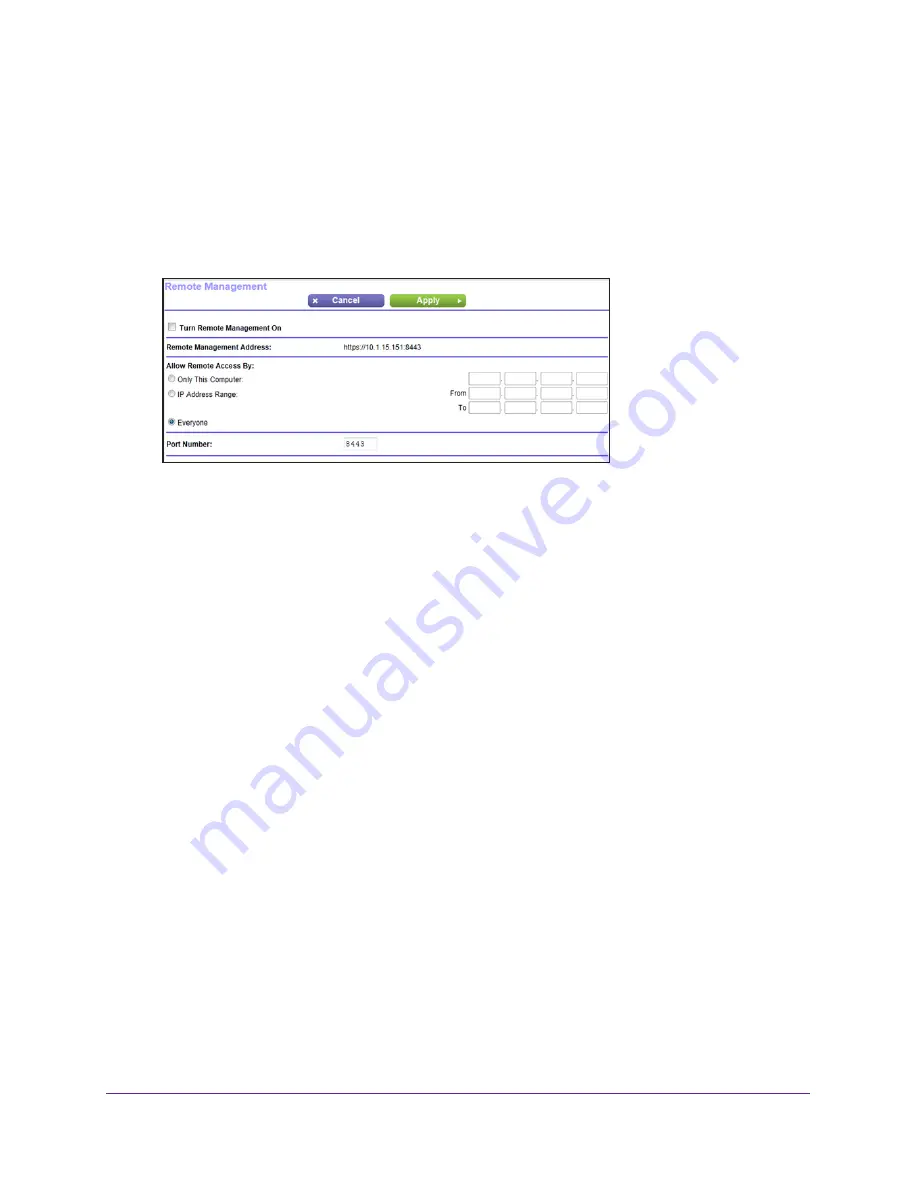
Advanced Settings
105
N750 Wireless Dual Band Gigabit Router WNDR4300
Remote Management
The remote management feature lets you upgrade or check the status of your WNDR4300
router over the Internet.
To set up remote management:
1.
Select
Advanced > Advanced Setup > Remote Management
.
Note:
Be sure to change the router’s default login password to a secure
password. The ideal password contains no dictionary words from any language
and contains uppercase and lowercase letters, numbers, and symbols. It can
be up to 30 characters.
2.
Select the
Turn Remote Management On
check box.
3.
Specify the external IP addresses to be allowed to access the router’s remote management.
For enhanced security, restrict access to as few external IP addresses as practical.
•
To allow access from a single IP address on the Internet, select
Only This
Computer
. Enter the IP address that will be allowed access.
•
To allow access from a range of IP addresses on the Internet, select
IP Address
Range
. Enter a beginning and ending IP address to define the allowed range.
•
To allow access from any IP address on the Internet, select
Everyone
.
4.
Specify the port number for accessing the management interface.
Normal web browser access uses the standard HTTP service port 80. For greater
security, enter a custom port number for the remote web management interface. Choose
a number from 1024 to 65535, but do not use the number of any common service port.
The default is 8443, which is a common alternate for HTTPS.
5.
Click
Apply
to have your changes take effect.
6.
When accessing your router from the Internet, type your router’s WAN IP address into your
browser’s address or location field followed by a colon (:) and the custom port number. For
example, if your external address is 134.177.0.123 and you use port number 8443, enter
https://134.177.0.123:8443
in your browser.






























