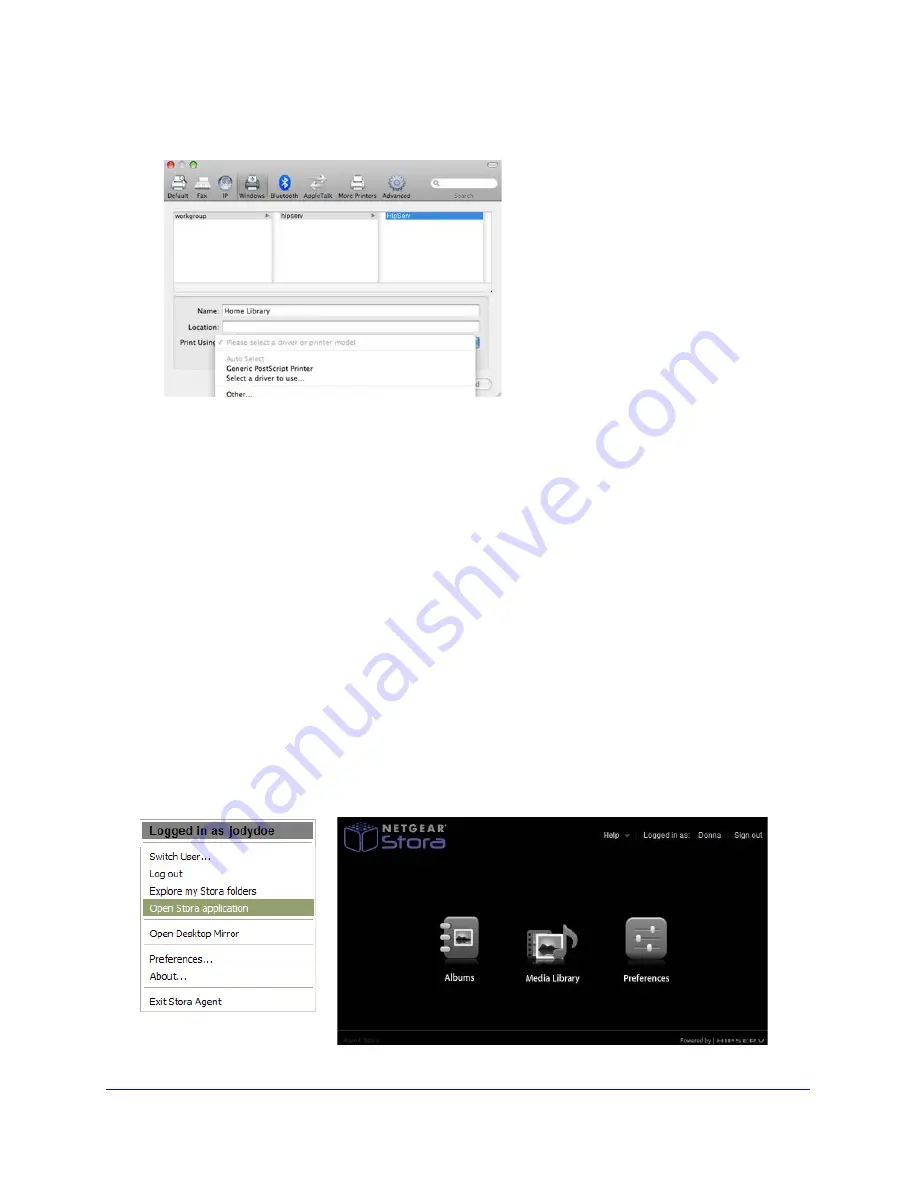
44
|
Chapter 2: Stora Agent
NETGEAR Stora User Manual
5.
Select Registered User, enter your User Name and Password, and then click Connect.
6.
Select the printer model in Print Using, and then click Add.
7.
The first time you print, you will be prompted for your user name and password.
a.
Enter your User Name and Password
b.
Select ‘remember this password in my keychain’,
c.
Click Connect.
The next time you print, you will not be prompted for your password.
Open Stora Application
The Open Stora Application menu option starts Stora Application, which is a fast, sleek and
flexible way to manage your content and administer settings using a web browser. Launching
Stora Application from the agent opens your browser, prompts you to log in (if not already
logged in), and displays Stora Application Home page where you can access your media
library folders, view albums, and set preferences.
With Stora application, your content is always available using familiar file and folder views like
those used in Windows Explorer or the Mac Finder. This option is available whether Stora is
located locally on your home network or remotely across the Internet. See
Chapter 3, “Stora
Application"
for more details.
Figure 38 Stora Home Page
Содержание MS2120 - Stora Media Center
Страница 1: ...April 2010 202 10540 03 v1 0 350 East Plumeria Drive San Jose CA 95134 USA NETGEAR Stora User Manual...
Страница 23: ...Chapter 1 Getting Acquainted 23 NETGEAR Stora User Manual Figure 15 Configuration Wizard Finish...
Страница 52: ...52 Chapter 3 Stora Application NETGEAR Stora User Manual Figure 45 Standard vs Premium Comparison Chart...
Страница 72: ...72 Chapter 3 Stora Application NETGEAR Stora User Manual Figure 67 Create an Unshared Album...






























