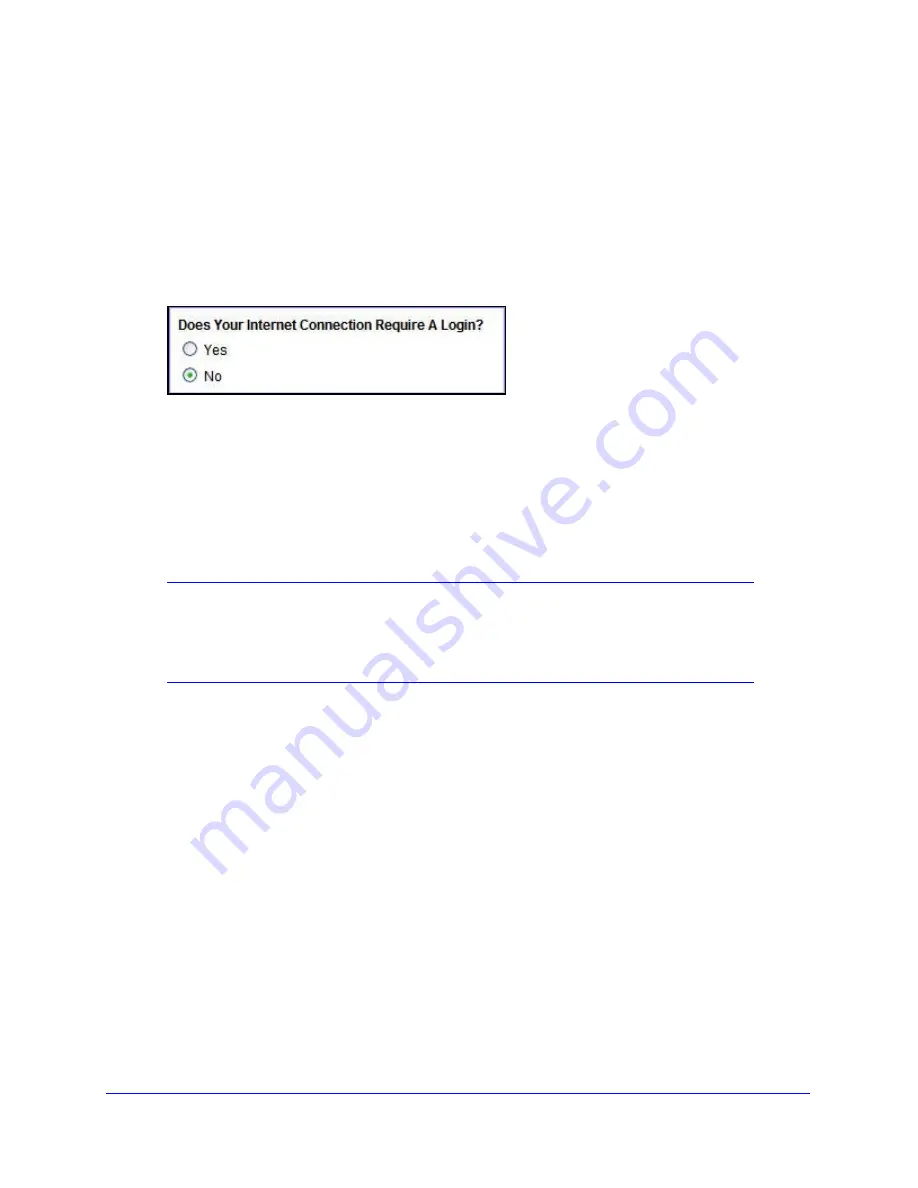
Connecting to the Internet
18
NETGEAR Mobile Broadband 11n Wireless Router MBR1310
Ethernet Broadband Settings
To manually configure your Ethernet Broadband Internet settings:
1.
Log in to the router as described in
Log In to Your Router
on page 12.
2.
From the main menu, select
Ethernet Broadband Settings
.
The following question displays at the top of the screen: Does Your Internet Connection
Require A Login?
Select the option based on the type of account you have with your ISP.
•
If you need to enter login information every time you connect to the Internet or you
have a PPPoE account with your ISP, select
Yes
.
•
Otherwise, select
No
.
Then fill out the appropriate screen (see
Login required
on page 19 or
Login not required
on page 21).
Note:
If you have installed PPP software such as WinPoET (from
Earthlink) or Enternet (from PacBell), then you have PPPoE. Select
Yes
. After selecting Yes and configuring your router, you do not need
to run the PPP software on your computer to connect to the Internet.






























