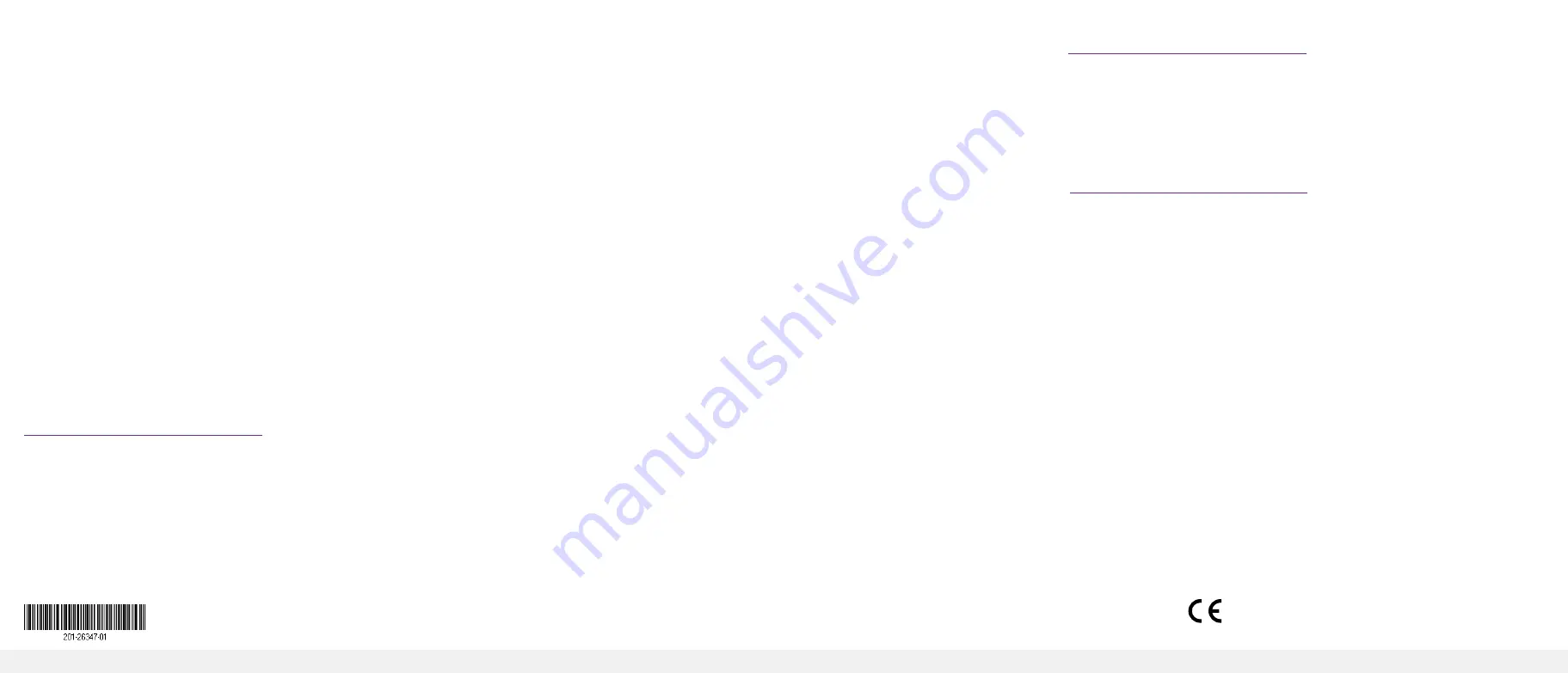
NETGEAR, Inc.
350 East Plumeria Drive
San Jose, CA 95134, USA
NETGEAR INTERNATIONAL LTD
Floor 1, Building 3
University Technology Centre
Curraheen Road, Cork,
T12EF21, Ireland
© NETGEAR, Inc., NETGEAR and the NETGEAR Logo
are trademarks of NETGEAR, Inc. Any non‑NETGEAR
trademarks are used for reference purposes only.
February 2020
8.
Use the switch IP address returned by ezconfig to log in to the switch.
For information about how to perform extensive CLI management, see both
the CLI reference manual and the software administration guide.
Computer in DHCP client mode with DHCP server
By default, the switch is configured as a DHCP client to obtain its IP address from
a DHCP server in the connected network. You must access the switch from the
serial console port.
To configure the switch:
1.
Make sure that the switch is connected to a DHCP server.
2. Find the switch IP address assigned by the DHCP server.
a. Perform steps 1 through 3 of the procedure
.
b. Type the
show ip interface vlan <management VLAN ID>
command, and press Enter.
By default, the management VLAN ID is 1.
The active switch IP address displays.
3. Log in to the switch through its local browser user interface using this IP
address.
3. Log in to the switch from the web
Manage your switch through its local browser UI with the appropriate IP address
for your configuration.
1. Type
http://<ipaddress>
into the URL field of your browser.
The login screen displays.
2. Type
admin
for the user name, leave the password field blank and click the
LOGIN
button.
The System Information screen displays. You can now navigate from this point to
configure your switch.
Support and Community
Visit
to get your questions answered and access the latest
downloads.
You can also check out our NETGEAR Community for helpful advice at
.
Regulatory and Legal
Si ce produit est vendu au Canada, vous pouvez accéder à ce document en français
https://www.netgear.com/support/download/
(If this product is sold in Canada, you can access this document in Canadian French at
https://www.netgear.com/support/download/
.)
For regulatory compliance information including the EU Declaration of Conformity,
https://www.netgear.com/about/regulatory/
See the regulatory compliance document before connecting the power supply.
For NETGEAR’s Privacy Policy, visit
https://www.netgear.com/about/privacy-policy
By using this device, you are agreeing to NETGEAR’s Terms and Conditions at
https://www.netgear.com/about/terms-and-conditions
. If you do not agree, return the
device to your place of purchase within your return period.
Do not use this device outdoors. The PoE source is intended for intra building
connection only.


