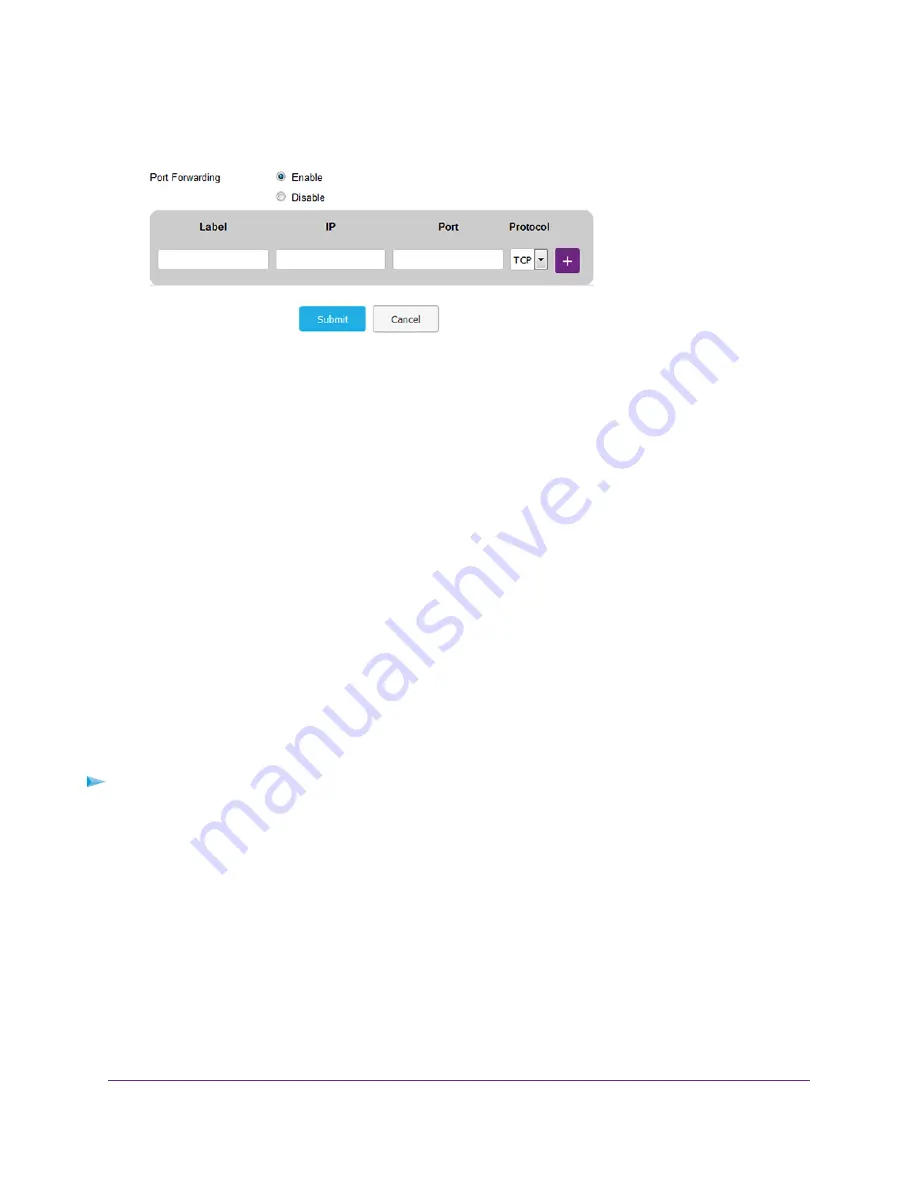
The Port Forwarding table displays.
7.
Add a service or application for port forwarding:
a.
In the Label field, enter a name for the service or application.
b.
In the IP field, enter the IP address for the computer that provides the service or runs the application.
c.
In the Port field, enter the port number that is associated with the service or application.
d.
From the Protocol menu, select the protocol (TCP or UDP) that is associated with the service or
application.
e.
Click the + button.
Your settings are saved and the service or application is added to the Port Forwarding table.
8.
To add another service or application for port forwarding, repeat
.
9.
Click the Submit button.
The modem resets to activate the new settings. Any devices that are connected to the modem are
disconnected when the modem resets.
Remove a Service or Application for Port Forwarding
You can remove a service or application that you no longer need for port forwarding.
To remove a a service or application for port forwarding:
1.
Launch a web browser from a device that is connected to the modem.
The device can be a computer that is directly connected to the modem or a client from a router that is
connected to the modem.
2.
In the address field of your browser, enter http://192.168.5.1.
The limited Dashboard page displays.
3.
If you did not select the Remember me check box when you logged in previously, enter the modem
password in the Sign In field.
See the modem label for the default password.
4.
Click the Sign In button.
The full Dashboard page displays.
Secure Your Network
43
LTE Modem Model LB2120






























