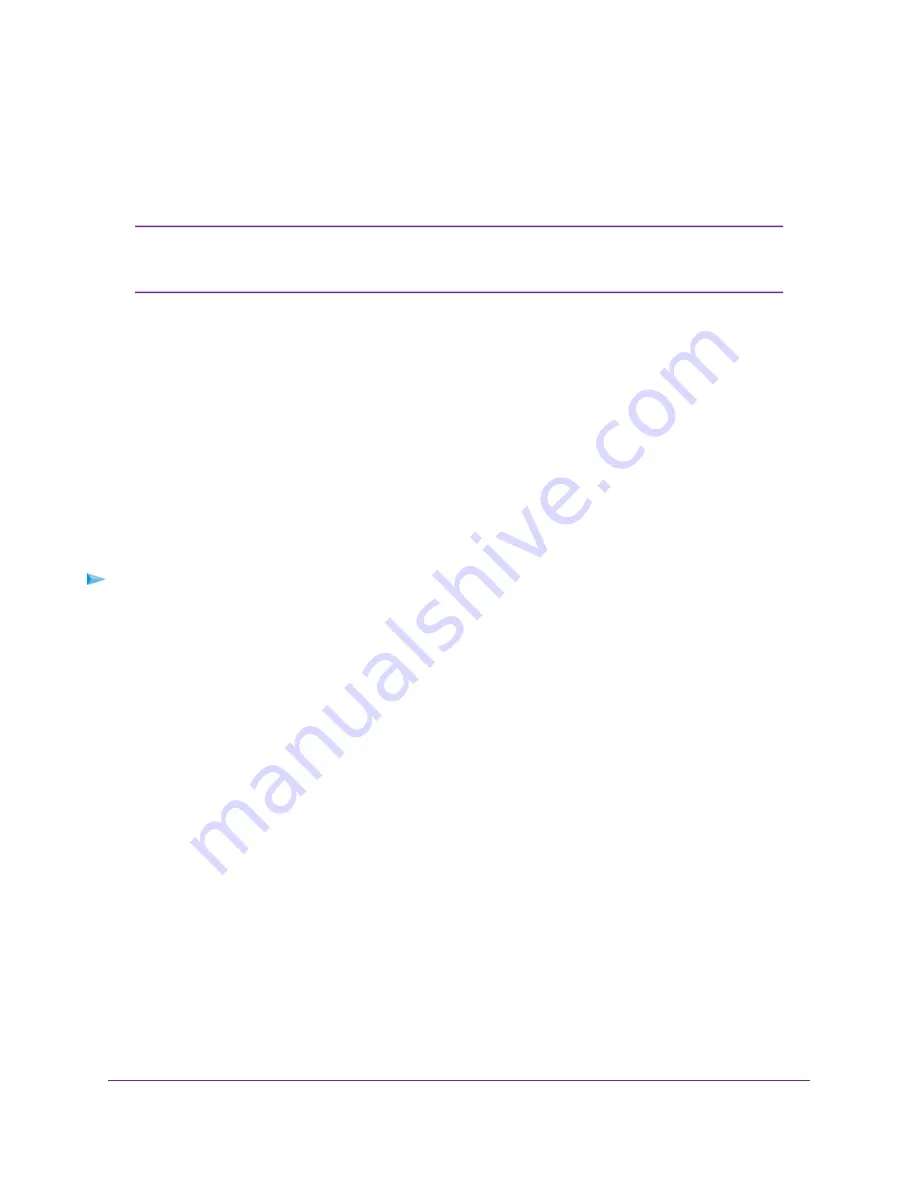
•
Software Update Available. The modem detects that new firmware is available.
•
3G/4G LTE Data Limit Warning. The configured mobile broadband data limit is about to be
exceeded.
•
3G/4G LTE Data Limit Exceeded. The configured mobile broadband data limit was exceeded.
For information about setting data limits, see
Set a Plan Limit for the Data Counter
on page 62. For information about resetting the data counter, see
Cycle Counter or Reset the Data Counter
on page 63.
Note
8.
Click the Submit button.
Your settings are saved.
Set the Data Limit for SMS Alert Messages
After you specify a plan limit for the data counter (see
Set a Plan Limit for the Data Counter
on page 62),
you can set the data limit for SMS alert messages as a percentage of the data that is still available on your
plan limit. For example, if you set the plan limit for the data counter at 1 GB and the data limit for SMS alert
messages at 10 percent, the modem can generate data limit warnings for SMS alert messages if the data
counter falls below 100 MB. For information about setting up SMS alert messages, see
on page 67.
To set the data limit for SMS alert messages:
1.
Launch a web browser from a device that is connected to the modem.
The device can be a computer that is directly connected to the modem or a client from a router that is
connected to the modem.
2.
In the address field of your browser, enter http://192.168.5.1.
The limited Dashboard page displays.
3.
If you did not select the Remember me check box when you logged in previously, enter the modem
password in the Sign In field.
See the modem label for the default password.
4.
Click the Sign In button.
Manage the Modem and Monitor Usage and the Network
69
LTE Modem LB1120 and LB1121
















































