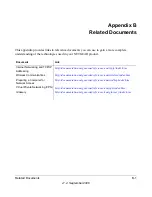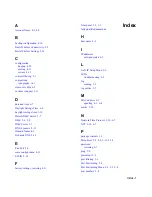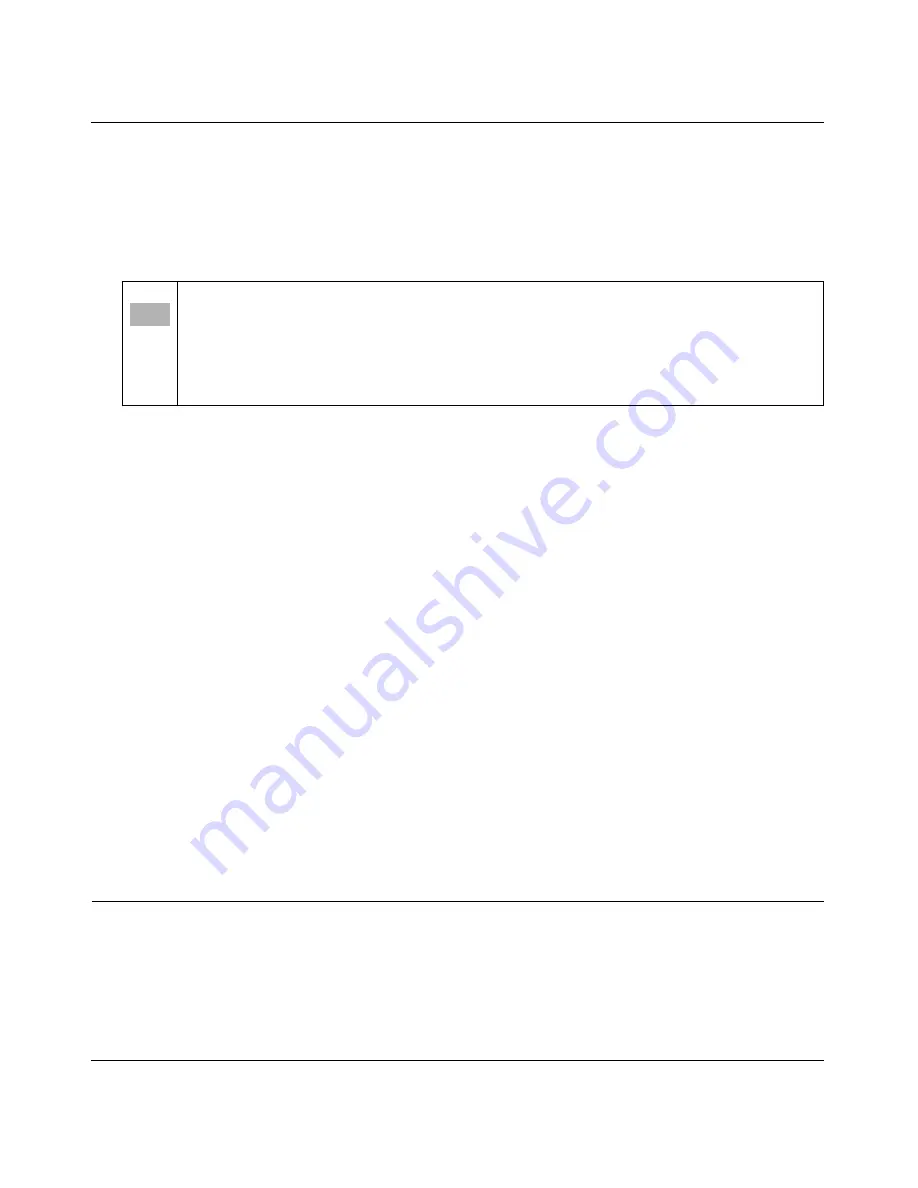
54Mbps Wireless Router Model KWGR614 Reference Manual
Troubleshooting
6-3
v1.2, September 2006
•
Make sure your computer’s IP address is on the same subnet as the router. If you are using the
recommended addressing scheme, your computer’s address should be in the range of
192.168.1.2 to 192.168.1.254. Refer to
“Preparing a Computer for Network Access” in
Appendix B
for instructions on how to verify TCP/IP properties and for instructions on how to
configure your computer.
•
If your router’s IP address has been changed and you do not know the current IP address, clear
the router’s configuration to factory defaults. This will set the router’s IP address to
www.routerlogin.net. This procedure is explained in
“Restoring the Default Configuration and
Password” on page -7
.
•
Make sure your browser has Java, JavaScript, or ActiveX enabled. If you are using Internet
Explorer, click Refresh to be sure the Java applet is loaded.
•
Try quitting the browser and launching it again.
•
Make sure you are using the correct login information. The factory default login name is
admin
and the password is
password
. Make sure that CAPS LOCK is off when entering this
information.
If the router does not save changes you have made in the Web Configuration Interface, check the
following:
•
When entering configuration settings, be sure to click Apply before moving to another menu
or tab, or your changes will be lost.
•
Click the Refresh or Reload button in the Web browser. The changes may have occurred, but
the Web browser may be caching the old configuration.
Troubleshooting the ISP Connection
If your router is unable to access the Internet, you should first determine whether the router is able
to obtain a WAN IP address from the ISP. Unless you have been assigned a static IP address, your
router must request an IP address from the ISP. You can determine whether the request was
successful using the Web Configuration Manager.
Note:
If your computer’s IP address is shown as 169.254.x.x: Recent versions of
Windows and MacOS will generate and assign an IP address if the computer
cannot reach a DHCP server. These auto-generated addresses are in the range
of 169.254.x.x. If your IP address is in this range, check the connection from
the computer to the router and reboot your computer.
Содержание KWGR614 - 54 Mbps Wireless Router
Страница 10: ...x v1 2 September 2006 ...
Страница 14: ...54Mbps Wireless Router Model KWGR614 Reference Manual xiv v1 2 September 2006 ...
Страница 58: ...54Mbps Wireless Router Model KWGR614 Reference Manual 4 14 Maintenance v1 2 September 2006 ...
Страница 90: ...54Mbps Wireless Router Model KWGR614 Reference Manual A 4 Technical Specifications v1 2 September 2006 ...
Страница 92: ...54Mbps Wireless Router Model KWGR614 Reference Manual B 2 Related Documents v1 2 September 2006 ...