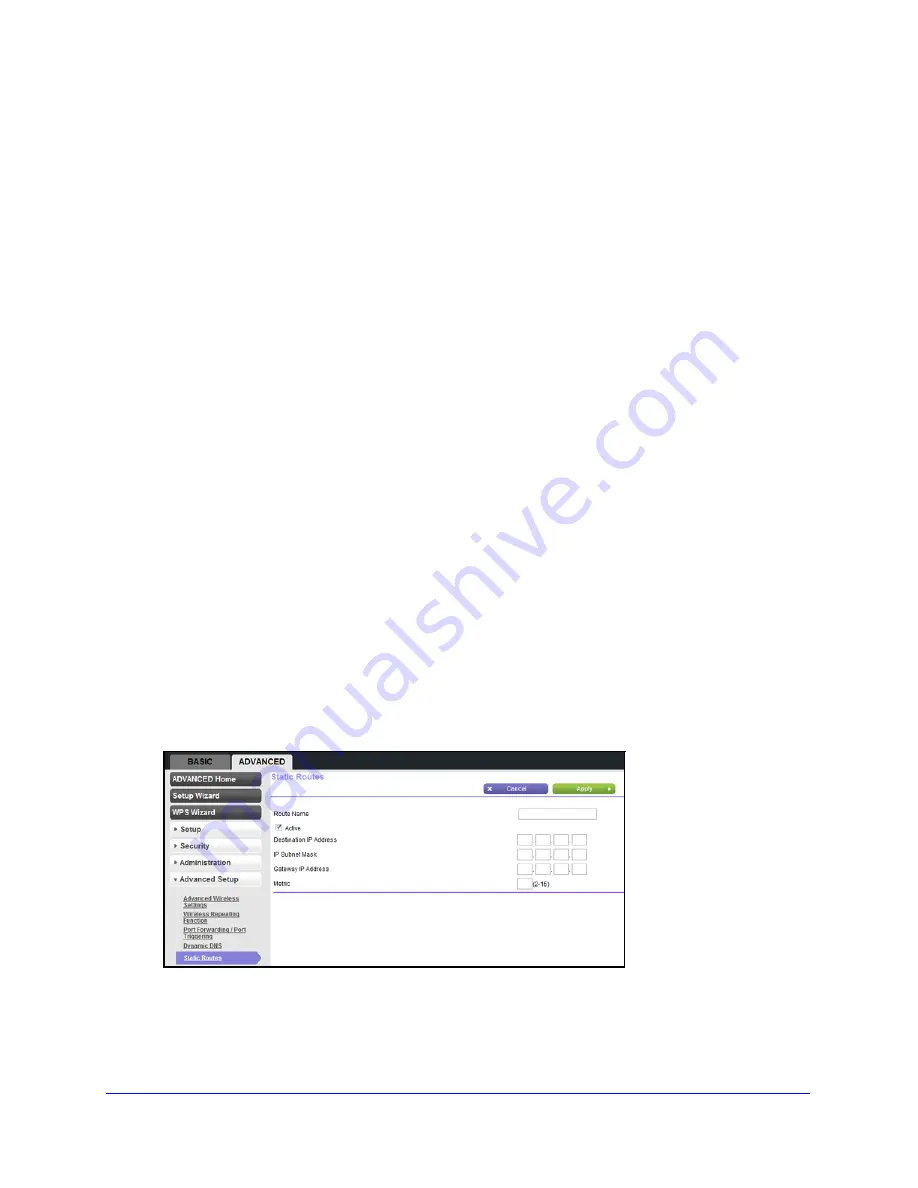
82
N300 Wireless Router Model JWNR2000Tv3
Static Routes
Static routes provide additional routing information to your router. Typically, you do not need
to add static routes. You configure static routes only for unusual cases such as multiple
routers or multiple IP subnets on your network.
As an example of when a static route is needed, consider the following case:
•
Your primary Internet access is through a cable modem to an ISP.
•
You have an ISDN router on your home network for connecting to the company where
you are employed. This router’s address on your LAN is 192.168.1.100.
•
Your company’s network address is 134.177.0.0.
When you first configured your router, two implicit static routes were created. A default route
was created with your ISP as the gateway, and a second static route was created to your
local network for all 192.168.1.x addresses. With this configuration, if you attempt to access a
device on the 134.177.0.0 network, your router forwards your request to the ISP. The ISP
forwards your request to the company where you are employed, and the request is likely to
be denied by the company’s firewall.
In this case, you must define a static route, telling your router that 134.177.0.0 should be
accessed through the ISDN router at 192.168.1.100. In this example:
•
The Destination IP Address and IP Subnet Mask fields specify that this static route
applies to all 134.177.x.x addresses.
•
The Gateway IP Address field specifies that all traffic for these addresses should be
forwarded to the ISDN router at 192.168.1.100.
•
A metric value of 1 will work because the ISDN router is on the LAN.
To set up a static route:
1.
Select
Advanced > Advanced Setup > Static Routes
, and click
Add
to display the
following screen:
2.
In the Route Name field, type a name for this static route (for identification purposes only).
3.
Select the
Active
check box to make this route effective.
4.
Type the IP address of the final destination.






























