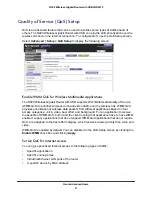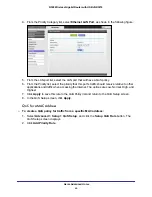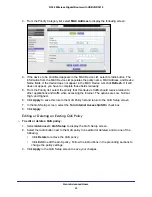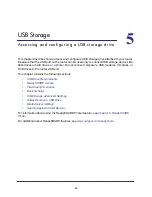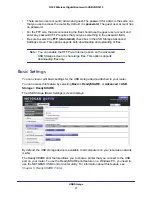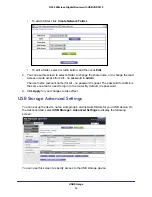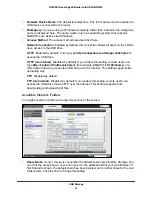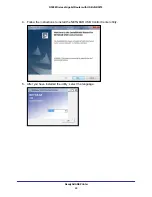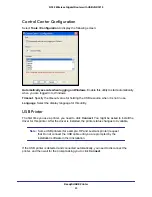USB Storage
50
N300 Wireless Gigabit Router with USB JNR3210
•
Sharing multimedia with friends and family such as MP3 files, pictures, and other
multimedia with local and remote users.
•
Sharing resources on your network. You might want to store files in a central location so
that you do not have to power up a computer to perform local sharing. In addition, you
can share files between Macintosh, Linux, and PC computers by using the USB drive as
a go-between across the systems.
•
Sharing files such as Word documents, PowerPoint presentations, and text files with
remote users.
A few common uses are described in the following sections.
Sharing Photos
You can create your own central storage location for photos and multimedia. This eliminates
the need to log in to (and pay for) an external photo-sharing site.
To share files with your friends and family:
1.
Insert your USB drive into the USB port on the router either directly or with a USB cable.
Computers on your local area network (LAN) can automatically access this USB drive
using a web browser or Microsoft Networking.
2.
If you want to specify read-only access or to allow access from the Internet, see
USB
Storage Advanced Settings
on page
53.
Storing Files in a Central Location for Printing
This scenario is for a family that has one high-quality color printer directly attached to a
computer, but not shared on the local area network (LAN). This family does not have a print
server.
•
One family member has photos on a Macintosh computer that she wants to print.
•
The photo-capable color printer is directly attached to a PC, but not shared on the
network.
•
The Mac and PC are not visible to each other on the network.
To print photos from a Mac on the printer attached to a PC:
1.
On the Mac, access the USB drive by typing
\\readyshare
in the address field of a web
browser. Then copy the photos to the USB drive.
2.
On the PC, use a web browser or Microsoft Networking to copy the files from the USB drive
to the PC. Then print the files.
Sharing Large Files over the Internet
Sending files that are larger than 5 MB can pose a problem for many email systems. The
router allows you to share very large files such as PowerPoint presentations or .zip files over
the Internet. FTP can be used to easily download shared files from the router.
Sharing files with a remote colleague involves the following considerations: