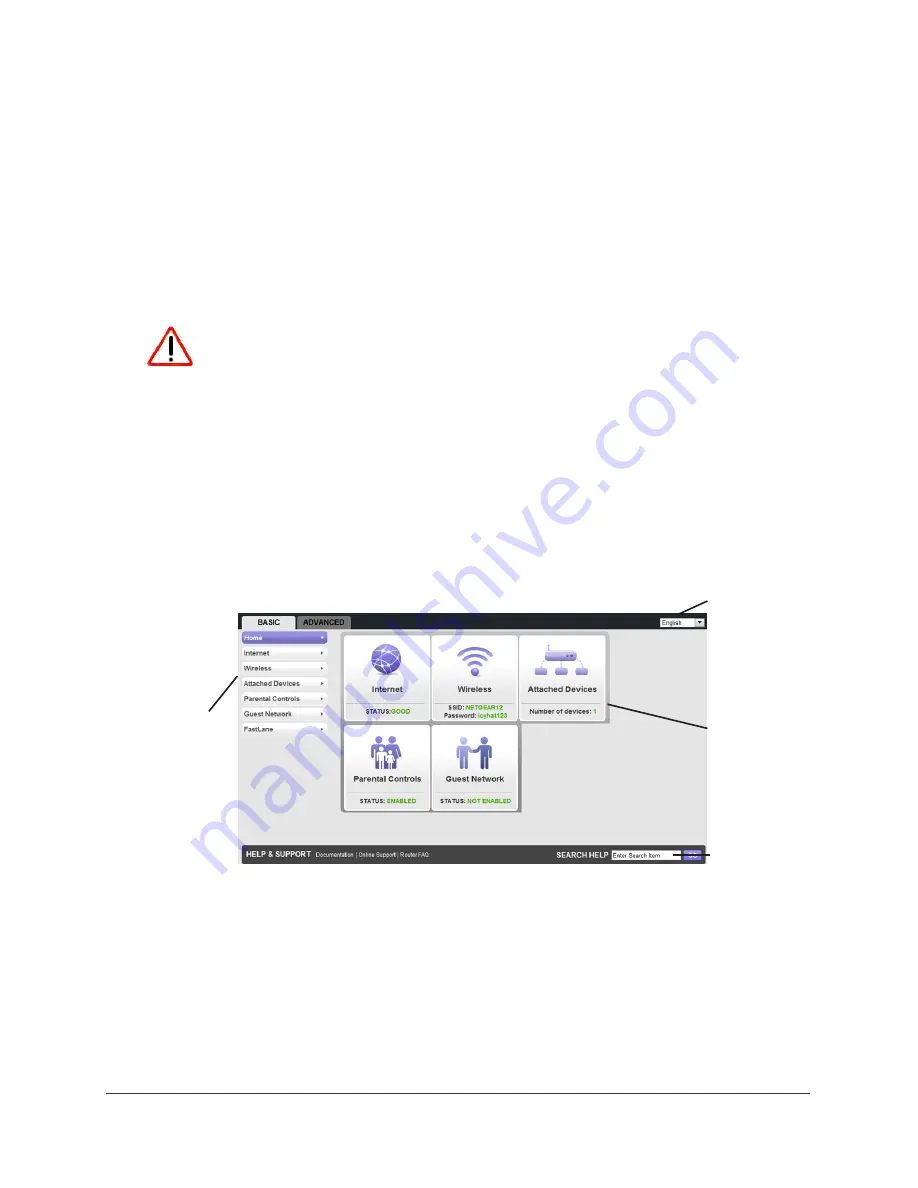
Getting Started with NETGEAR genie
15
N150 4-Port Wireless Router JNR1010
Upgrade Router Firmware
When you set up your router and are connected to the Internet, the router automatically
checks to see if newer firmware is available. If it is, a message displays on the top of the
screen. See
Upgrade the Router Firmware
on page
53 for more information about upgrading
firmware.
Click the message when it displays, and click
Yes
to upgrade the router with the latest
firmware. After the upgrade, the router restarts.
CAUTION:
Do not try to go online, turn off the router, shut down the computer, or do
anything else to the router until the router finishes restarting and the
Power LED has stopped blinking for several seconds.
Router Dashboard (Basic Home Screen)
The router Basic Home screen has a dashboard that lets you see the status of your Internet
connection and network at a glance. You can click any of the five sections of the dashboard
to view more detailed information. The left column has the menus, and an Advanced tab is at
the top. Use the Advanced tab to access additional menus and screens.
Menus
(Click the
Advanced
tab to view
more)
Language
Help
Dashboard
(Click to
view details)
The dashboard contains these components:
•
Home
. This dashboard screen displays when you log in to the router.
•
Internet
. Set, update, and check the ISP settings of your router.
•
Wireless
. View or change the wireless settings for your router.
•
Attached Devices
. View the devices connected to your network.






























