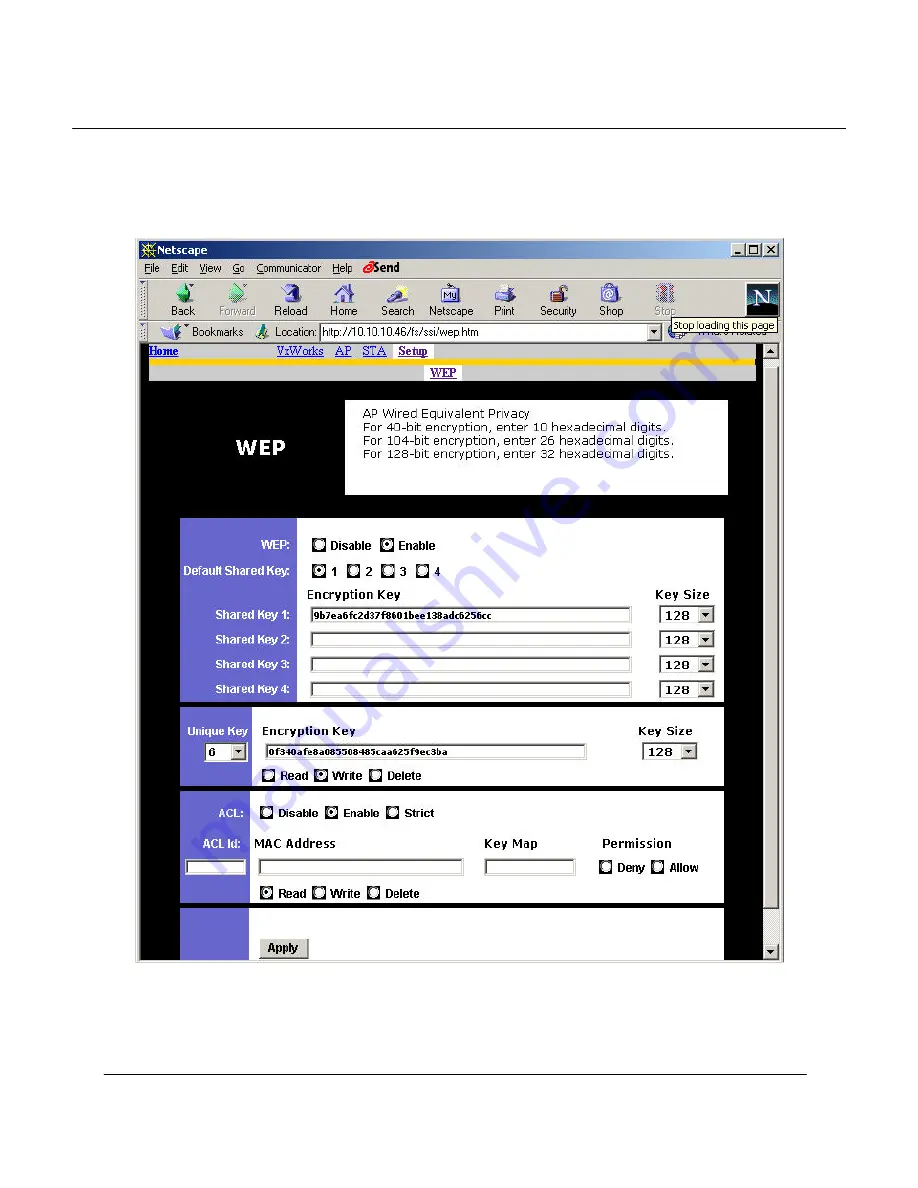
Preliminary
Access Point User’s Guide
•
Page 24
To make changes, select Write, enter the key changes, select the appropriate key size,
select a unique key ID, and click Apply. Use the same procedure to add new unique keys.
Note that the unique key ID starts from 5 and ends at 64. A total of 60 unique keys can
be stored in the AP.
Содержание HE102 - Wireless Access Point
Страница 15: ......
Страница 17: ...Preliminary Access Point User s Guide Page 17...
Страница 19: ...Preliminary Access Point User s Guide Page 19...
Страница 23: ...Preliminary Access Point User s Guide Page 23...
Страница 29: ...Preliminary Access Point User s Guide Page 29...





















