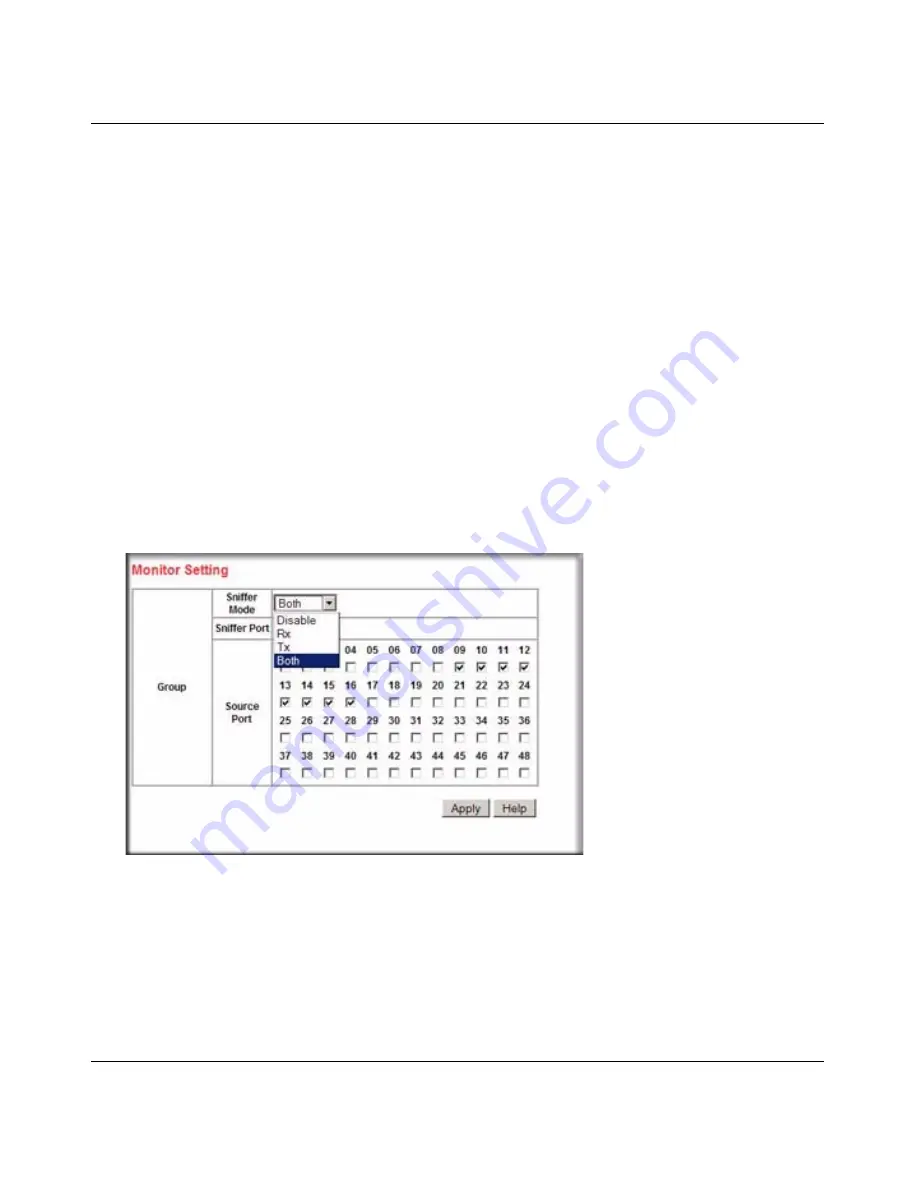
GS748T Software User Manual
Configuring the Switch
4-13
v2.0, April 2007
Removing Port Trunks
1.
From the main Navigation Pane menu, select:
Switch
→
Trunking
; The Trunk Setting table
is displayed.
2.
Uncheck the appropriate boxes against the port numbers in the table.
3.
Click
Apply
to save the settings.
Using a Sniffer Port to Monitor Traffic
The Monitor feature enables you to configure traffic from any number of ports to be copied
(mirrored) to your selected “sniffer” port, which may be any port that is not a source port. This
traffic may be selected from transmitted (egress) frames, received (ingress) frames or all frames.
Sniffing may be disabled globally.
To configure a sniffer port:
1.
From the main Navigation Pane menu, select:
Switch
→
Monitor
; The trunk Setting table is
displayed.
2.
From the Sniffer Mode drop-down list box, select
Rx
,
Tx
,
Both
, or
Disable
. Disable clears
any prior settings.
3.
Using the Sniffer Port pull-down menu, select a monitoring port.
4.
Click on the boxes in the table to select the ports to be monitored.
Figure 4-13
Содержание GS748TS - ProSafe 48 Port Gigabit Stackable Smart Switch
Страница 10: ...x v2 0 April 2007...
Страница 24: ...GS748T Software User Manual 2 8 Getting Started Smart Wizard Discovery v2 0 April 2007...
Страница 34: ...GS748T Software User Manual 3 10 Basic Web Management v2 0 April 2007...
Страница 56: ...GS748T Software User Manual 4 22 Configuring the Switch v2 0 April 2007...
Страница 72: ...GS748T Software User Manual C 8 Network Cabling v2 0 April 2007...






























