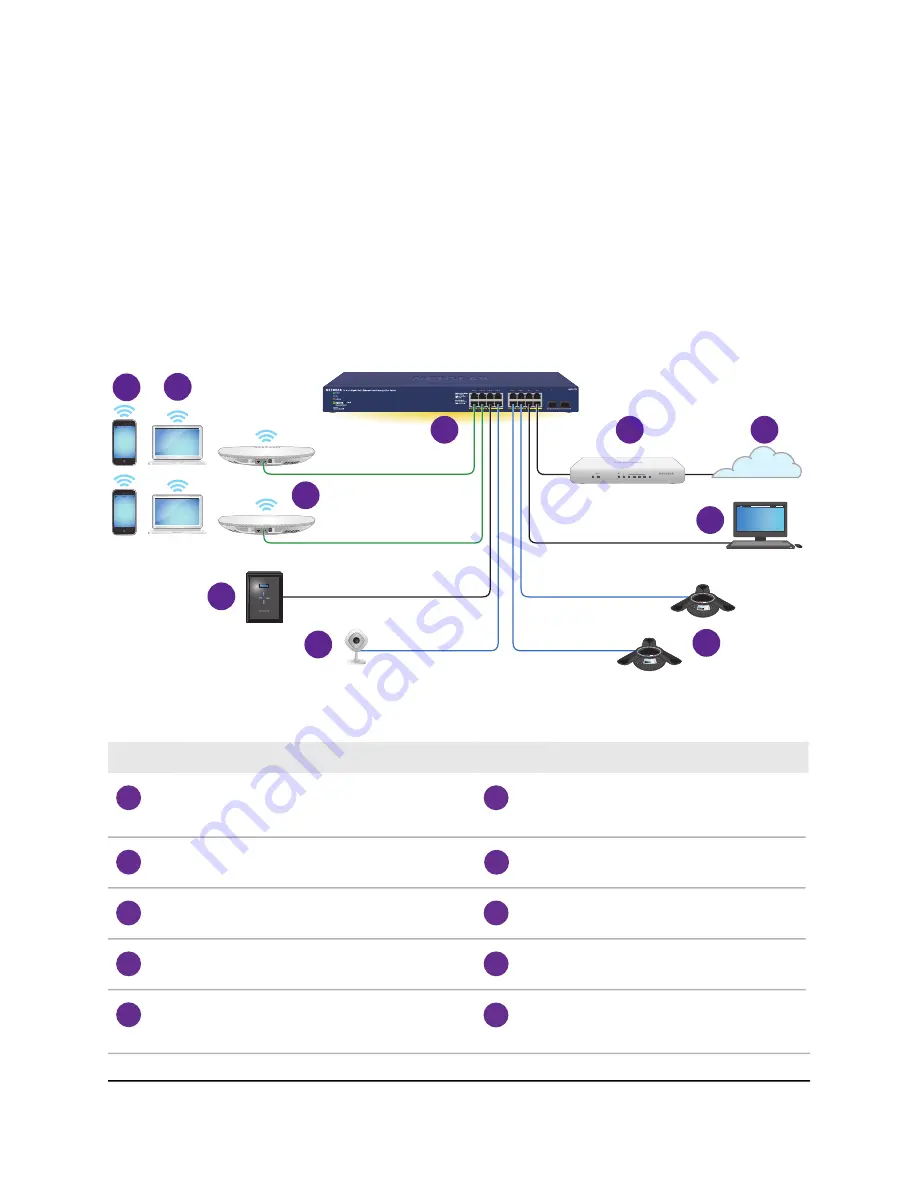
camera (see device 8), and a PoE IP conference phone (see device 10) to the switch. In
the following figure, non-PoE equipment is also attached to the switch (see devices 7
and 9).
You must connect one LAN port on the switch to a LAN port on a router (see device 2
in the following figure) that is connected to the Internet (see 3). You can also make a
1 Gbps fiber connection to a router that supports fiber and that is connected to the
Internet or to another device that supports fiber.
If you connect a WiFi access point to the switch, you can connect a laptop (see device 5)
or smartphone (see device 6) to the WiFi network and use NETGEAR Insight to discover
and manage the switch.
1
2
3
4
5
6
7
8
9
10
Figure 5. Sample PoE and desktop switching with model GS716TP
Device
Number
Device
Number
Smartphones, which allow you to use
NETGEAR Insight to discover and manage
the switch in the network
6
Switch model GS716TP
1
ReadyNAS storage system
7
Router
2
PoE IP camera
8
Internet
3
Desktop
9
PoE+ WiFi access points
4
PoE IP conference phone
10
Laptops, which allow Insight Premium and
Insight Pro subscribers to use the NETGEAR
Insight Cloud portal to manage the switch.
5
Hardware Installation Guide
20
Applications
16-Port Gigabit (Hi-Power) PoE+ Ethernet Smart Managed Pro Switch with 2 SFP Ports






























