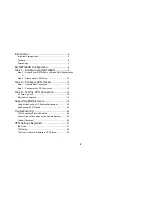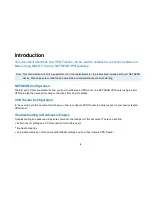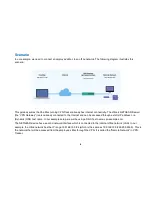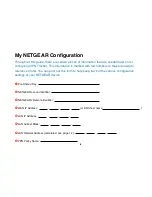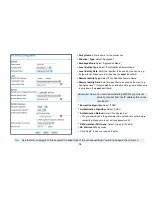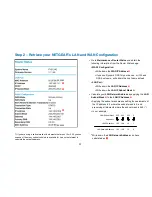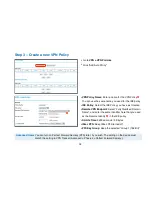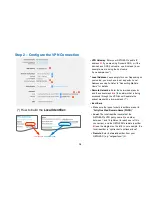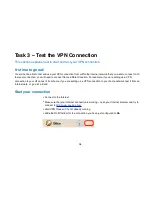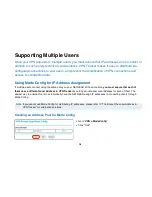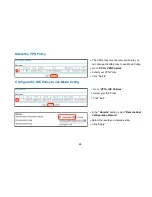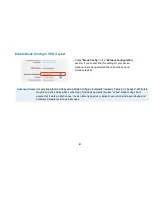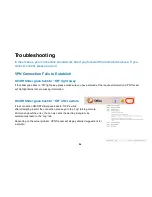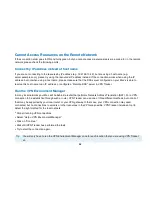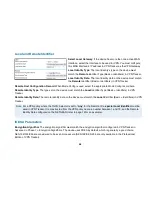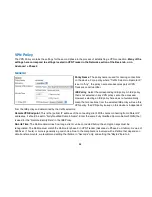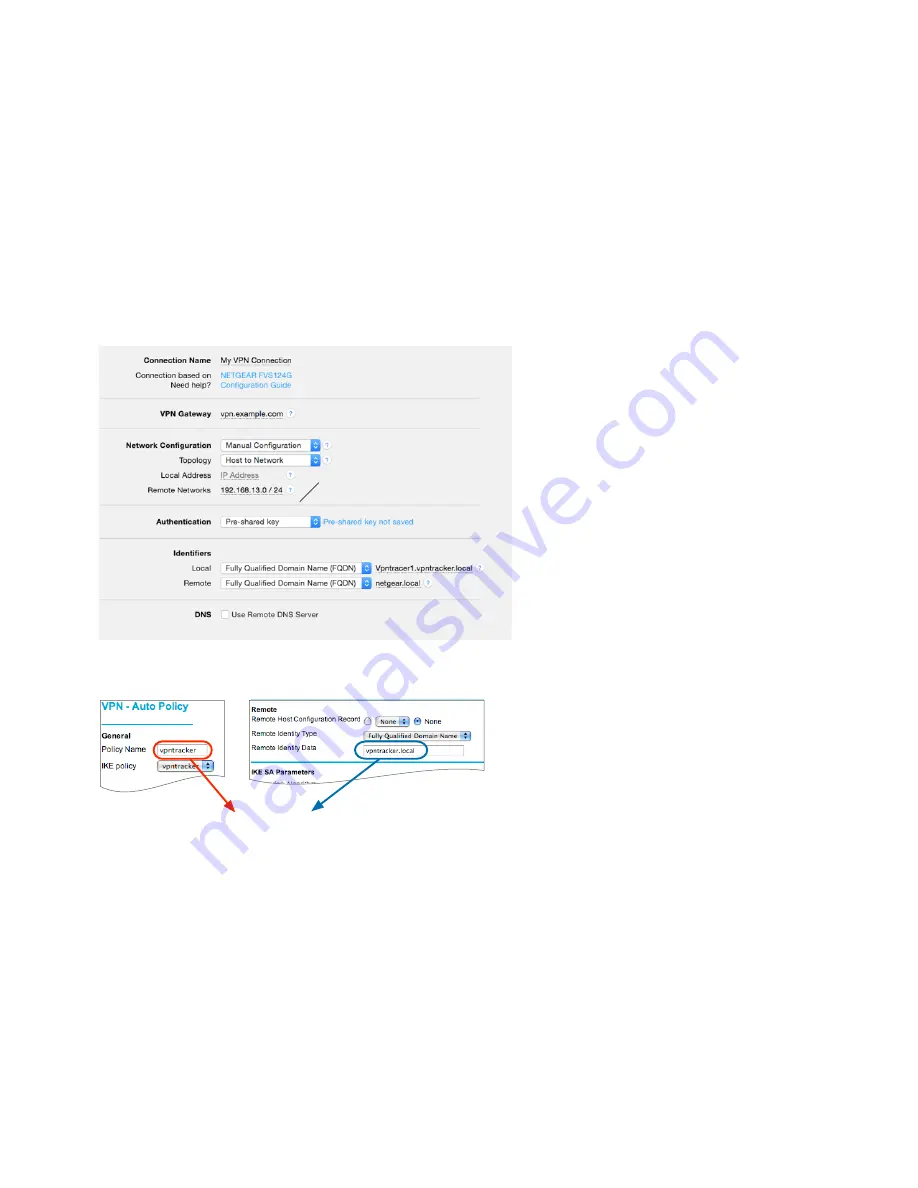
Step 2 – Configure the VPN Connection
15
‣
VPN Gateway
: Enter your NETGEAR’s public IP
address
➍
. If you are using Dynamic DNS, or if the
device has a DNS host name, use it instead (in our
example, we are using the host name
“vpn.example.com”)
‣
Local Address
: Leave empty for now.
.
Depending on
your setup, you may have to set a specific Local
Address eventually. Refer to “Supporting Multiple
Users” for details
‣
Remote Networks
: Enter the network address
➐
and the subnet mask
➏
of the network that is being
accessed through the VPN tunnel Separate the
subnet mask with a forward slash (“/”)
‣
Identifiers
‣
Make sure the types for both identifiers are set to
“
Fully Qualified Domain Name (FQDN)
”
‣
Local
: The local identifier consists of the
NETGEAR’s VPN policy name
➑
, a number
between 1 and 10 (different for each user of this
connection), and the NETGEAR’s remote identifier
➌
(see the diagram on the left). In our example, the
local identifier is “vpntracker1.vpntracker.local”
‣
Remote
: Enter the
local
identifier from your
NETGEAR (e.g. “netgear.local”)
➋
vpntracker
1.
vpntracker.local
(*) How to build the
Local Identifier:
➍
➏
➐
➌
➑
+
➋
Содержание FVS124G - ProSafe VPN Firewall 25
Страница 1: ...VPN Configuration Guide NETGEAR FVS124G...