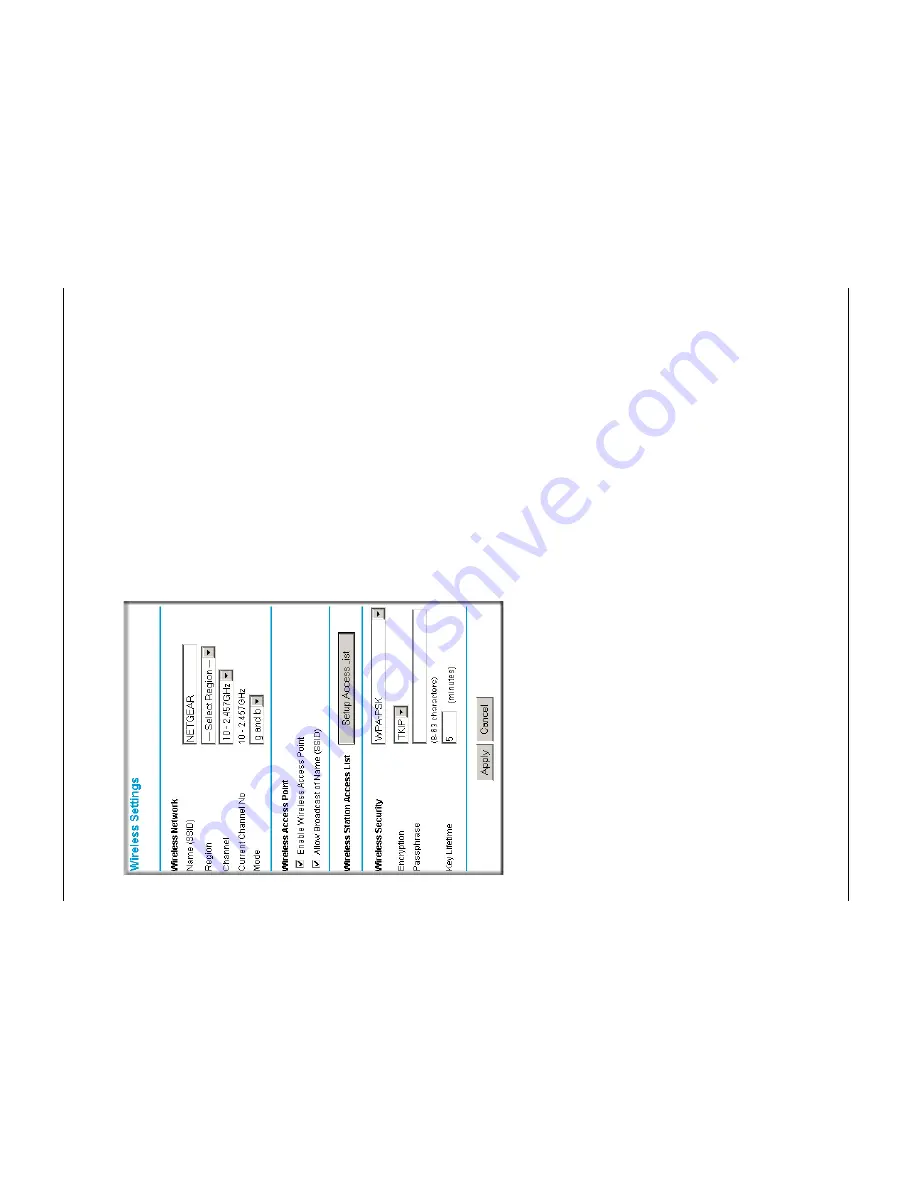
Refer
e
nc
e
Man
ual
for
the
Pr
oSafe
8
02.11
g
Wire
less
VPN F
irewa
ll FVG31
8
Wir
e
less Co
nfigur
ation
4-1
9
BETA
2.
Click
W
ir
eless Settings
in
the main menu of the F
V
G318.
Figu
re 4-
9:
W
ire
le
ss Set
ting
s
me
nu (
W
P
A
-PSK)
3.
Select
WP
A-PSK
on t
he pulldown menu. The WP
A-P
S
K menu will open.
4.
Select the de
sired Encryption me
thod. For
WP
A-PSK
, you can choose TKIP or AES.
5.
Enter
the
pre-shared key in the
Pa
ssphra
se
fie
ld.
Enter
a w
ord or group
of
printable c
ha
racters
in the Pa
ssphra
se box. The Pa
ssphra
se must be
8
to 63 charac
ters in
leng
th. The
25
6 Bi
t key
us
ed for enc
ryption
is
generate
d from this passphra
se.
6.
Enter the Key L
ifeti
me. This sett
ing determin
es h
ow o
ften th
e en
crypt
ion
key
is
ch
anged
.
Sho
rter pe
rio
ds
pro
vid
e gre
ater sec
urity
, b
ut ad
ve
rsely
a
ffe
ct pe
rform
anc
e. If d
esire
d, yo
u ca
n
change the default value.
7.
Click
Ap
ply
to save your
settings.
Содержание FVG318 - ProSafe 802.11g Wireless VPN Firewall 8 Router
Страница 14: ...Reference Manual for the ProSafe 802 11g Wireless VPN Firewall FVG318 1 4 About This Manual BETA ...
Страница 24: ...Reference Manual for the ProSafe 802 11g Wireless VPN Firewall FVG318 2 10 Introduction BETA ...
Страница 136: ...Reference Manual for the ProSafe 802 11g Wireless VPN Firewall FVG318 7 28 Advanced Virtual Private Networking BETA ...
Страница 154: ...Reference Manual for the ProSafe 802 11g Wireless VPN Firewall FVG318 9 10 Advanced Configuration BETA ...
Страница 162: ...Reference Manual for the ProSafe 802 11g Wireless VPN Firewall FVG318 10 8 Troubleshooting BETA ...






























