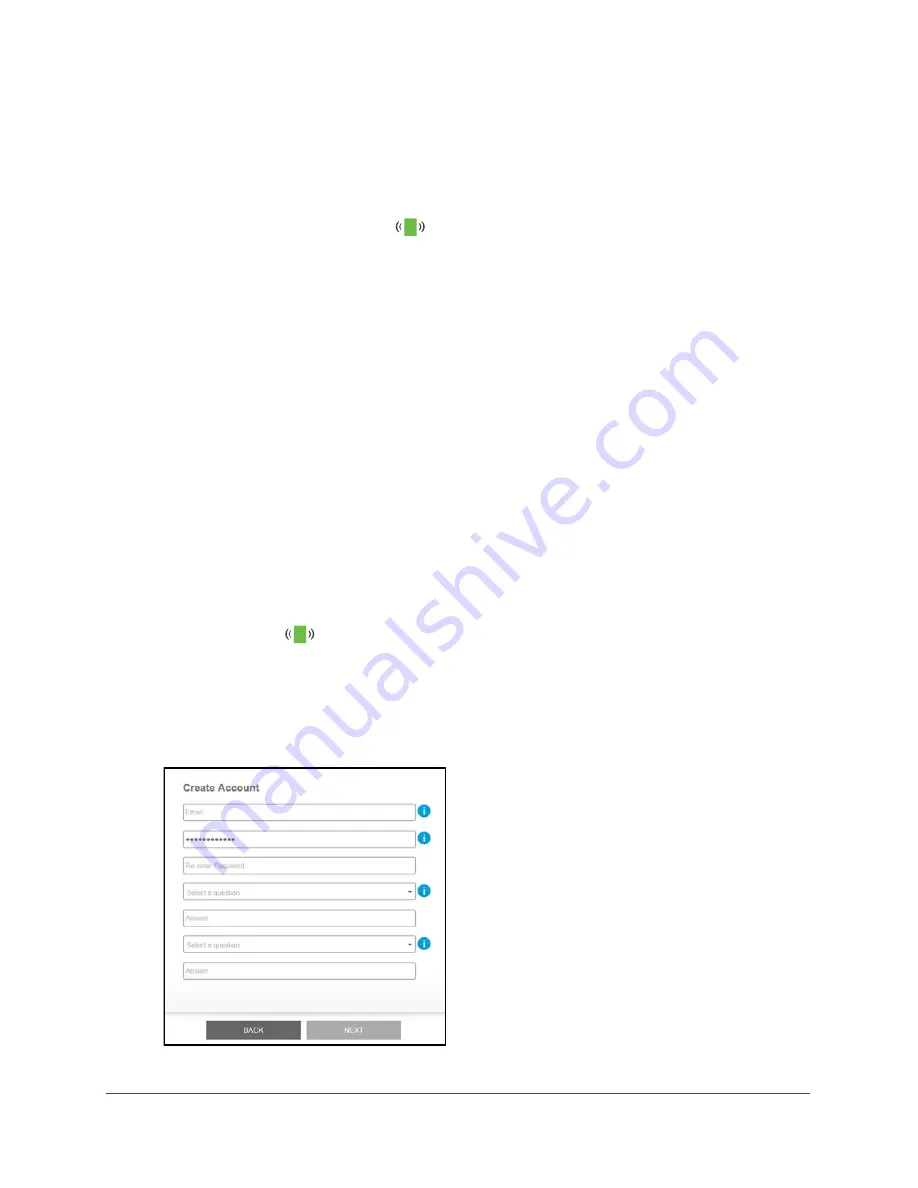
Get Started
12
AC1900 WiFi Range Extender
9.
Test the extender WiFi range by moving your WiFi-enabled computer or mobile device to the
area with a poor router WiFi signal:
a.
Leave your WiFi-enabled computer or mobile device in the area with a poor router
WiFi signal and return to the extender.
b.
Check the Client Link LED
on the extender:
•
If the Client Link LED is solid green or amber, your extender WiFi network reaches
the area with a poor router WiFi signal and your network setup is complete.
•
If the Client Link LED is red, your extender WiFi network does not reach the area
with a poor router WiFi signal.
You must move the WiFi-enabled computer or mobile device closer to the
extender until the Client Link LED turns solid green or amber.
Connect With the NETGEAR Installation Assistant
To connect with the NETGEAR installation assistant:
1.
Connect your device to the extender using a wired Ethernet or WiFi connection:
•
To connect with a wired Ethernet connection, use an Ethernet cable to connect the
Ethernet port on the extender to an Ethernet port on your computer.
•
To connect with WiFi, on your WiFi-enabled computer or mobile device, open the WiFi
connection manager and locate and connect to the extender network called
NETGEAR_EXT.
After the connection with the WiFi-enabled computer or mobile device is established, the
Client Link LED
lights.
2.
Launch a web browser.
3.
Enter
www.mywifiext.net
in the address field of the browser.
The New Extender Setup page displays.
4.
Click the
NEW EXTENDER SETUP
button.



























