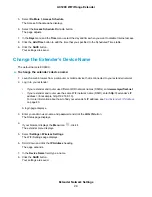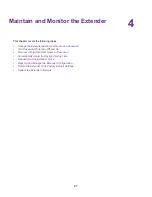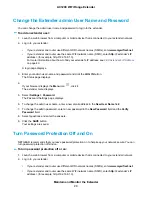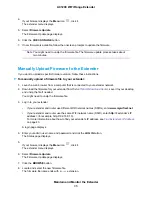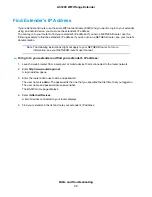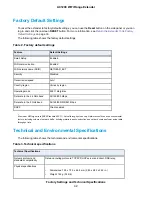4.
If your browser displays the Menu icon
, click it.
The extender menu displays.
5.
Select Firmware Update.
The Firmware Update page displays.
6.
Click the CHECK ONLINE button.
7.
If new firmware is available, follow the onscreen prompts to update the firmware.
You might need to unzip the firmware file. The firmware update process takes about
two minutes.
Note
Manually Upload Firmware to the Extender
If you want to upload a specific firmware version, follow these instructions.
To manually upload a firmware file to your extender:
1.
Launch a web browser from a computer that is connected to your extender network.
2.
Download the firmware for your extender from the
, save it to your desktop,
and unzip the file if needed.
You might need to unzip the firmware file.
3.
Log in to your extender:
•
If your extender and router use different WiFi network names (SSIDs), enter www.mywifiext.net.
•
If your extender and router use the same WiFi network name (SSID), enter http://<extender’s IP
address> (for example, http://192.168.1.3).
For more information about how to find your extender's IP address, see
on page 40.
A login page displays.
4.
Enter your admin user name and password and click the LOG IN button.
The Status page displays.
5.
If your browser displays the Menu icon
, click it.
The extender menu displays.
6.
Select Firmware Update.
The Firmware Update page displays.
7.
Click the BROWSE button.
8.
Locate and select the new firmware file.
The firmware file name ends with a
.chk
extension.
Maintain and Monitor the Extender
35
AC1200 WiFi Range Extender