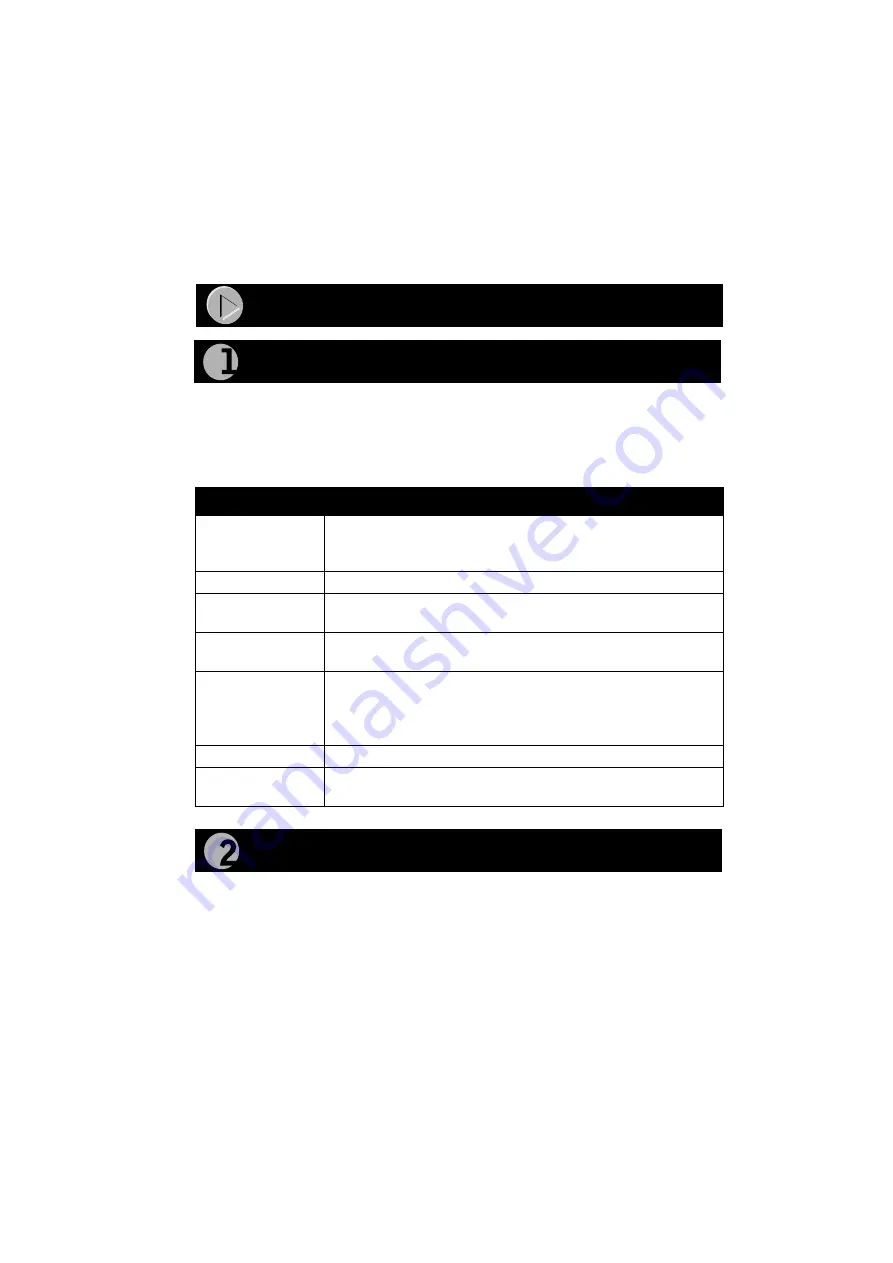
Model EN308
TC
Ethernet Hub Installation Guide
Normal/Uplink Push Button for Port 8
The Normal/Uplink push button allows you to select Normal (MDI-X) wiring
for direct PC connection. The push button also allows you to select Uplink
(MDI) wiring for connection to another hub or to a switch through port 8 on the
Model EN308
TC
hub. This uplink configuration eliminates the need to use a
crossover cable. The other 10BASE-T ports are permanently configured for
normal wiring for connection to a PC.
Installation Procedures
1. Prepare the Site
Before you begin installing your Model EN308
TC
hub, prepare the installation
site. Make sure your operating environment meets the operating environment
requirements of the equipment.
2. Install the Hub
To install your hub on a flat surface, you do not need any special tools. Be sure
the hub is positioned with at least 2 inches of space on all sides for ventilation.
To install the hub on a wall, measure the distance between the mounting holes
on the back of the hub and mark the wall to match the location of the mounting
holes on the hub. At the marked location, screw into the wall the two screws that
you received with the mounting kit included in your package contents. Be sure
to choose a location that is near the devices to be connected, is close to an
electrical outlet, and provides at least 2 inches of space all around the hub for
ventilation.
Characteristic
Requirement
Temperature
Ambient temperature between 0
°
and 40
°
C (32
°
and 104
°
F).
No nearby heat sources such as direct sunlight, warm air
exhausts, or heaters.
Operating humidity
Maximum relative humidity of 90%, noncondensing.
Ventilation
Minimum 2 inches (5.08 cm) on all sides for cooling.
Adequate airflow in room or wiring closet.
Operating
conditions
At least 6 feet (1.83 m) to nearest source of electromagnetic noise
(such as photocopy machine or arc welder).
Service access
Minimum 12 inches (19.68 cm) front and back for service access
and maintenance.
Front and back clearance for cables and wiring hardware such as
punchdown blocks.
Power
Adequate power source within 6 feet (1.83 m).
Wiring hardware
Wiring hardware, such as punchdown blocks or patch panels,
should be complete before installing the hub.
Prepare the Site
Installation Procedures
Install the Hub
All manuals and user guides at all-guides.com
all-guides.com

















