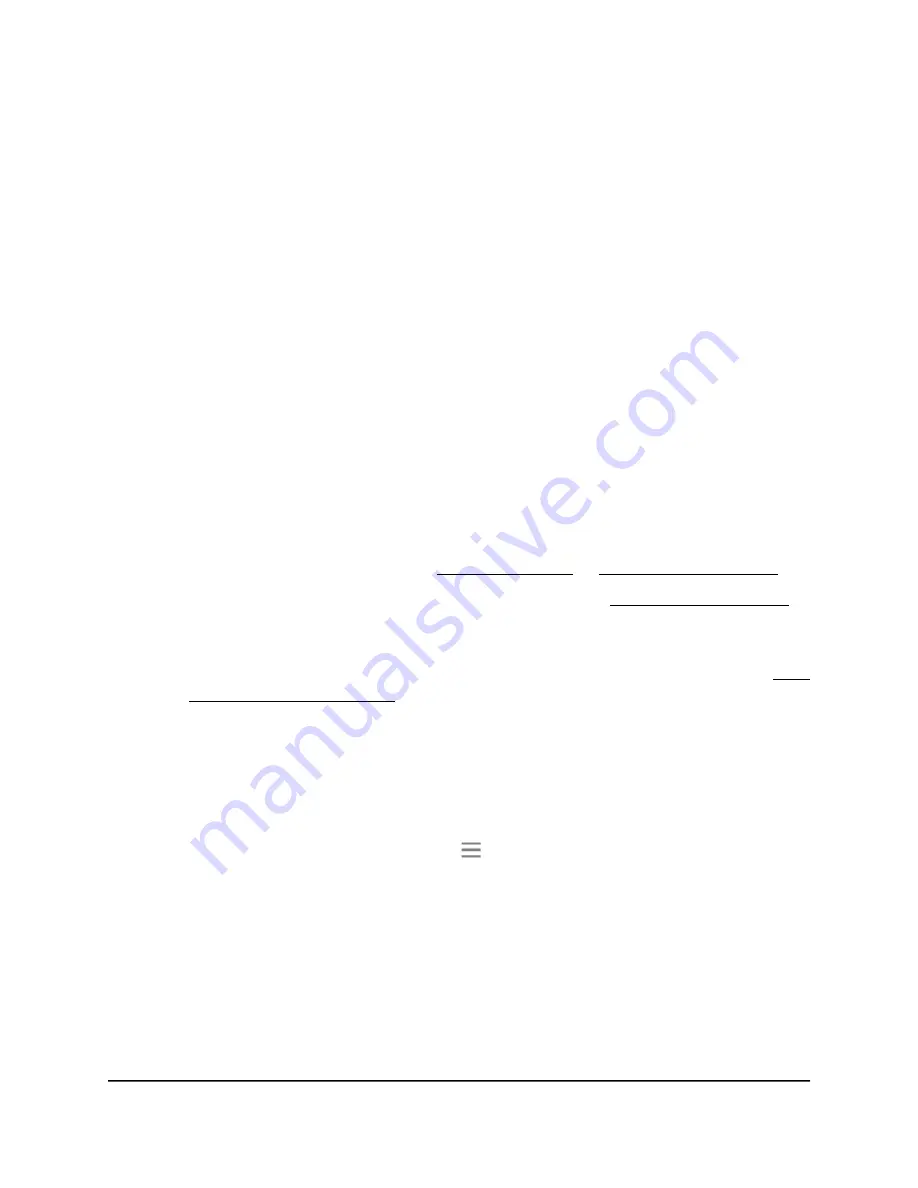
The firmware update starts and the extender restarts. The firmware update process
takes about two minutes.
Restart the extender from the extender web
interface
You can log in to the extender and restart it. When the extender restarts, all computers
and WiFi devices that are connected to its WiFi network are automatically disconnected.
To restart the extender from the extender web interface:
1. Launch a web browser from a computer or mobile device that is connected to your
extender network.
2. Log in to your extender:
•
If you did not enable the One WiFi Name feature, enter www.mywifiext.net in
the address field of the browser.
•
If you enabled the One WiFi Name feature, enter one of the following URLs:
-
Windows-based computers. http://mywifiext/ or http://mywifiext.local/
-
Mac computers, iOS devices, and Linux devices. http://mywifiext.local/
-
Android devices. http://
<extender’s IP address>
/ (for example,
http://192.168.1.3/)
For more information about how to find your extender’s IP address, see Find
the Extender’s IP address on page 69.
A login page displays.
3. Enter your admin user name and password and click the LOG IN button.
The Status page displays.
4.
If your browser displays the Menu icon
, click it.
The extender menu displays.
5. Select Settings > Other.
The Other Settings page displays.
6. Click the RESTART button and click the Yes button to confirm.
The extender restarts, which takes about two minutes.
User Manual
52
Maintain and monitor the
extender
Nighthawk AX8 8-Stream WiFi 6 Mesh Extender






























