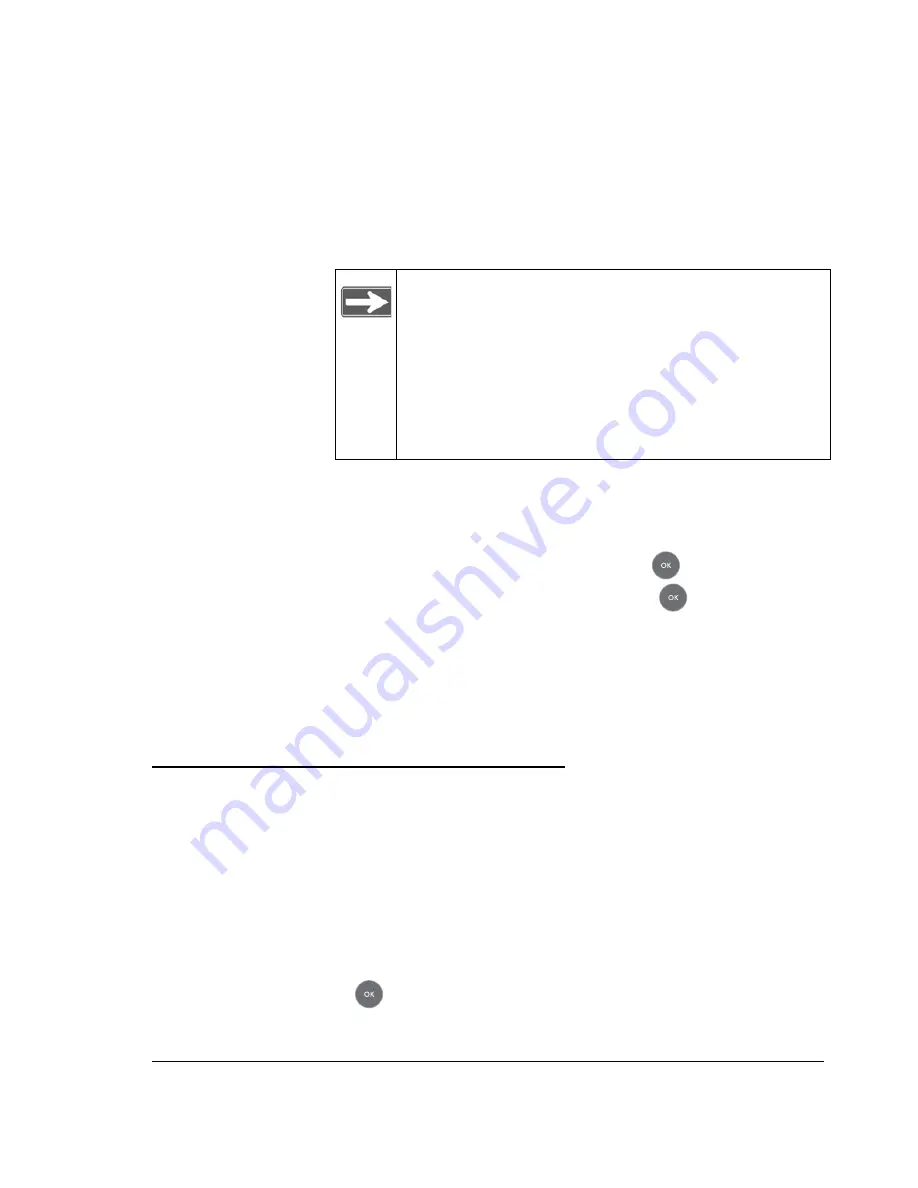
2-3
•
If the display is not sharp, or you do not see a picture, aim the
NETGEAR remote control at the Digital Entertainer HD, and
press the
TV
Mode
button.
•
You can cycle through the TV modes to get the best display.
•
You might be able to enhance the picture quality by selecting
from additional high-definition video modes in the advanced
settings.
8.
When prompted, select a language, and press
OK
.
9.
When you hear the audio welcome tune, press
OK
.
If you do not hear the audio welcome message, check your volume
settings and the connections to the Digital Entertainer HD.
You will now use the Basic Setup option to finish setting up your Digital
Entertainer HD.
Completing the Basic Setup Steps
The Basic Setup option enables the Digital Entertainer HD to use media
files that are on Windows PCs or Macintosh computers. If you use Linux
or have a complex home network, use the functions described in “Custom
Setup and Supervisor Functions” on page 6-1.
Follow these steps for the Basic Setup option:
1.
After the audio welcome message, select
Basic Setup
.
2.
Press
OK
.
The Digital Entertainer HD checks for a network connection.
Note:
It can take 3 or 4 seconds for each TV mode
change. In some modes you might not see a
picture on the TV. The Power LED on the Digital
Entertainer HD blinks to indicate that a TV mode
change has occurred. If you do not see a picture
after four mode changes, check the cable
connections, and verify that the TV is on and set
to the correct input.
Содержание Digital Entertainer HD EVA8000
Страница 16: ...1 8 ...
Страница 96: ...7 14 ...
Страница 100: ...A 4 ...
Страница 102: ...B 2 ...
Страница 106: ...Index 4 troubleshooting 7 10 Y YouTube content 2 5 3 1 4 9 4 13 4 14 Z IP address 7 12 ...
Страница 114: ...NETGEAR Inc 4500 Great America Parkway Santa Clara CA 95054 USA February 2008 ...






























