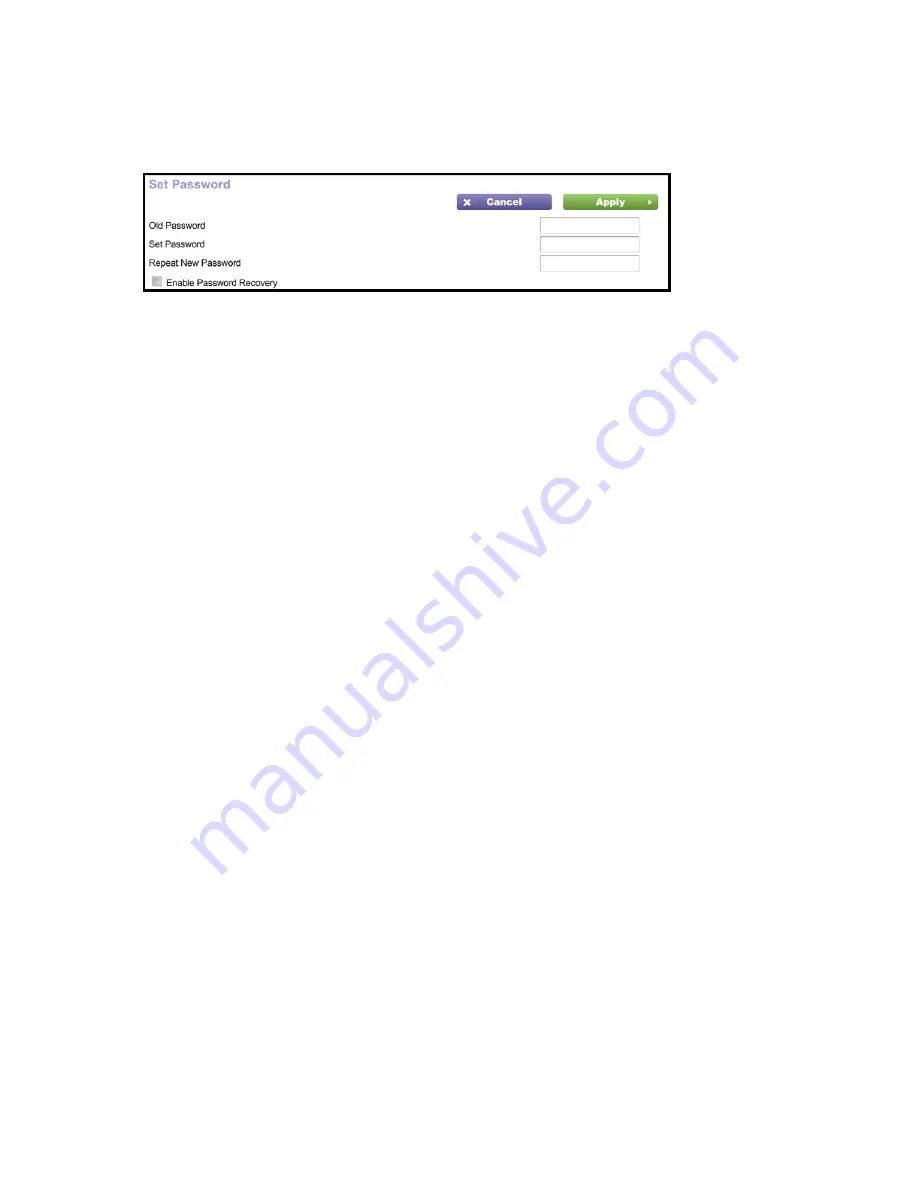
10
To change the password for the modem router user name:
1.
Log in to the modem router.
2.
Select
Advanced > Administration > Set Password
.
3.
Type your old password.
4.
Type the new password twice
5.
Click
Apply
.
Troubleshooting
If the browser does not display the web page:
•
Make sure that the computer is connected to one of the available
LAN Ethernet ports, or wirelessly to the modem router.
•
Make sure that the modem router has power and that the WiFi
LED is lit.
•
If the computer is set to a static or fixed IP address (this is
uncommon), change it to obtain an IP address automatically from
the router.
If the modem router does not power on:
1.
Check your cables.
•
Disconnect and reconnect each cable.
•
See if the telephone cable connecting your DSL modem
router to the wall jack is plugged into a filter. A filter is not
required if you do not have telephone voice service. A filter
installed where it is not needed might eliminate your ADSL
signal.
2.
Power down your modem router and power it up again.














