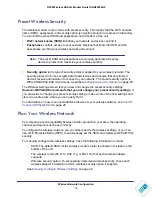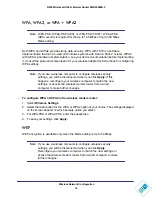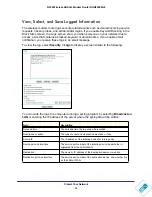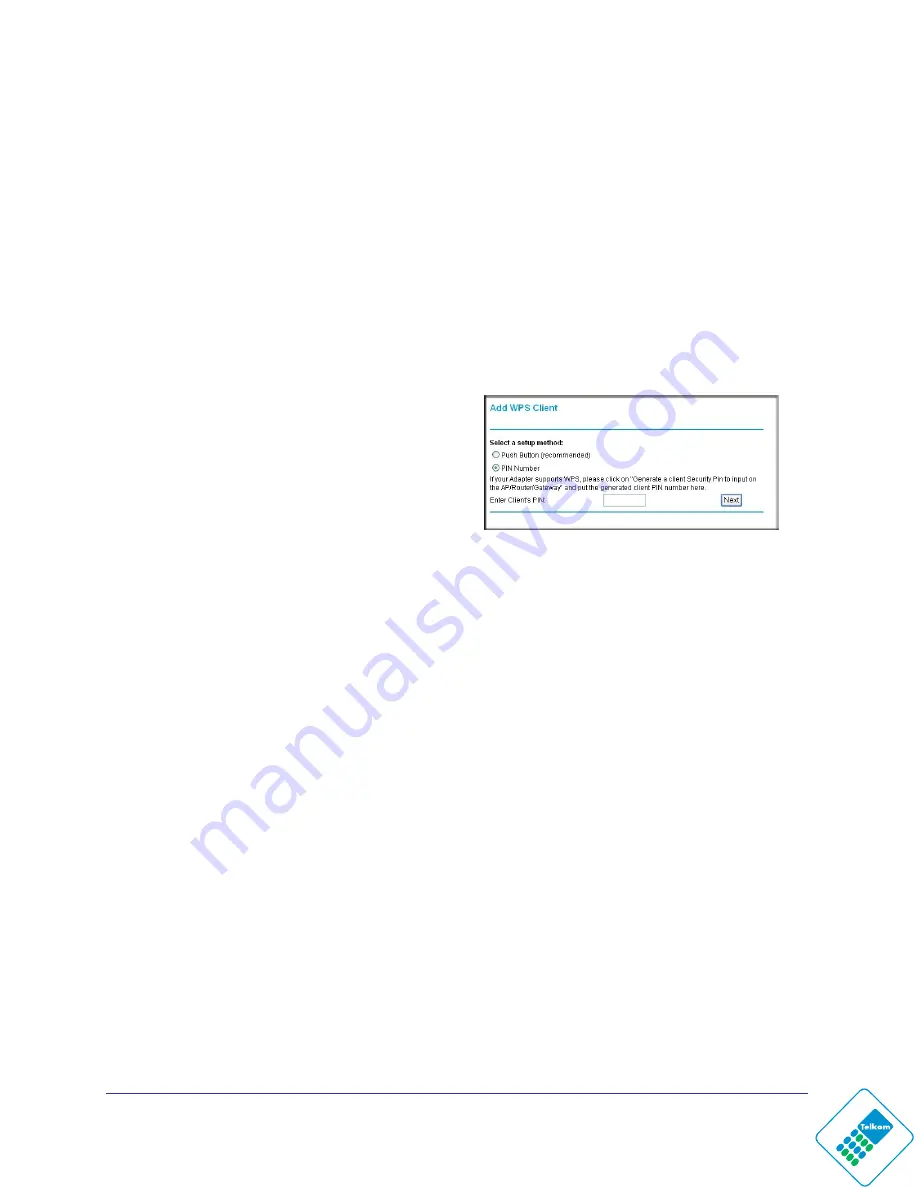
Wireless Network Configuration
30
N300 Wireless ADSL2+ Modem Router DGN2200Mv2
WPS PIN Entry
Any wireless computer or device that will connect to the wireless modem router wirelessly is
a client. The client must support a WPS PIN, and must have a WPS configuration utility, such
as the NETGEAR Smart Wizard or Atheros Jumpstart.
The first time you add a WPS client, make sure that the
Keep Existing Wireless Settings
check box on the WPS Settings screen is cleared. This is the default setting for the wireless
modem router, and allows it to generate the SSID and WPA/WPA2 security settings when it
implements WPS. After WPS is implemented, the wireless modem router automatically
selects this check box so that your SSID and wireless security settings stay the same if other
WPS devices are added later.
To use a PIN to add a WPS client:
1.
Select
Add a WPS Client
(computers
that will connect wirelessly to the wireless
modem router are clients), and then click
Next
. The Add WPS Client screen
displays:
2.
Select the
PIN Number
radio button.
3.
Go to the client wireless computer. Run a
WPS configuration utility. Follow the utility’s
instructions to generate a PIN. Take note of the client PIN.
4.
Enter the client PIN number and click
Next
.
•
The wireless modem router tries to communicate with the client for 4 minutes.
•
The wireless modem router WPS screen confirms that the client was added to the
wireless network. The wireless modem router generates an SSID, and implements
WPA/WPA2 wireless security.
•
If the client is not added during the 2-minute time frame, the router wireless settings
remain unchanged.
5.
Note the new SSID and WPA/WPA2 password for the wireless network. You can view these
settings in the Wireless Settings screen. See
Manually Configure Wireless Settings
To access the Internet from any computer connected to your wireless modem router, launch
an Internet browser. You should see the wireless modem router’s Internet LED blink,
indicating communication to the ISP.
Add Devices That Do Not Support WPS
If you set up your network with WPS, and now you want to add a computer that does not
support WPS, you must manually configure that computer. For information about how to view
the wireless settings for the router, see
Manually Configure Wireless Settings
Because WPA randomly creates the SSID and WPA/WPA2 keys, they might be difficult to
type or remember (that is one reason why the network is so secure). You can change the