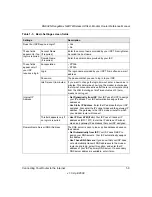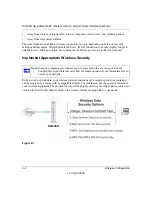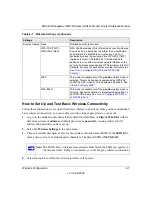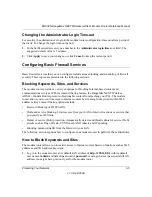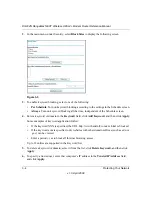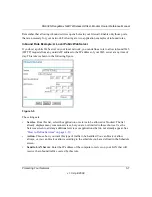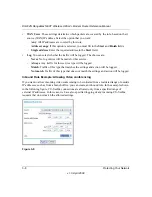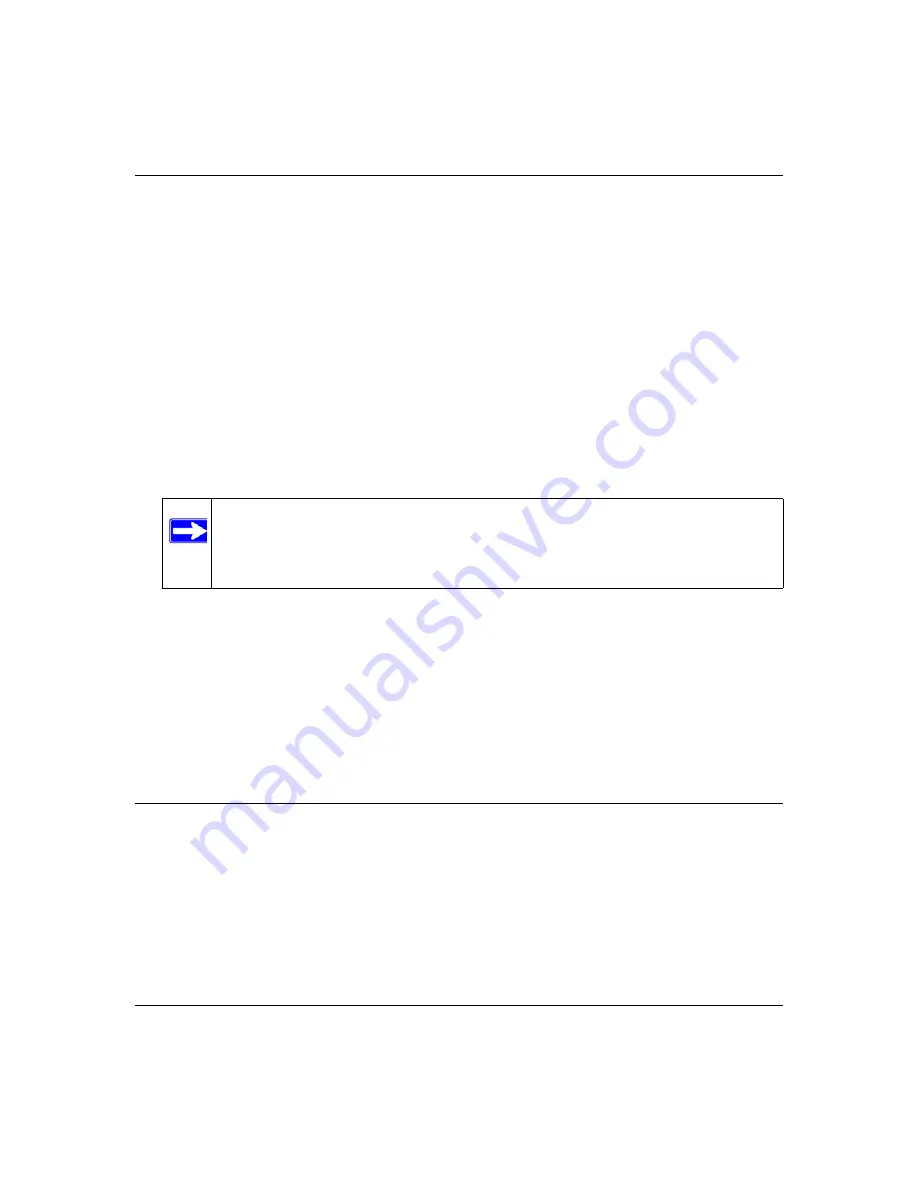
DG834N RangeMax NEXT Wireless ADSL2+ Modem Router Reference Manual
2-8
Wireless Configuration
v1.0, April 2008
5.
Set the channel if necessary. The default channel is 6.
This field determines which operating frequency will be used. It should not be necessary to
change the wireless channel unless you notice interference problems with another nearby
wireless router or access point. Select a channel that is not being used by any other wireless
networks within several hundred feet of your modem router. If you set the channel to
Auto
,
the modem router will find the clearest channel for you. However, if that channel becomes
noisy, there might be a delay in wireless communications while the modem router searches for
a new channel. For more information about the wireless channel frequencies, see the online
document that you can access from
“Preparing Your Network” in Appendix B
.
6.
For initial configuration and test, leave the Wireless Card Access List set to allow everyone
access by making sure that
Turn Access Control O
n is not selected in the Wireless Station
Access List. In addition, leave the encryption strength set to
None
.
7.
Click
Apply
to save your changes.
8.
Configure and test your computers for wireless connectivity.
Program the wireless adapter of your computers to have the same SSID and channel that you
specified in the router. Check that they have a wireless link and can obtain an IP address by
DHCP from the modem router.
Once your computers have basic wireless connectivity to the modem router, you can configure the
advanced wireless security functions of the firewall.
Understanding Wireless Security
Indoors, computers can connect over 802.11n wireless networks at a range that can exceed
300 feet. Such distances can allow for others outside your immediate area to access your network.
Unlike wired network data, your wireless data transmissions can extend beyond your walls and
can be received by anyone with a compatible adapter. For this reason, use the security features of
your wireless equipment. The DG834N modem router provides highly effective security features
that are covered in detail in this section. Deploy the security features appropriate to your needs.
Note:
If you are configuring the firewall from a wireless computer and you change
the firewall’s SSID, channel, or security settings, you will lose your wireless
connection when you click
Apply
. You must then change the wireless settings
of your computer to match the firewall’s new settings.
Содержание DG834N
Страница 56: ...DG834N RangeMax NEXT Wireless ADSL2 Modem Router Reference Manual 3 16 Protecting Your Network v1 0 April 2008 ...
Страница 94: ...DG834N RangeMax NEXT Wireless ADSL2 Modem Router Reference Manual 5 20 Advanced Configuration v1 0 April 2008 ...
Страница 104: ...DG834N RangeMax NEXT Wireless ADSL2 Modem Router Reference Manual 6 10 Troubleshooting v1 0 April 2008 ...
Страница 108: ...DG834N RangeMax NEXT Wireless ADSL2 Modem Router Reference Manual A 4 Technical Specifications v1 0 April 2008 ...
Страница 110: ...DG834N RangeMax NEXT Wireless ADSL2 Modem Router Reference Manual B 2 Related Documents v1 0 April 2008 ...
Страница 114: ...DG834N RangeMax NEXT Wireless ADSL2 Modem Router Reference Manual Index 4 v1 0 April 2008 ...