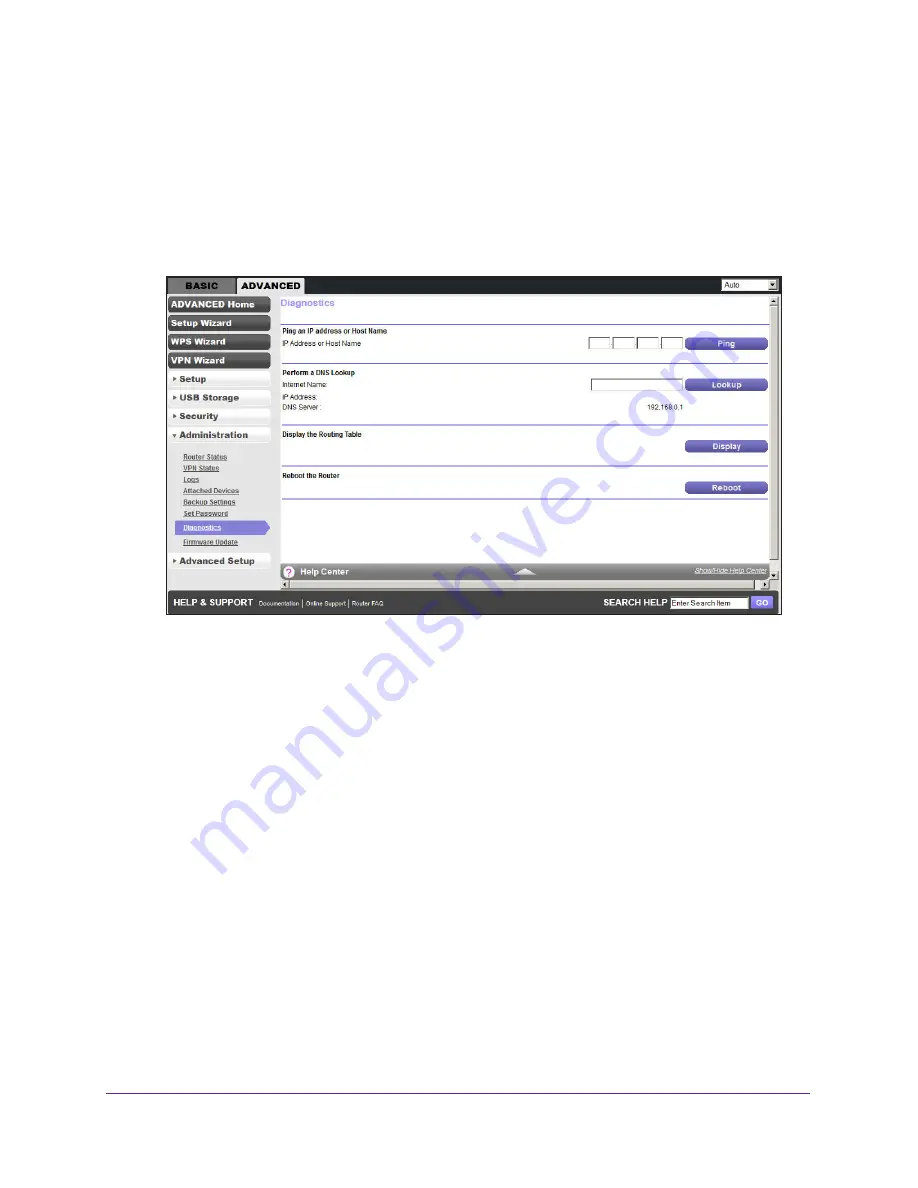
Administration
100
D6200 WiFi DSL Modem Router
Diagnostics
You can perform various diagnostics. For normal operation, these tests are not required.
To perform diagnostic tests:
1.
Select
ADVANCED > Administration > Diagnostics
.
2.
Do any of the following:
•
In the Ping an IP address section, enter the IP address you want to ping, and click
Ping
.
Use this test to send a ping packet request to the specified IP address. This
procedure is often used to test a connection. If the request times out because no reply
is received, this result usually means that the destination is unreachable. However,
some network devices can be configured not to respond to a ping.
•
In the Perform a DNS Lookup section, specify the Internet name you want to look up,
and click
Lookup
.
A DNS (Domain Name Server) converts the Internet name (for example,
www.netgear.com) to an IP address. If you need the IP address of a web, FTP, mail,
or other server on the Internet, you can do a DNS lookup to find the IP address.
•
In the Display the Routing Table section, click
Display
.
This operation displays the internal routing table. Technical support and other staff
who understand routing tables use this information.
•
In the Reboot the Router section, click
Reboot
.
Use this button to perform a remote reboot (restart). You can use this procedure when
the router seems to have become unstable or is not operating normally.
















































