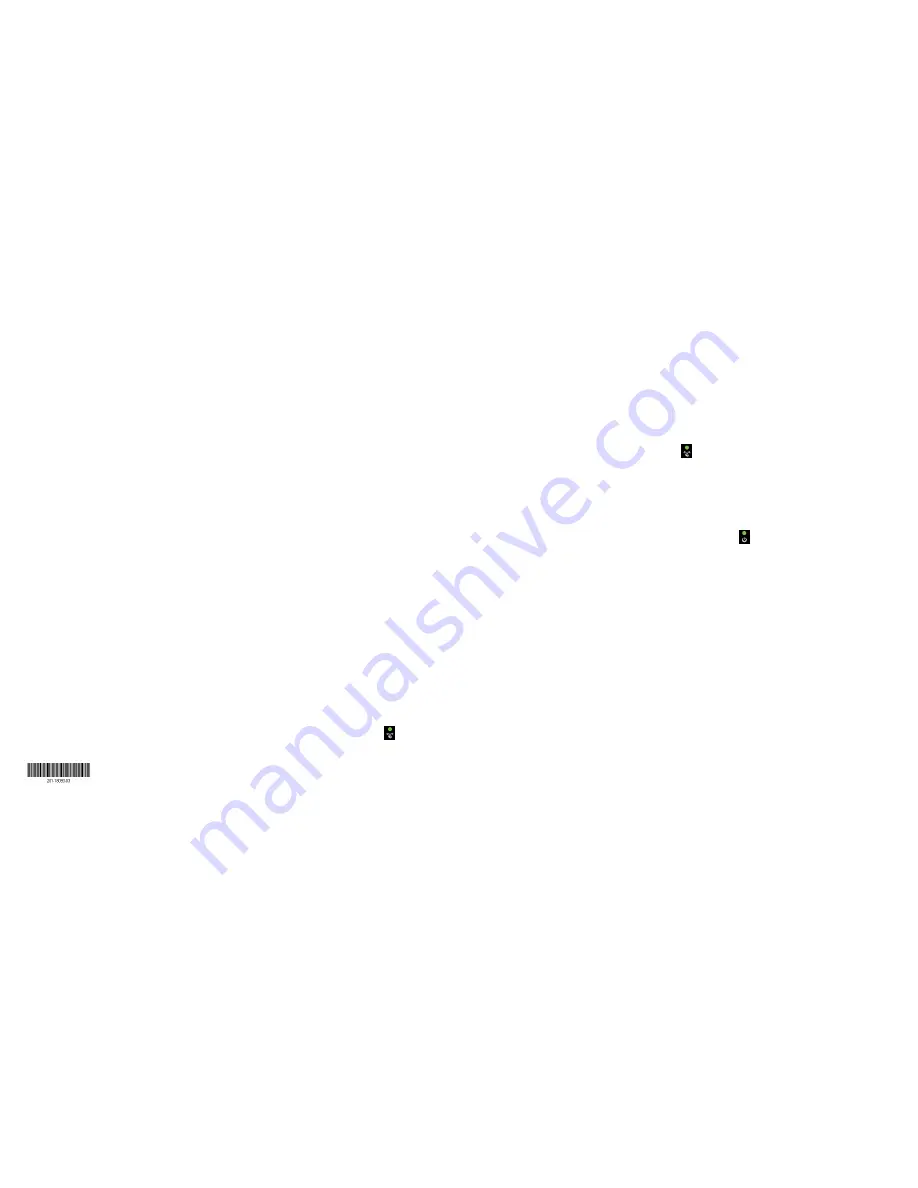
March 2015
NETGEAR, Inc.
350 East Plumeria Drive
San Jose, CA 95134, USA
© NETGEAR, Inc., NETGEAR and the NETGEAR Logo are trademarks of NETGEAR, Inc. Any non-NETGEAR
trademarks are used for reference purposes only.
Information for DSL Service
You can connect directly to a DSL line or to a fiber or cable modem.
If you are connecting to a DSL line, make sure that your DSL service
is active before you install the modem router. You need the following
information to install your DSL modem and connect to the Internet:
• DSL user name and password
. This information is included in the
welcome letter your DSL ISP sent you when you signed up for your
service. Record your DSL Internet service account user name and
password.
• Your telephone number or DSL account number
. If you do not have
voice service, you can use your DSL account number in place of a phone
number.
If you do not know or cannot locate your DSL user name and password, call
your DSL Internet service provider (ISP). Be specific when speaking with
your DSL Internet service provider. For example, you could say, “I need my
DSL service user name and password. Can you help me?”
Note:
If your provider says that they do not support NETGEAR services,
tell them that you need only your DSL user name and password; you do not
need support.
WiFi Network Name and Password
This product has a unique WiFi network name (SSID) and network key
(password). The default SSID and password are uniquely generated for
every device, like a serial number, to protect and maximize your wireless
security. This information is on the product label.
NETGEAR recommends that you use the preset WiFi settings because you
can check the product label if you forget them. NETGEAR genie lets you
change these settings. If you do so, write down the new WiFi settings and
store them in a safe place.
Join the Modem Router’s WiFi Network
To connect your computer or WiFi device (such as a smartphone or gaming
device) to your modem router’s WiFi network, you can use either the
manual method or Wi-Fi Protected Setup (WPS) method.
Manual Method
1. Open the software utility that manages your WiFi connections on
the computer or WiFi device that you want to connect to your
modem router.
This utility scans for all wireless networks in your area.
2. Find and select your modem router’s WiFi network name (SSID).
The SSID is on the product label.
3. Enter the modem router’s password (or your custom password if you
changed it) and click the
Connect
button.
The password is on the product label.
4. Repeat Step 1 through Step 3 to add other computers or WiFi devices.
WPS Method
If your computer or WiFi device supports WPS, you can use WPS to join
the modem router’s WiFi network. For help with the WPS button on your
computer or WiFi device, check the instructions or online help that came
with that computer or WiFi device. Some older equipment cannot use WPS.
Note:
WPS does not support WEP security. If you are using WEP security,
use the manual method.
1. Press and quickly release the
Reset WPS
button on the modem router
with the end of a paper clip or a similar object.
The WPS
LED
blinks green.
WARNING:
If you do not quickly release the
Reset WPS
button, the
modem router returns to its factory settings.
2. Within two minutes, on your computer or WiFi device, press its
WPS
button
or click its onscreen
WPS
button.
The WPS
LED
on the modem router lights solid green when the
computer or WiFi device connects to your router.
3. Repeat this process to add other computers or WiFi devices.
Reset Modem Router to Factory Settings
You can return the modem router to its factory settings. Use the end of a
paper clip or a similar object to press and hold the
Reset WPS
button on the
modem router until the Power
LED
blinks green. The modem router resets
and returns to the factory settings.
Support
Thank you for purchasing this NETGEAR product.
After installing your device, locate the serial number on the label of your
product and use it to register your product at
https://my.netgear.com
.
You must register your product before you can use NETGEAR telephone
support. NETGEAR recommends registering your product through the NETGEAR
website.
For product updates and web support, visit
http://support.netgear.com
.
NETGEAR recommends that you use only the official NETGEAR support
resources.
You can get the user manual online at
http://downloadcenter.netgear.com
or through a link in the product’s user
interface.
For the current EU Declaration of Conformity, visit
http://support.netgear.com/app/answers/detail/a_id/11621
/.
For regulatory compliance information, visit
http://www.netgear.com/about/regulatory/
.
See the regulatory compliance document before connecting the power supply.


