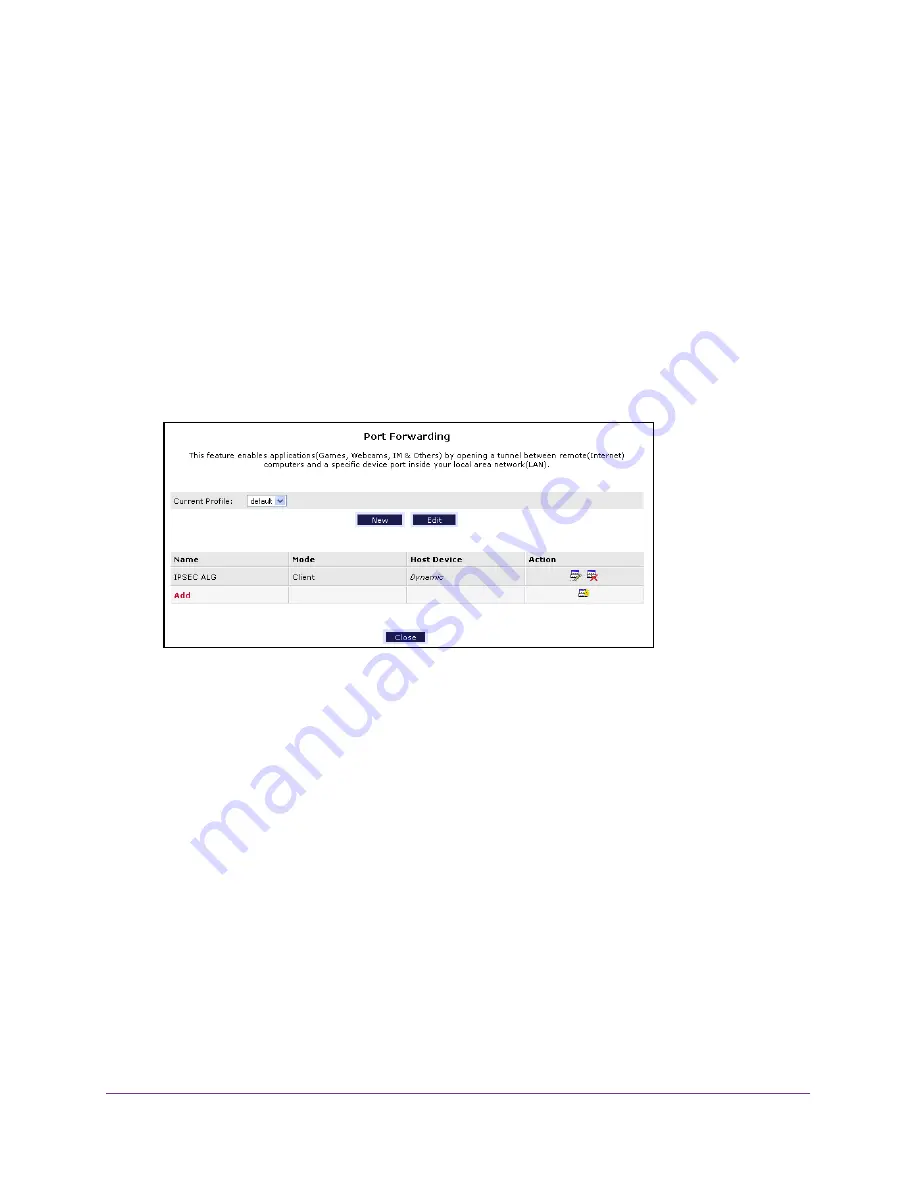
Control Access to the Internet
26
ADSL2+ Gateway
To add or edit a port forwarding profile:
1.
Launch an Internet browser from a computer or wireless device that is connected to the
network.
2.
Type
http:/192.168.254.254
.
A login window opens.
3.
Enter the user name and password.
The user name is
admin
. The default password is
admin
. The user name and password
are case-sensitive.
The Main page displays.
4.
Select
Firewall Settings > Port Forwarding
.
5.
When prompted, click the
Yes
button to proceed.
The
Current Profile
list shows the selected profile.
6.
To add a profile, click the
New
button and follow the steps to create a custom service entry.
The new profile is added to the
Current Profile
list.
7.
To edit the selected profile, click the
Edit
button and follow the steps to change a service
profile.
8.
Click the
Apply
button.
Your settings are saved.
Set Up a Default DMZ Host
The default DMZ Host feature is helpful when you are using some online games and
videoconferencing applications that are incompatible with Network Address Translation
(NAT). The gateway is programmed to recognize some of these applications and to work
correctly with them, but other applications might not function well. In some cases, one local
computer can run the application correctly if the IP address for that computer is entered as
the default DMZ server.
DRAFT






























