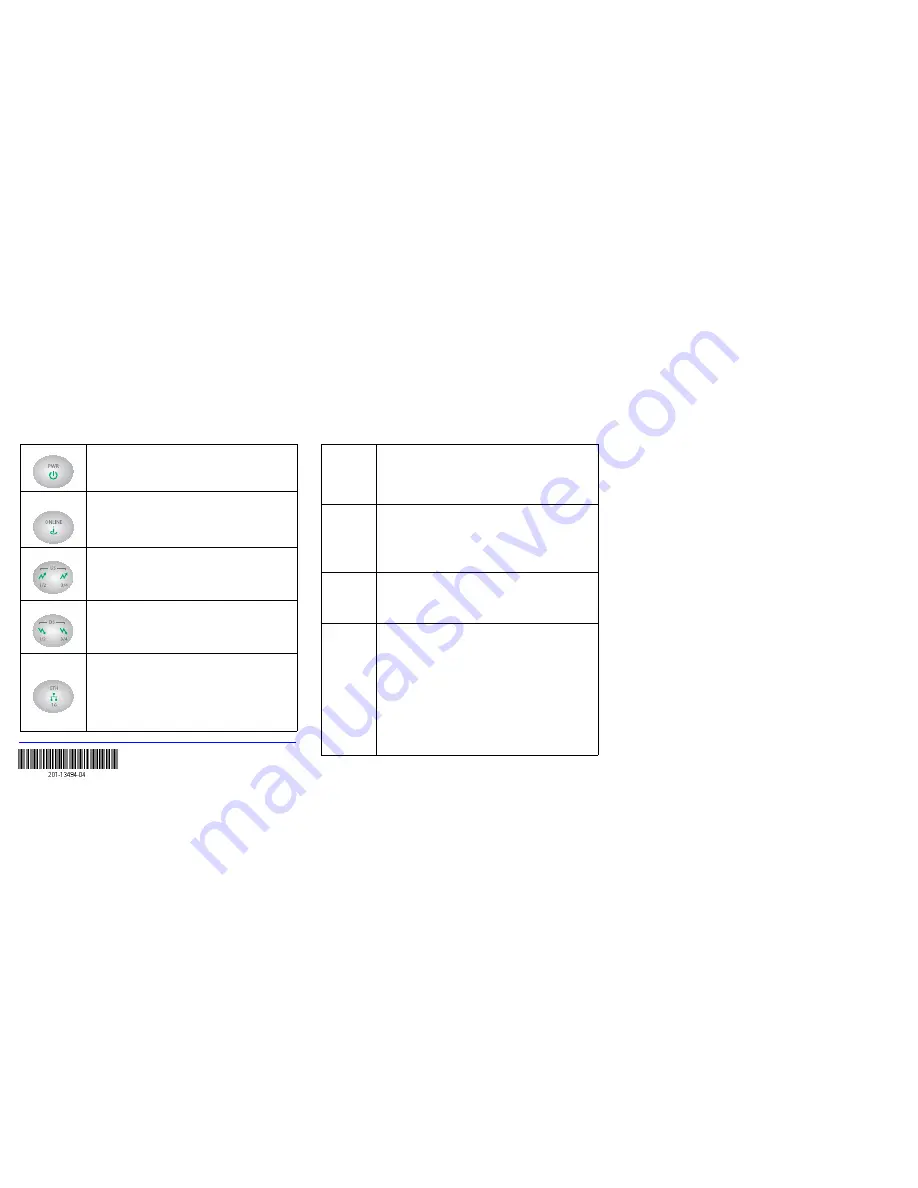
January 2013
LEDs
Power
•
Solid green
: Power is on.
•
Off
: Power is off.
Online
(Cable Link)
•
Green blinking
: The cable modem is online and processing
traffic.
•
Off
: The cable modem is off line.
US (Upstream)
•
1/2 solid amber
: Upstream Channel 1 is in use.
•
1/2 solid green
: Upstream Channels 1 and 2 are in use.
•
3/4 solid amber
: Upstream Channels 1, 2, and 3 are in use.
•
3/4 solid green
: Upstream Channels 1, 2, 3, and 4 are in use.
•
Off
: No upstream channel is in use.
DS (Downstream)
•
1/2 solid amber
: Downstream Channel 1 is in use.
•
1/2 solid green
: Downstream Channels 1 and 2 are in use.
•
3/4 solid amber
: Downstream Channels 1, 2, and 3 are in use.
•
3/4 solid green
: Downstream Channels 1, 2, 3, and 4 are in use.
•
Off
: No downstream channel is in use.
Ethernet
•
Solid green
: A 1 Gbps device is connected and detected on the
Ethernet port.
•
Solid Amber
: A 100 Mbps device is connected and detected on
the Ethernet port.
•
Solid Red
: A 10 Mbps device is connected and detected on the
Ethernet port.
•
Blinking
: There is data traffic on the Ethernet port.
•
Off
: No device is detected on the Ethernet port.
Troubleshooting
No LEDs are lit
on the cable
modem
The cable modem has no power. Make sure that:
• The power adapter is correctly connected to the cable modem.
• The power adapter is correctly connected to a functioning power
outlet. If it is to a power strip, make sure that the power strip is
turned on.
• You are using the correct power adapter.
Online LED
does not light
up
There is a hardware connection problem, or you do not have cable
service. Do the following:
• Make sure that the cable connector is securely plugged in at the
cable modem.
• Turn the power to the cable modem off and on.
• You might not have active cable service yet. Contact your provider to
verify activation.
Ethernet LED
does not light
up even though
a device is
attached
There is a hardware connection problem. Do the following:
• Make sure that the cable connector is securely plugged in to the
cable modem and the computer.
• If you are not using the cable included with the cable modem, check
that the Ethernet cable is a straight-through patch cable.
You cannot
connect to the
Internet
It can take up to 15 minutes to establish a connection the first time you
power on your cable modem. Always leave your cable modem plugged
in to AC power and connected to the cable system. Do the following:
• Check your cable connections. Connectors should be finger tight.
• Make sure that you have powered up in the following sequence:
- Turn on your cable modem first, and wait until the LEDs stop
flashing.
- If your computer is connected to the cable modem, turn on the
computer.
• If you have a home network, check the TCP/IP configuration.
- For Windows, the network properties should be set to obtain an IP
address automatically.
- For Macintosh computers, the TCP/IP (or Network) control panel
should be set to Using DHCP Server.
Support
Thank you for purchasing this NETGEAR products.
After installing your device, locate the serial number on the label of your product and
use it to register your product at
https://my.netgear.com
.
You must register your product before you can use NETGEAR telephone support.
NETGEAR recommends registering your product through the NETGEAR website.
For product updates and web support, visit
http://support.netgear.com.
NETGEAR recommends that you use only the official NETGEAR support
resources.
You can get the user manual online at
http://downloadcenter.netgear.com
or through a link in the product’s user interface.
Trademarks
NETGEAR, the NETGEAR logo, and Connect with Innovation are trademarks and/or registered
trademarks of NETGEAR, Inc. and/or its subsidiaries in the United States and/or other countries.
Information is subject to change without notice. © NETGEAR, Inc. All rights reserved.
Compliance
For the current EU Declarations of Conformity, visit:
http://support.netgear.com/app/answers/detail/a_id/11621/.
Intended for indoor use only in all EU member states, EFTA states, and Switzerland.




















