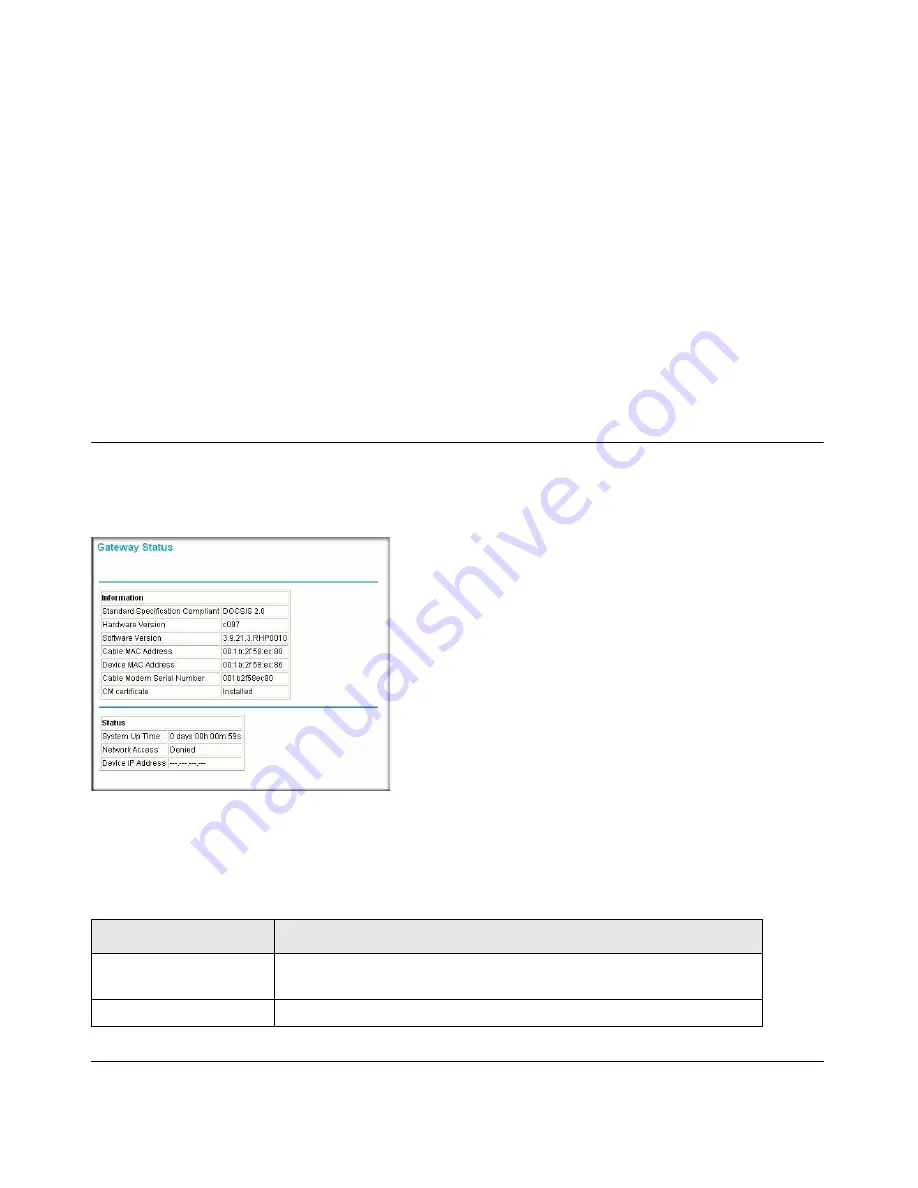
Managing Your Network
4-1
v1.0, February 2008
Chapter 4
Managing Your Network
This chapter describes how to perform network management tasks such as viewing the gateway
status, running diagnostics, restoring factory default settings, and backing up your configuration
files. For information about the Guest Network and WMM features, see
“Guest Network” on
page 2-14
and
“Wi-Fi Multimedia (WMM)” on page 2-14
.
Gateway Status
Under the Maintenance heading on the main menu, select Gateway Status to display the following
screen:
The Gateway Status fields are described in the following table:
Figure 4-1
Table 4-1. Gateway Status Screen Settings
Setting
Description
Standard Specification
Compliant
DOCSIS 2.0. This is the specification to which the gateway’s cable
interface is compatible.
Hardware Version
The hardware version of the gateway.
Содержание CBVG834G
Страница 6: ...v1 0 February 2008 vi Wireless Cable Voice Gateway Model CBVG834G Adminstrators User Manual...
Страница 10: ...Wireless Cable Voice Gateway Model CBVG834G Adminstrators User Manual x v1 0 February 2008...
Страница 14: ...Wireless Cable Voice Gateway Model CBVG834G Adminstrators User Manual xiv v1 0 February 2008...
Страница 72: ...Wireless Cable Voice Gateway Model CBVG834G Adminstrators User Manual 5 6 Troubleshooting v1 0 February 2008...
Страница 78: ...Wireless Cable Voice Gateway Model CBVG834G Adminstrators User Manual B 2 Related Documents v1 0 February 2008...
Страница 82: ...Wireless Cable Voice Gateway Model CBVG834G Adminstrators User Manual Index 4 v1 0 February 2008...
















































