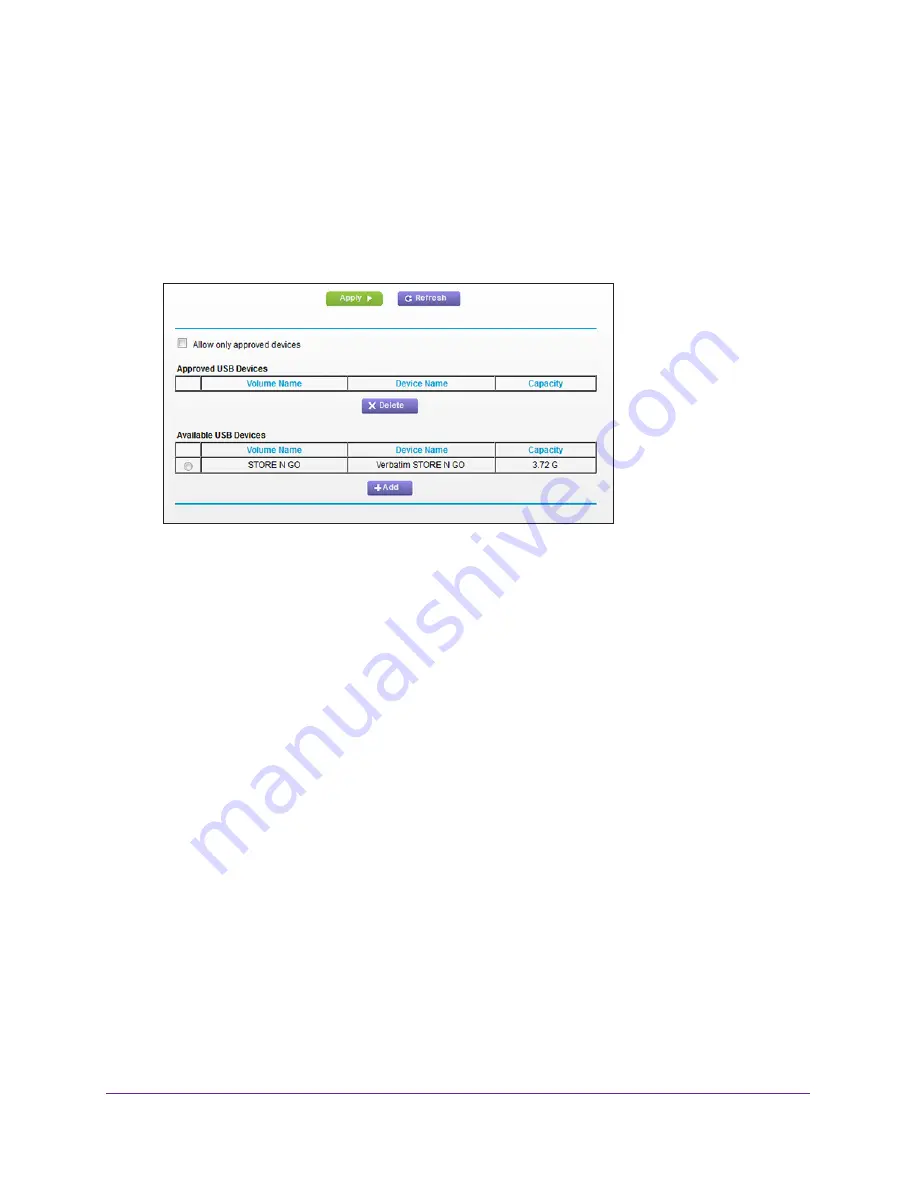
Share a Storage Device
135
AC1600 WiFi Cable Modem Router
7.
Select the
No
radio button.
By default the
Yes
radio button is selected. This setting lets you connect and access all
your USB devices.
8.
Click the
Apply
button.
Your settings are saved.
9.
Click the
Approved Devices
button.
10.
In the Available USB Devices table, select the USB device that you want to approve.
11.
Click the
Add
button.
The USB device is added to the Approved USB Devices table.
12.
Select the
Allow only approved devices
check box.
13.
Click the
Apply
button.
Your settings are saved.
To approve another USB device that is not connected to the USB port, first remove the USB
device that is connected (see
USB device, and repeat this procedure.
Safely Remove a USB Device
Before you physically disconnect a USB device from the USB port on the modem router, log
in to the modem router, and take the drive offline (that is, unmount the drive).
To remove one or more USB devices safely:
1.
Launch an Internet browser from a computer or WiFi device that is connected to the
network.
2.
Type
http://www.routerlogin.net
.
A login window opens.
3.
Type
admin
for the user name and type your password.






























