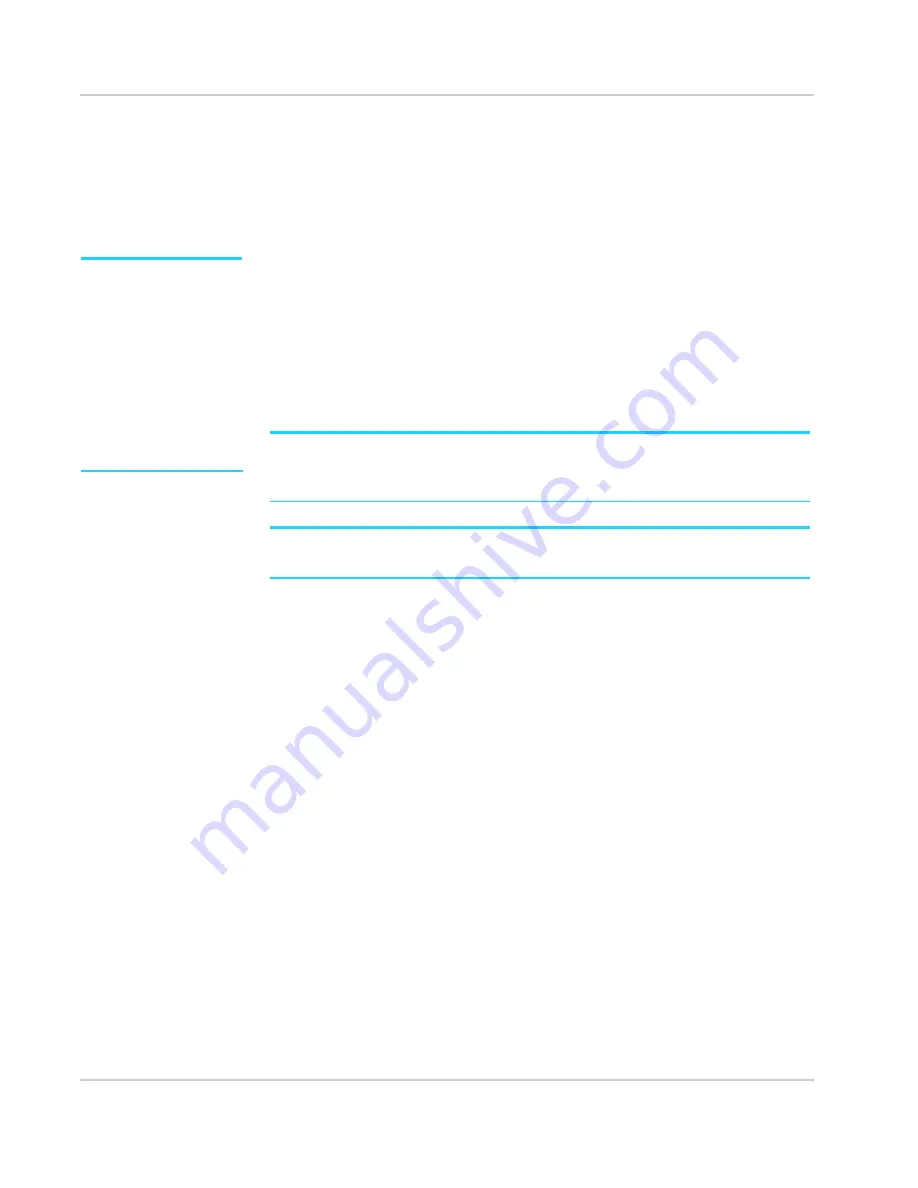
Get Started
Rev 1 Sep.13
11
Connect to the Internet
To connect to the Internet:
1.
Turn on the mobile hotspot.
Press and hold the power button for a few seconds. Once powered up, the mobile
hotspot automatically searches for and connects to your network provider’s mobile
broadband network.
Note:
Your mobile hotspot
does not need to be
connected to the computer
with the USB cable to
connect to the Internet. The
USB cable is used mainly for
recharging the battery. (You
can also connect to the
Internet with the mobile
hotspot tethered to the
laptop with the USB cable.)
2.
Connect your computer or other device to your Wi-Fi network.
a.
On your computer, view the list of available Wi-Fi networks.
b.
Select the Wi-Fi network name displayed on the mobile hotspot LCD screen,
and connect to it.
c.
When prompted, enter your Wi-Fi network password, as it appears on the
mobile hotspot LCD screen.
3.
Launch your browser to surf the Internet.
Note:
To customize the mobile hotspot’s settings, use a Wi-Fi enabled device to connect to the
hotspot and then use a browser to display the homepage (
http://192.168.1.1
). Log in as Admin-
istrator to make changes.
Note:
The LCD screen may go into sleep mode to save power. To wake up the LCD screen, press
and quickly release the power button.
Device configuration
Your mobile hotspot comes configured, perfectly secure and ready to use, but if you
want to change the security settings, the Wi-Fi network name (SSID) and other
settings, go to your mobile hotspot’s homepage (
http://192.168.1.1
).
You must be logged in as Administrator to change settings and view detailed
information.
Security credentials
Three passwords are associated with the mobile hotspot:
•
Wi-Fi password — Used to connect your computer or other Wi-Fi device to your
mobile hotspot network. This character string is unique to your device. It is
displayed on the main mobile hotspot LCD screen. If the screen is blank (a power-
saving feature), press and quickly release the power button to view the information
on the screen.
•
Admin Login — Used to log into the homepage as Administrator. You must be
logged in as Administrator to use certain features and to make changes to your
mobile hotspot settings. The Admin Login can be 5–31 characters.
•
Guest Wi-Fi Password — When enabled, guests can use this password to access the
Guest Wi-Fi network.
You can change these passwords on the homepage,
http://192.168.1.1
.
Содержание AirCard 778S
Страница 1: ...778S Mobile Hotspot AirCard User Guide 2400364 Rev 1...
Страница 2: ......
Страница 12: ...AirCard 778S Mobile Hotspot User Guide 12 2400364...
Страница 18: ...AirCard 778S Mobile Hotspot User Guide 18 2400364...
Страница 20: ...AirCard 778S Mobile Hotspot User Guide 20 2400364...
Страница 22: ...AirCard 778S Mobile Hotspot User Guide 22 2400364...
Страница 26: ...AirCard 778S Mobile Hotspot User Guide 26 2400364...
Страница 28: ...AirCard 778S Mobile Hotspot User Guide 28 2400364...
Страница 29: ......
Страница 30: ......


























