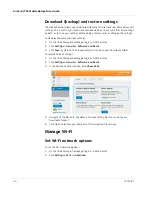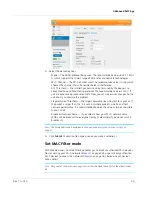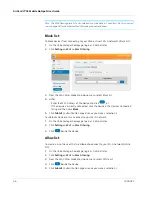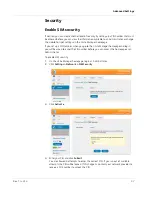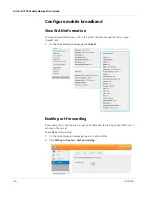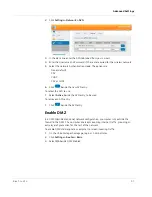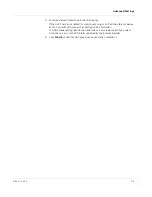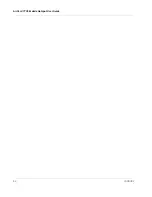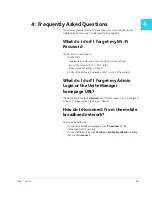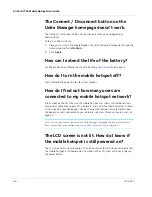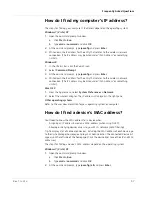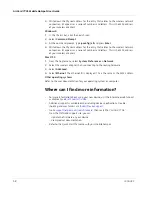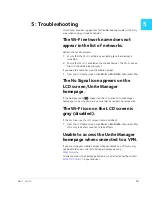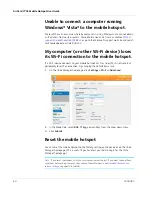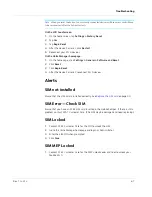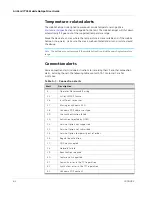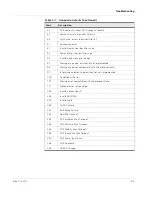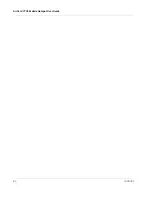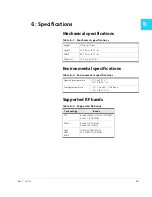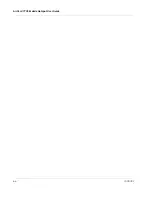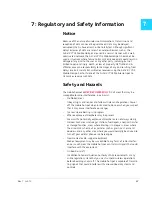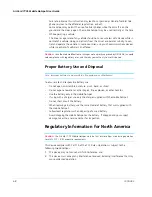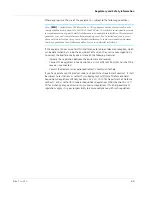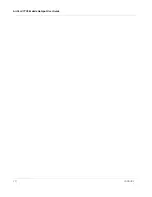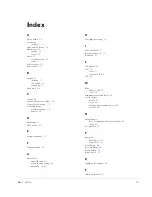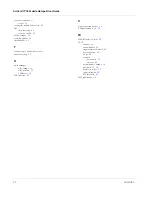AirCard 770S Mobile Hotspot User Guide
58
2400282
3.
Write down the Physical address for the entry that relates to the wireless network
connection. (It appears as a series of numbers and letters. This is the MAC address
of your wireless adapter.)
Windows 8
1.
In the Charms bar, click the Search icon.
2.
Select
Command Prompt
.
3.
At the command prompt, type
ipconfig /all
and press
Enter
.
4.
Write down the Physical address for the entry that relates to the wireless network
connection. (It appears as a series of numbers and letters. This is the MAC address
of your wireless adapter.)
Mac OS X
1.
From the Apple menu, select
System Preferences > Network
.
2.
Select the wireless adapter that is connecting to the routing hardware.
3.
Select
Advanced
.
4.
Select
Ethernet
. The Ethernet ID is displayed. This is the same as the MAC address.
Other operating systems
Refer to the user documentation for your operating system or computer.
Where can I find more information?
•
For more information about using your new device, visit the interactive web tutorial
available at
guides.att.com/att-unite
.
•
Additional support is available online including device specifications, trouble-
shooting and user forums at
att.com/DeviceSupport
.
•
Go to
support.netgear.com/search/aircard
, then search for “AirCard 770S”.
From the NETGEAR support site, you can:
·
Update the firmware on your device
·
View product documentation
•
Refer to the Quick Start that came with your mobile hotspot.
Содержание AirCard 770S
Страница 1: ...770S Mobile Hotspot AirCard User Guide 2400282 Rev 1 ...
Страница 2: ......
Страница 42: ...AirCard 770S Mobile Hotspot User Guide 42 2400282 ...
Страница 54: ...AirCard 770S Mobile Hotspot User Guide 54 2400282 ...
Страница 64: ...AirCard 770S Mobile Hotspot User Guide 64 2400282 ...
Страница 66: ...AirCard 770S Mobile Hotspot User Guide 66 2400282 ...
Страница 70: ...AirCard 770S Mobile Hotspot User Guide 70 2400282 ...
Страница 73: ......
Страница 74: ......