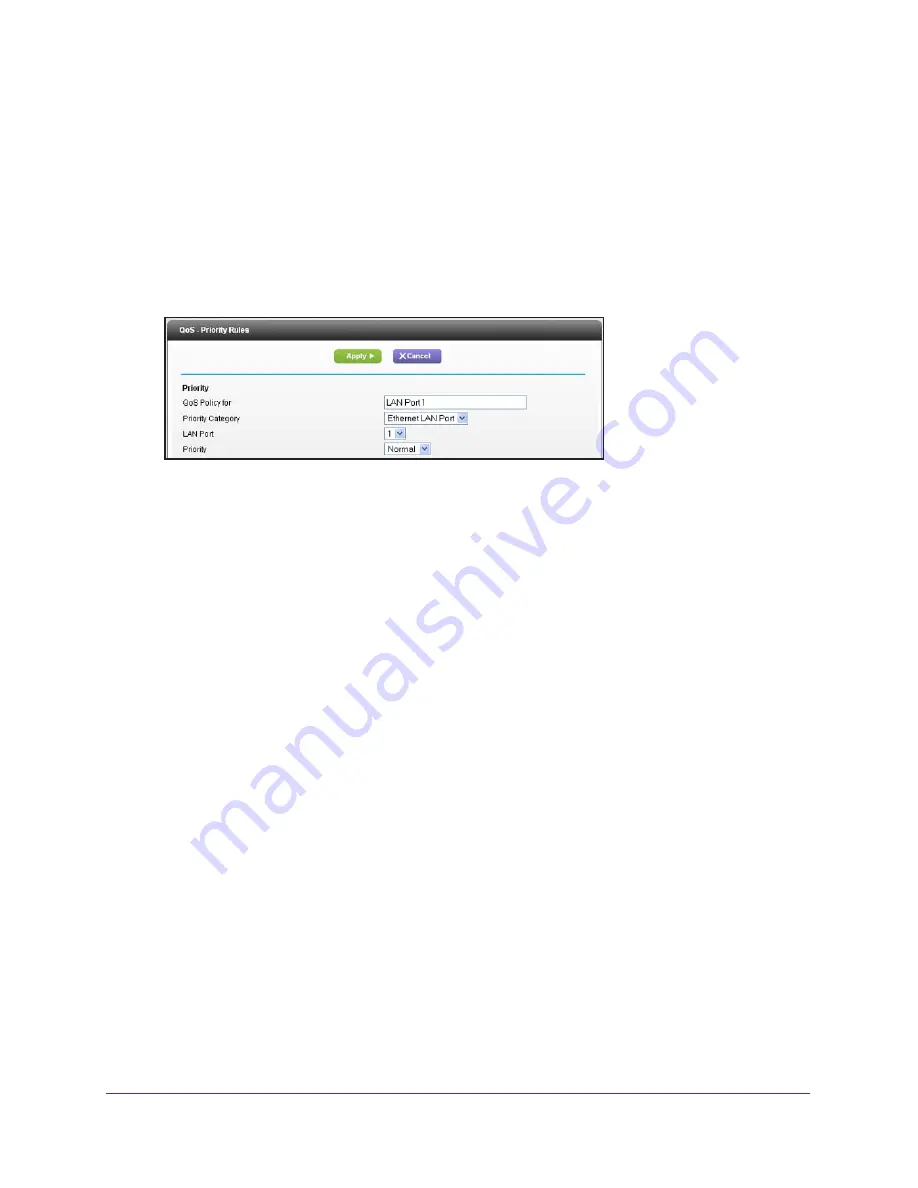
NETGEAR genie Advanced Home
42
AC1450 Smart WiFi Router
QoS for a Router LAN Port
To create a QoS policy for a device connected to one of the router’s LAN ports:
1.
Select
Advanced > Setup > QoS Setup
.
2.
Select the
Turn Internet Access QoS On
check box.
3.
Click the
Setup QoS Rule
button.
4.
Click the
Add Priority Rule
button.
5.
From the Priority Category list, select
Ethernet LAN Port
.
6.
From the QoS Policy for list, select the LAN port.
7.
From the Priority list, select the priority for Internet access for this port’s traffic relative to
other applications. The options are Low, Normal, High, and Highest.
8.
Click
Apply
.
The rule is saved in the QoS Policy list.
The QoS Setup screen displays.
9.
Click
Apply
.
QoS for a MAC Address
To create a QoS policy for traffic from a specific MAC address:
1.
Select
Advanced > Setup > QoS Setup
, and click the
Setup QoS Rule
button.
The QoS Setup screen displays.
2.
Click
Add Priority Rule
.






























