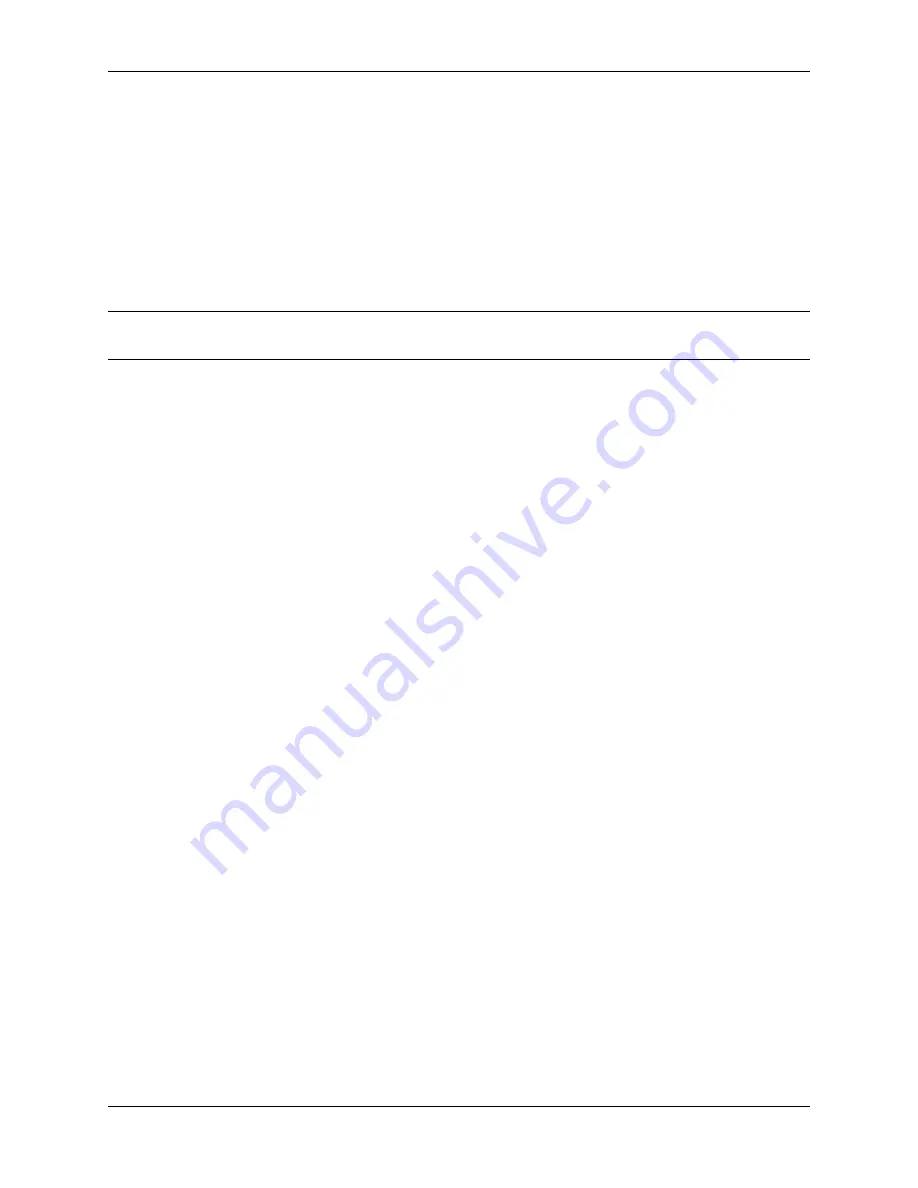
Product Manual, TNSR 19.02
Add TNSR LAN Interface to the Instance
The Management and WAN Interfaces were created while launching the instance. Now create the LAN interface. If
this instance requires additional interfaces, either public or private, create those now.
To allocate a new TNSR LAN Network Interface, create a new
Elastic Network Interface
on the LAN subnet follow-
ing the instructions here
https://docs.aws.amazon.com/AWSEC2/latest/UserGuide/using-eni.html#create_eni
The subnet connected to the TNSR LAN interface is a private network which is using the TNSR instance as its
Internet gateway. It can have a much less restrictive
Security Group
set so that traffic from the LAN can reach the
TNSR instance. Select the default
Security Group
for the VPC, which should allow all inbound traffic.
Note:
The Description field is optional when creating a
Network Interface
but the best practice is to enter
Descrip-
tion
text that identifies the interface so it can be easily identified when it is attached to an instance.
To attach the LAN Network Interface to the instance, follow the instructions at
AWSEC2/latest/UserGuide/using-eni.html#attach_eni_running_stopped
Prepare TNSR Network Interfaces
The TNSR WAN and LAN interfaces should have
Source/Destination Check
disabled in order to allow the TNSR
instance to route packets. If these settings are not disabled, packets from the LAN subnet to the Internet will be
dropped before reaching the TNSR LAN interface.
To disable
Source/Destination Check
for a Network Interface, follow the instructions at
com/AWSEC2/latest/UserGuide/using-eni.html#change_source_dest_check
Connect Management and WAN Interfaces to the Internet
The Management Interface and the TNSR WAN interface must be assigned public Elastic IP Addresses by AWS.
For each interface that needs a public Elastic IP Address, allocate one by following the instructions at
Make a note of the allocated Elastic IP Address.
Before associating an Elastic IP Address to a
Network Interface
, make a note of the ID of the
Network Interface
to
use. To find the
Network Interface ID
:
1. Navigate to
https://console.aws.amazon.com/ec2/
2. Click
Instances
3. Click the button next to the TNSR interface to select it
4. Look at the bottom of the page, under the
Description
tab to see
Network Interfaces
5. Click on the interface names to display information about the
Network Interface
:
• eth0 for management interface
• eth1 for WAN interface
6. Write down the
Interface ID
for each interface
After allocating the Elastic IP Addresses and finding the Network Interface IDs for eth0 and eth1, associate the Elastic
IP Addresses to the Network Interfaces by following the instructions at
https://docs.aws.amazon.com/AWSEC2/latest/
UserGuide/using-eni.html#associate_eip
1.2. Cloud Platforms
42
Содержание 1537-1U
Страница 1: ...Product Manual TNSR 19 02 Netgate Aug 25 2022...
Страница 2: ...SOFTWARE DOCUMENTATION 1 Tested Platforms 2 2 Untested Platforms 64 i...
Страница 10: ...Product Manual TNSR 19 02 Fig 1 An example of using PuTTY in Windows 1 1 Netgate Appliances 8...
Страница 22: ...Product Manual TNSR 19 02 Fig 6 An example of using PuTTY in Windows 1 1 Netgate Appliances 20...
Страница 29: ...Product Manual TNSR 19 02 Status LEDs 1 1 Netgate Appliances 27...






























