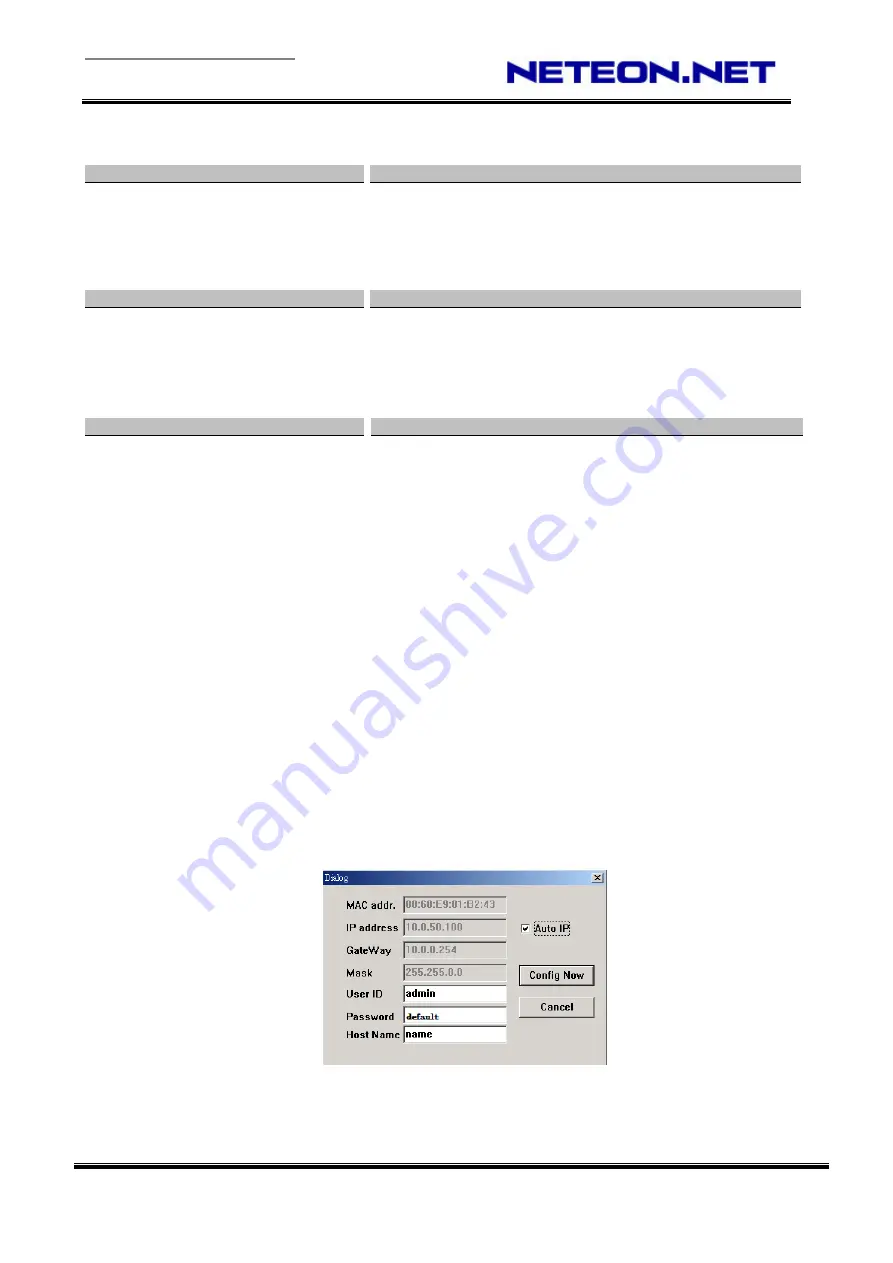
Quick Start Guide Version 1.1
Ethernet Serial Server
GW312/GW315
Copyright © 2006 Neteon Technologies, Inc.
All rights reserved. Designed in Taiwan.
2
LED Indicators:
LAN LED
Message
Description
Off
Ethernet Disconnected
Blinking with Green
Data transmitting on Ethernet at 100Mbps
Blinking with Orange
Data transmitting on Ethernet at 10Mbps
Table 1. LAN LED Message
COM Port LED
Message
Description
Off
No data transmitting on COM port
Com 1(2)TX Blinking
Data transmitting on COM port
Com 1(2)RX Blinking
Data Receiving on COM port
Table 2. COM Port LED Message
RUN LED
Installation Procedures:
Step 1
: Connect GW312/GW315 to power source
Step 2
: Connect GW312/GW315 to the Ethernet network. Use a standard straight-through Ethernet cable
when connect to a hub/switch, or connect to a
PC‘s Ethernet port via a cross-over Ethernet cable.
However, Always make sure your PC is on the same network sub-net as GW312/GW315.
Step 3
: Connec
t GW312/GW315’s serial port to a serial device.
Step 4
: Mount GW312/GW315 to a wall/panel with the screws included or Din-Rail rack (Require optional
item model: Din-Rail-Kit).
3
Software Setup
Default Network Setting: Default User Name/Password:
IP:
10.0.50.100
User Name:
admin
Gateway:
10.0.0.254
Password:
default
Subnet:
255.255.0.0
Auto IP (Dynamic IP):
A DHCP server can automatically assign the IP address and all the network settings. GW312/GW315
supports the DHCP client function. By default, the DHCP client function on GW312/GW315 is disabled; you
may activate the DHCP client functions by executing management.exe (Fig. 2)
Fig. 2.
management.exe utility Dialog Window
Assign a Static IP address by:
Message
Description
On
Jumper JP1 Pin1 and Pin2 are shorted to disable AP firmware
Blinking (rate: 0.5 Sec)
AP firmware running normally
Table 3. RUN LED Message




