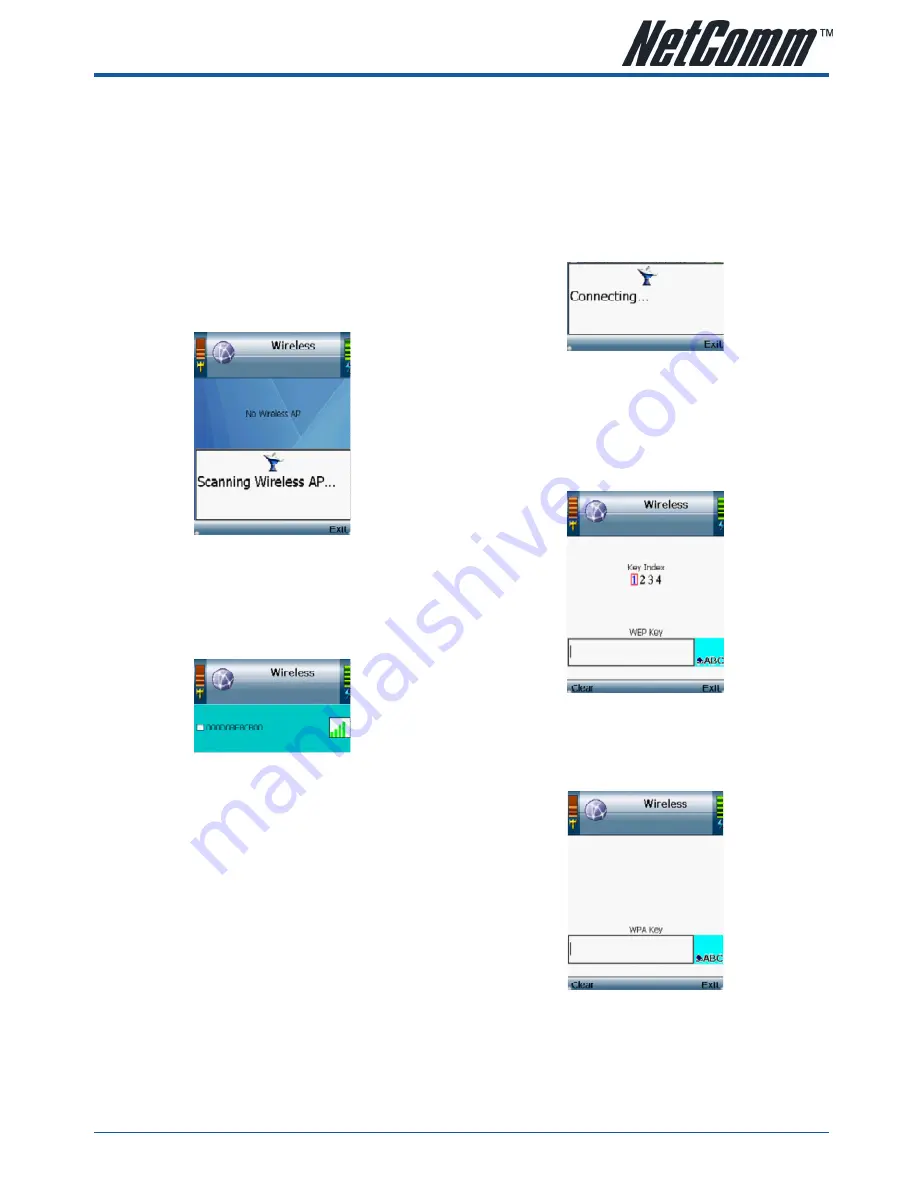
YML8�2
V24W Quick Start Guide
V24W Quick Start Guide
www.netcomm.com.au
�
SeCtion 4
ConFigure the V24W VoiP Phone
Before you begin, please make sure that you have an active internet connection, active wireless connection
and all the necessary VoIP information from your Voice Service Provider.
Note: The Phone screen will automatically dim and turn off when the phone is not in use. Press any key to turn the display back on.
1
Press the Power button to turn on the V24W
Wi-Fi IP phone
2
The phone will boot up and automatically scan
the wireless network.
Notes: This might take a few minutes to complete.
3
A list of wireless networks will be displayed.
You can see the wireless name (SSID),
security status (a lock means wireless security
is enabled) and the signal strength for each
wireless network.
4
Use the Navigation Pad to highlight your
wireless network SSID and then press the
Center Selection Key.
Note: If you do not see your wireless network SSID in the
list, your wireless network may not be set to broadcast the
SSID. Please refer to the User guide for more information
on how to set up wireless profile to connect to the wireless
network manually.
5
The phone will automatically connect to the
selected wireless network.
5a.
If WEP security is enabled on the selected
network, a new screen will appear. Using
the Navigation Pad, select the correct
key index and move to the WEP Key field.
Enter the network’s WEP key and then
press the Center Selection Key.
5b.
If WPA security is enabled on the selected
network, a new screen will appear. Enter
the network’s WPA key. Then press the
Center Selection Key.
Содержание V24W
Страница 1: ...Quick Start Guide V24W Wi Fi IP Phone ...












