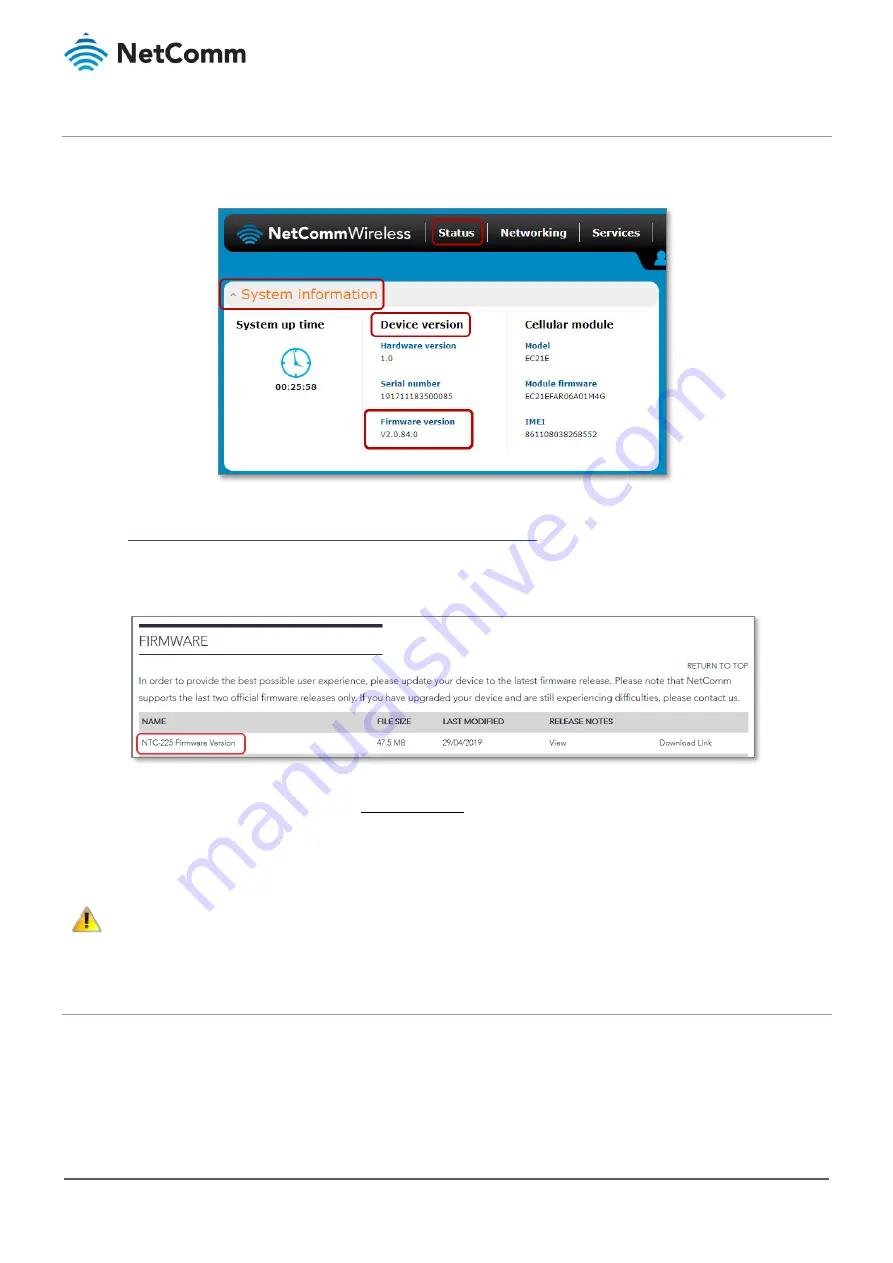
NTC-221/NTC-222/NTC-223/NTC-224
–
Firmware Upgrade Guide
6 of 10
FI01155 v1.0 13 May 2019
© NetComm 2019
Check and download most recent firmware
1
When the Status page is displayed, go to the System information section and note the Firmware version in
the Device version section:
2
Open a new tab in your browser and go to the NetComm support website page for the NTC-220 Series:
https://support.netcommwireless.com/product/ntc-220-series
3
Choose your model from the page and select it to open its support information page
4
Click its Firmware link to jump to details of the latest firmware release.
5
If the Firmware version on the NetComm support site is more recent than that shown on the router
’s
Status
page (refer to step 1, above), click the Download Link and the following .zip file will be downloaded into your
browser’s downl
oad folder:
NTC-220_Firmware_Vx.x.xx.x.zip
6
Unzip the folder and extract the file in the ntc_220_x.x.xx.x.cdi format to a safe location.
Important
–
Do not change the file extension (.cdi) of the router firmware files as this can cause the firmware upgrade process to fail.
Back up current settings (optional)
NTC-220 Series routers and their firmware upgrade files are designed to retain your existing settings throughout
the upgrade process. Strictly speaking, you do not need to back up your current settings prior to the firmware
upgrade.
However, it is recommended that you back up your settings on a regular basis in case of damage to the router or
an unexpected interruption during the firmware upgrade process.










