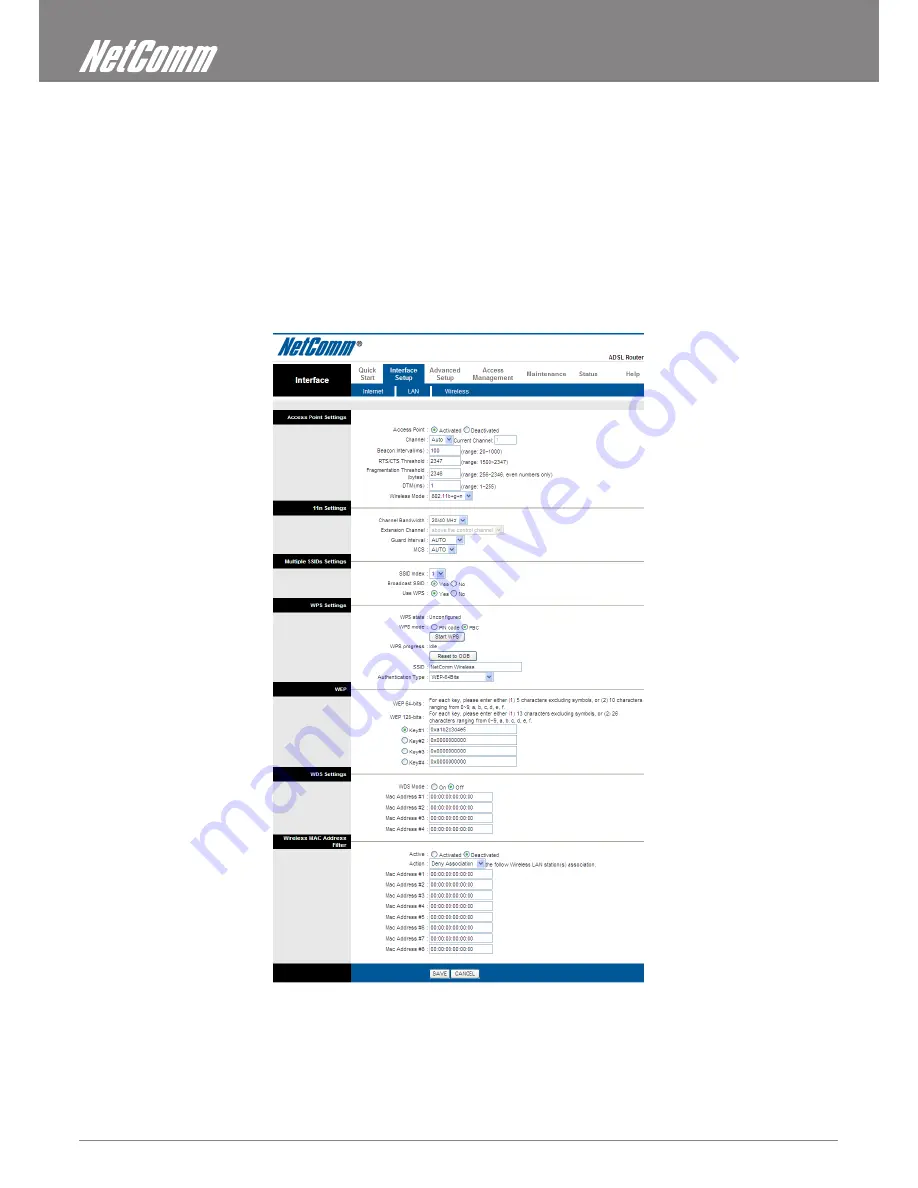
ADSL2+ Modem Router User Guide
YML14WN
26
www.netcomm.com.au
Wireless
NOTE: The Wireless option is only available for the NB14WN
Wireless Settings
Go to Interface -> Wireless to setup the wireless parameters.
There are a number of options you can change. Two of the more basic and common options you may wish to change are:
SSID
The name of your wireless network. You can change the SSID. Only devices with the same SSID can interconnect.
Channel
The channel number is used for wireless networking. The channel setting of the wireless devices within a network should be the same.
Содержание NetComm Gateway Series
Страница 1: ...NETCOMM GATEWAY SERIES ADSL2 Modem Router USER GUIDE ...
Страница 4: ...Introduction ...
Страница 8: ...Installation and Setup ...
Страница 18: ...Placement Web User Interface ...
Страница 20: ...Quick Start ...
Страница 23: ...Interface Setup ...
Страница 28: ...Advanced Setup ...
Страница 34: ...Access Management ...
Страница 40: ...Maintenance ...
Страница 43: ...How to configure WEP WPA PSK WPA2 PSK Wireless Security Status ...
Страница 46: ...Appendix ...
















































