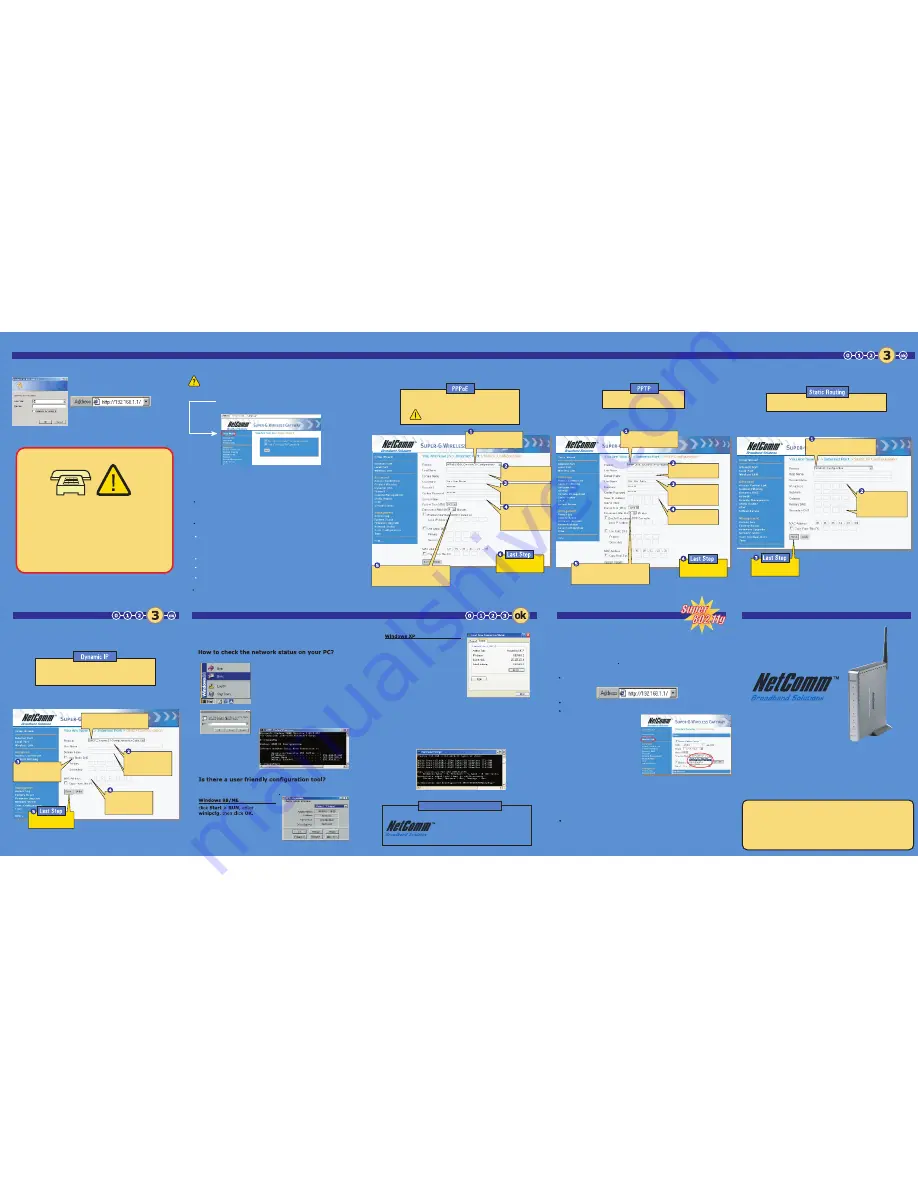
Step 3 Configure the Gateway
Step 3 Configure the Gateway
Login Management Utility
After checking your Internet connection I have an ADSL PPPoE Connection
I have an ADSL PPTP Connection
I have a Static Routing Connection
Configure the Gateway
How to check your network
Using Super-G
NP620W Super-G Wireless Gateway
Using the Super-G modes:
■
To use Super-G Mode at maximum speeds, you will need Super-G adapters
(Gateway PC Cardbus, Gateway PCI Card) exclusively connected to your
network.
■
The router will have to be manually set to operate in this mode, accessible
through the router's access page. The default operation mode for the Gateway
is 54mbps Mixed b/g mode.
I have a Dynamic IP connection:
A configuration tool with a graphical user interface is also available in
Windows 98/ME and Windows XP.
The IPCONFIG is a pre-installed command line
based tool in Microsoft Windows to list the
network adaptors configured on your PC. Please
open the command line window by clicking Start
> RUN, and enter command for Windows 98/ME
or enter cmd for Windows 2000/XP, then click OK.
In the command line window, type IPCONFIG
and press enter. Your PC will list the status of
your network cards on your PC. (For detailed
usage, please type IPCONFIG/? and press enter
for help.)
NetComm Tech Support Center
Website: www.netcomm.com.au
Tech Support Email: [email protected]
Sales Email: [email protected]
Most domestic ADSL subscribers have a
PPPoE DSL connection. Ask your ISP.
You must remove any PPPoE software
installed in your computer before setup.
You have two ways to setup your NetComm NB620W Gateway:
Using the Setup Wizard or Manally. Which way do you want to use?
Click here in the Gateway Management Utility, choose Detect and then
follow the steps in the Internet browser screen. Press Retry, if the Wizard
does not detect the Gateway the first time.
Use this option if you cannot use the Setup Wizard. Get your Internet
Information from your ISP and use this Guide to help you enter it into the
Gateway.
Try your internet now. You need to know how to reset your cable modem. Power off the modem for 1
minute to reset your cable modem. Sometimes, you may need to reset you modem two or more
times for it to reset. If you are unsure, please ask your ISP for details.
You need to know which ADSL network you have: PPPoE, PPTP, Static Routing, or Dynamic. Ask your
ISP for details.
PPPoE:
Most users have a PPPoE Connection. If you need to click a (dial-up) program before you get
on line, or you have a user name and password with your account, you probably have a PPPoE network.
You need to have your user name, password and optional parameters including IP, subnetmask,
gateway, and DNS to setup the connection.
PPTP:
Similar to PPPoE. Has been used in Europe.
Static:
You need to have the IP address, subnetmask, gateway, and DNS IP's to setup the
connection.
Dynamic:
Configuration is the same as with a cable modem.
How can I find out if another network component is
connected?
Click Start > Settings > Control Panel,
then click the Network and Internet
Connections icon. In the Network
and Internet Connections window,
double-click the Local Area
Connection to get the status window.
Click the Support tab to show the
network status.
PING is a pre-installed command line based tool in Microsoft Windows
to send a request to the destination you named (192.168.1.254 or
www.netcomm.com.au). If the network device you've targeted is on-
line you will get a response. (For detailed usage, please type PING/? for
help.)
Access the Gateway at http://192.168.1.1
Default user name: admin Default password: admin (unless you've changed it)
Click Wireless LAN in the left menu.
Find Operation Mode and choose
from:
Super-G Auto: Allows 802.11b/g
and Super-G adapters to connect at
their best speeds. This can slow
performance since the Gateway has
to accommodate the slowest
adapter.
Super-G Only: Only Super-G
adapters can connect to or detect the
Gateway in this mode. This ensures
the best Super-G performance.
802.11 b/g Mixed: Allows
802.11b/g devices to connect at their
best speeds. Super-G adapters will
connect at 54Mbps.
802.11b Only: Allows all 802.11 b/g
devices to connect at 11Mbps
Press Save to save changes made to the Gateway.
Super-G Wireless Adapter will automatically connect at maximum
speed when they connect to a Super G enabled Gateway. No further
setup onthe adapter is necessary.
NetComm Limited
ABN 85 002 490 486
Unit 1, 2-6 Orion Rd
Lane Cove NSW 2066
AUSTRALIA
Telephone:
(02) 9424 2000
Facsimile:
(02) 9424 2010
www.netcomm.com.au
Open your browser (i.e. Internet
Explorer or Netscape) and enter
192.168.1.1 for login.
Default settings are:
User Name is admin
Password is admin
Call your ISP for details on your Internet Connection
Your Gateway might need special settings that only your ISP can provide.
Ask:
■
Do I have a Dynamic IP, PPPoE, PPTP, Static IP or Other?
■
Do I need a specific MAC Address to logon?
■
Do I need a specific Domain Name, Host Name or DNS server?
For PPPoE: Get your Login/Password now.
For PPTP: Get you Login/Password and Server IP now.
For Static IP: Get your IP, Subnetmask, Gateway and DNS now.
Network Utility - IPCONFIG, PING
Use our Setup Wizard:
Or Configure Manually:
For a Cable Modem User:
For an ADSL User:
For a Corporate User:
Contact your network administrator about the type of details you need for your corporate network.
To set Super-G operating modes:
Enter the Domain, if your
ISP requires it.
Enter the user name and
password given by your
ISP.
Enter the rest of these
fields only if your ISP
asks you to do so.
PPTP is a popular communication
protocol used in Europe.
If your ISP or network manager gives you a fixed
IP address, you need to set up Static Routing.
Set it to 0 if you never
want your Modem to
disconnect from your ISP.
Click
SAVE
to save
your change.
Set it to 0 if you never
want your Modem to
disconnect from your ISP.
Click
SAVE
to save
your change.
Click
SAVE
to save
your change.
Enter the user name and
password given by your
ISP.
Enter the Domain, if your
ISP requires it.
Enter the Server IP given
by your ISP.
Enter all routing
information to setup the
static routing correctly.
Click
SAVE
to save
your change.
Dynamic IP (DHCP) is the most common setup for
Cable Broadband Subscribers. These steps will
not be necessary if your ISP does not require
specific settings.
Enable Static DNS
and enter
if required
by ISP.
Enable Domain Name
or Host Name
if
required by ISP.
Enter specific MAC
address from ISP
if
required by ISP.
YML724 Rev.1
Select
DHCP
to enable your
DHCP connection.
Select
PPTP
to enable
your PPTP connection.
Select
Static Configuration
to
enable your Static connection.
Select
PPPoE
to enable
your PPPoE connection.


