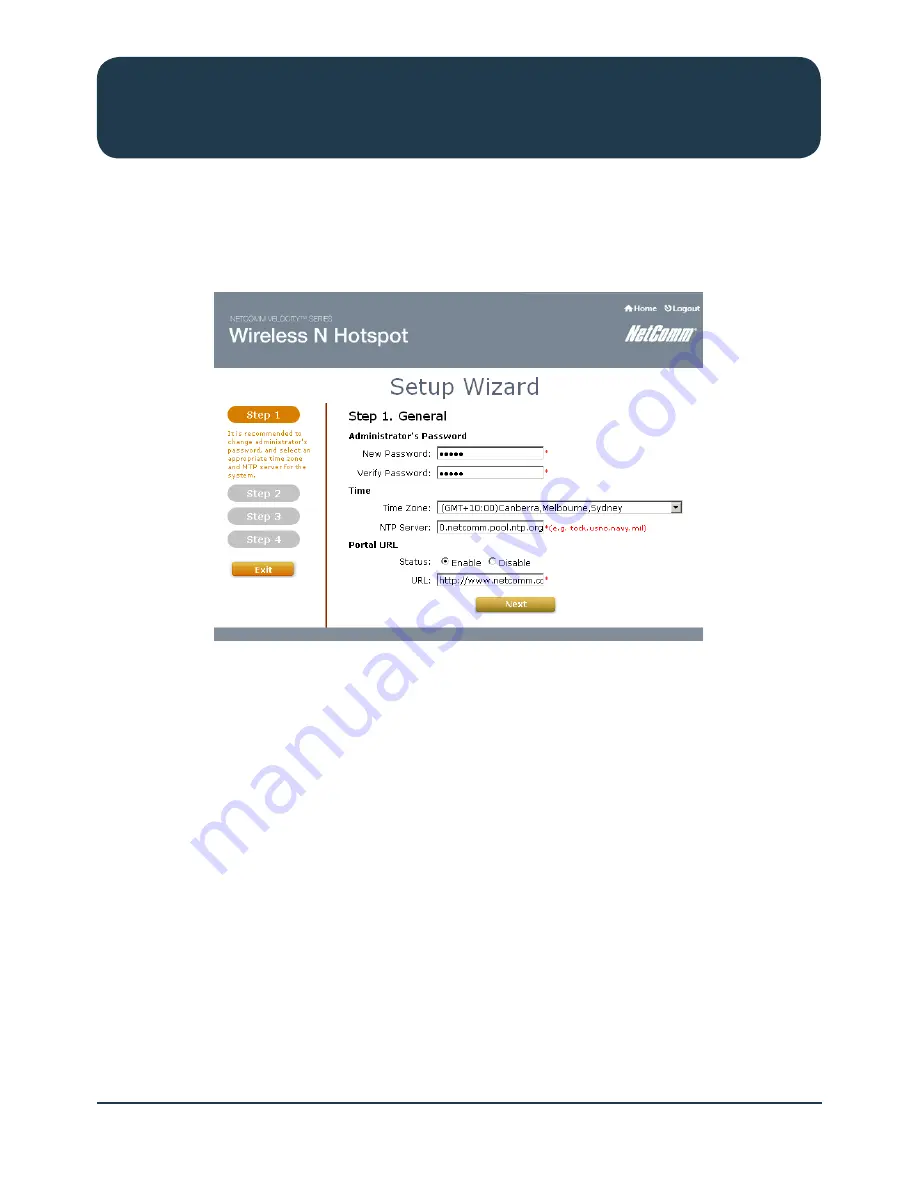
HS1100N Quick Start Guide
13
YML-QSG-HS
Wireless N Hotspot – HS1100N
Step 1: General
Step 1 of the setup wizard enables you to configure your Administrator password, System Time
settings and the web page address connected computers are redirected to.
1.
Enter a new administrator password in the “New Password” field and then re-enter the same new
password in the “Verify Password” field.
Please note: A maximum of 20 characters (with no spaces) is allowed.
It is strongly recommended to change the administrator password from the default setting.
2.
Select the appropriate time zone from the “Time Zone” drop-down list and enter the URL of a
valid NTP server to setup the system time. Ensure the NTP server is active and contactable.
For example: 0.netcomm.pool.ntp.org
3.
A connected computers browser will be redirected after successfully logging into the system.
The page this is redirected to can be set instead of utilising the default homepage set on the
computer by entering an address in the “URL” field.
Click “Next” to continue.
Содержание HS1100N
Страница 1: ...Wireless N Hotspot Quick Start Guide ...




















