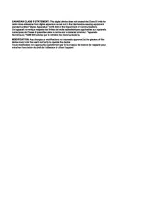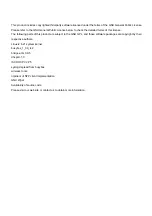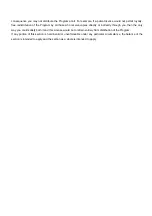Appendix
A:
WAN
Failover
The WAN failover feature of the 3G25W-R is designed to provide a backup WAN connection in case your primary connection should fail. To use this feature, you
will require both a regular WAN connection and a 3G WAN connection.
Please follow these steps to set up WAN failover on your 3G25W-R.
1. Set up a primary (non-3G) WAN connection by following the steps outlined in the Basic Setting > Primary Setup section of the User Guide.
2. Set up a secondary (3G) WAN connection by following the steps outlined in the Basic Setting > Primary Setup section of the User Guide.
3. Open your web browser (e.g. Internet Explorer/Firefox/Safari) and navigate to http://192.168.1.1/.
4. At the login screen, type in “admin” (without quotes) in the System Password field. Then click on Login.
5. Navigate to the Basic Setting > Primary Setup page. Select the Activate WWAN for Auto-Failover checkbox and enter a public IP address (for example
‘www.google.com’) into the remote host for keep alive box. The 3G25W-R will periodically check that it can connect to this address to determine if the WAN
connection is still running.
6. In Basic Setting > Primary Setup, make sure that the selected WAN Type is your primary (non-3G) WAN connection and click Save. You are now ready to use
the internet connection as normal.
7. When your primary (non-3G) WAN connection fails, the 3G25W-R will automatically failover to the secondary (3G) WAN connection. Please allow up to 2
minutes for this change to occur.
8. When your primary (non-3G) WAN connection reconnects, the 3G25W-R will automatically revert to this connection. Please allow up to 2 minutes for this change
to occur.
9. To confirm that the process in Step 8 is complete, refresh the status page of the web interface after 1 minute.
Appendix
B:
Establishing
your
Wireless
Connection
Windows
XP
service
pack
2
1. Open Network Connections (Start -> Control Panel -> Network Connections):
2. Right-click on your Wireless Network Connection and select View Available Wireless Networks:
3. Select the wireless network you want to connect to and click Connect:
4. Enter the network key (“a1b2b3d4e5”) and click Connect:
5. The connection will show Connected.
Содержание 3G25W-R
Страница 17: ......
Страница 31: ...Wireless Client List The list of wireless clients is shown here ...
Страница 61: ......