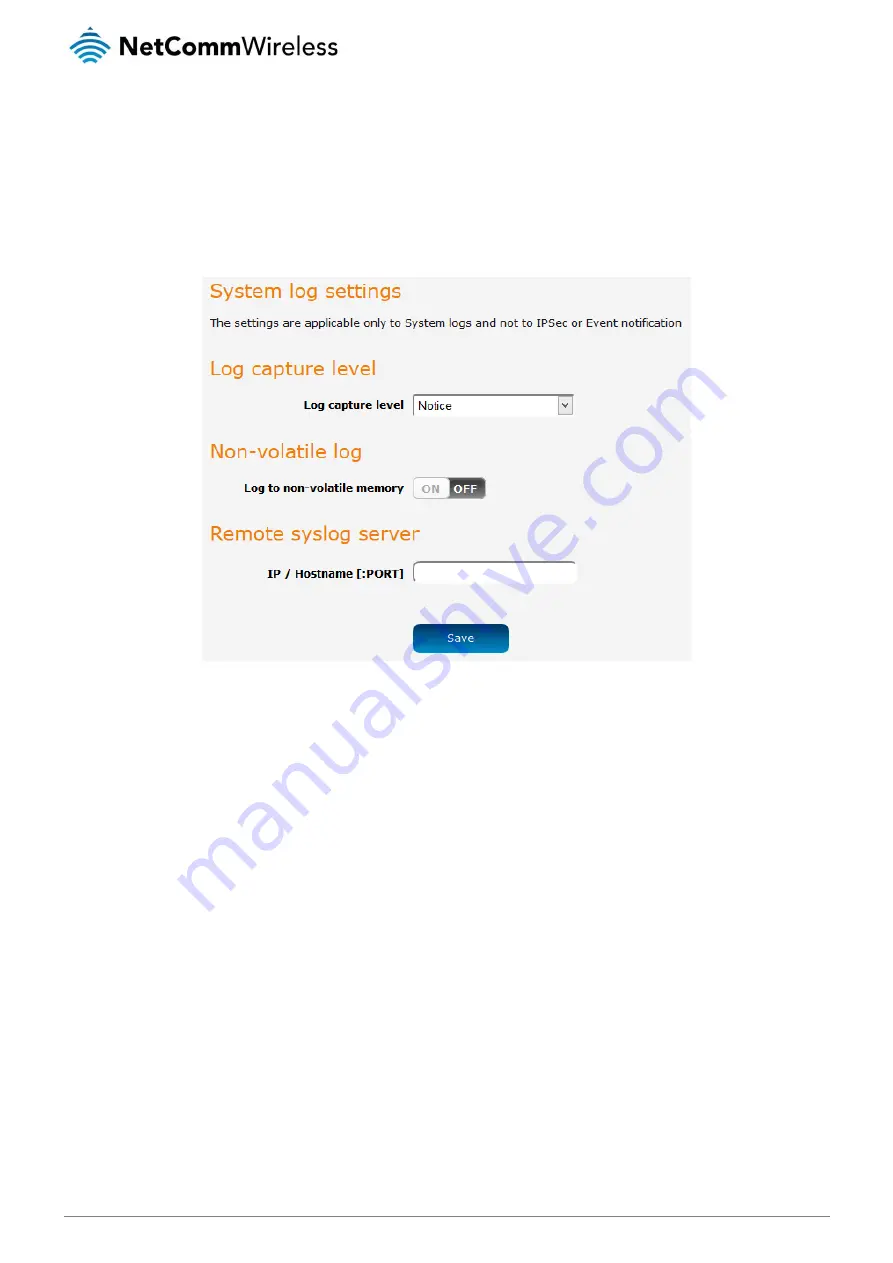
110
NetComm Wireless 4G M2M Router
www.netcommwireless.com
v1.0
System log settings
To access the System log settings page, click on the System menu item then select the Log menu on the left and finally select
System log settings beneath it.
Log data is stored in RAM and therefore, when the unit loses power or is rebooted, it will lose any log information stored in RAM. To
ensure that log information is accessible between reboots of the router there are two options:
1.
Enable the Log to non-volatile memory option
2.
Use a remote syslog server
Figure 110 - System log settings
Non-volatile log
When the router is configured to log to non-volatile memory, the log data is stored in flash memory, making it accessible after a
reboot of the router. Up to 512kb of log data will be stored before it is overwritten by new log data. Flash memory has a finite
number of program-erase operations that it may perform to the blocks of memory. While this number of program-erase operations
is quite large, we recommend that you do not enable this option for anything other than debugging to avoid excessive wear on the
memory.
Log capture level
The log capture level defines the amount of detail that the system log stores. This setting also affects the Display level setting on the
System log page, for example, if this is set to
a low level, such as “Error”, the System log will not be able to display higher log levels.
Remote syslog server
The router can be configured to output log data to a remote syslog server. This is an application running on a remote computer
which accepts and displays the log data. Most syslog servers can also save the log data to a file on the computer on which it is
running allowing you to ensure that no log data is lost between reboots.
To configure the NTC-140-01 router to output log data to a remote syslog server:
1.
Click on the System menu from the top menu bar. The System log item is displayed.
2.
Under the Remote syslog server section, enter the IP address or hostname of the syslog server in the IP / Hostname
[PORT] field. You can also specify the port number after the IP or hostname by entering a semi-colon and then the port
number e.g. 192.168.1.102:514. If you do not specify a port number, the router will use the default UDP port 514.
3.
Click the Save button to save the configuration.






























