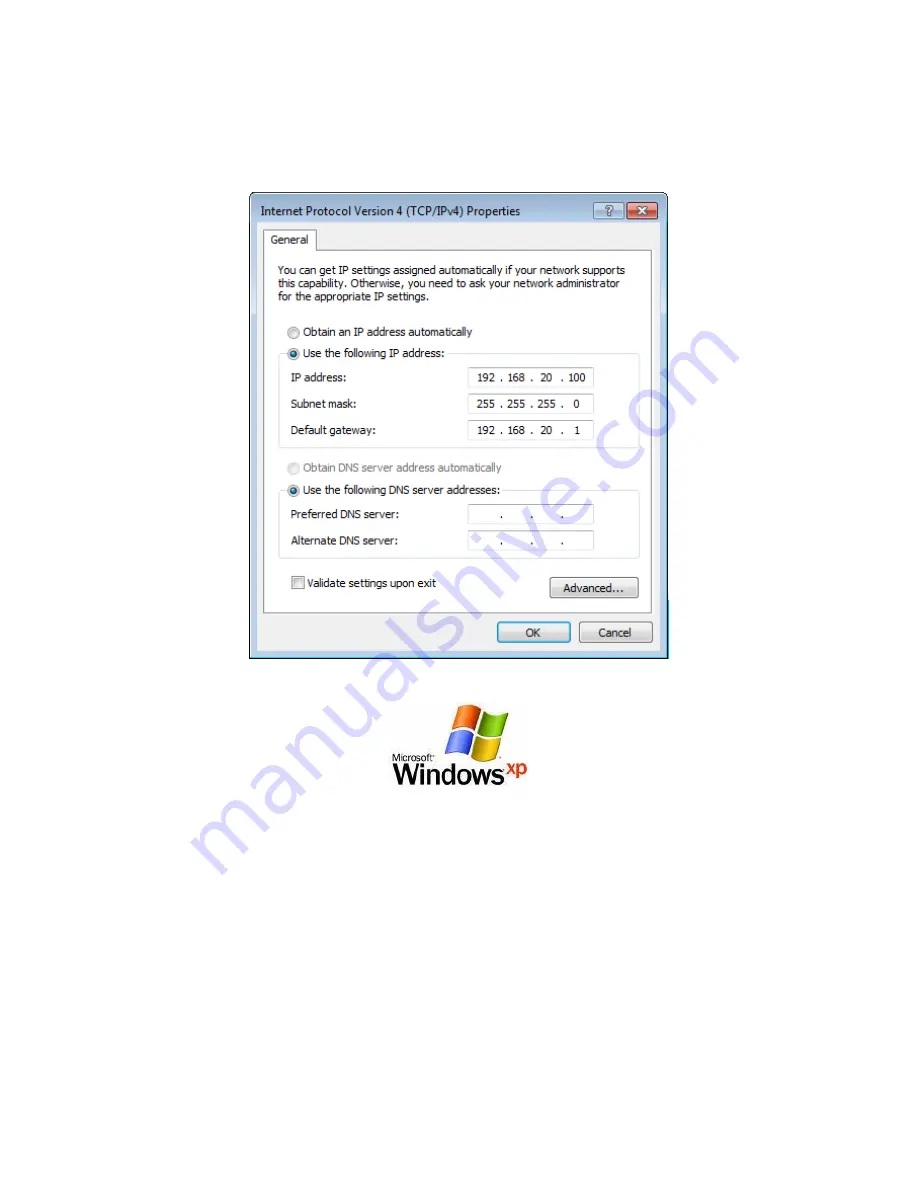
Setting a static IP address on your computer
Refer to this image for Windows Computers
Below are the instructions for setting Windows XP to set a static IP address for your ethernet connection:
1.
Click on the
Start Menu
, and go to “
Control Panel
”.
2.
Click on “
Network Connections”
.
(If you only see "
Network and Internet Connections
", open that first, and then click on "
Network
Connections
".)
3.
Right click on “
Local Area Connection
” and select “
Properties
”.
4.
Double-click on “
Internet Protocol
”.
5.
Select "
Use the following IP address
".
6.
Type in the following information
IP address: 192.168.20.100
Subnet mask: 255.255.255.0
Default gateway: 192.168.20.1
7.
Click “
OK
”, and then click “
OK
”
(or
“
Close
”).























